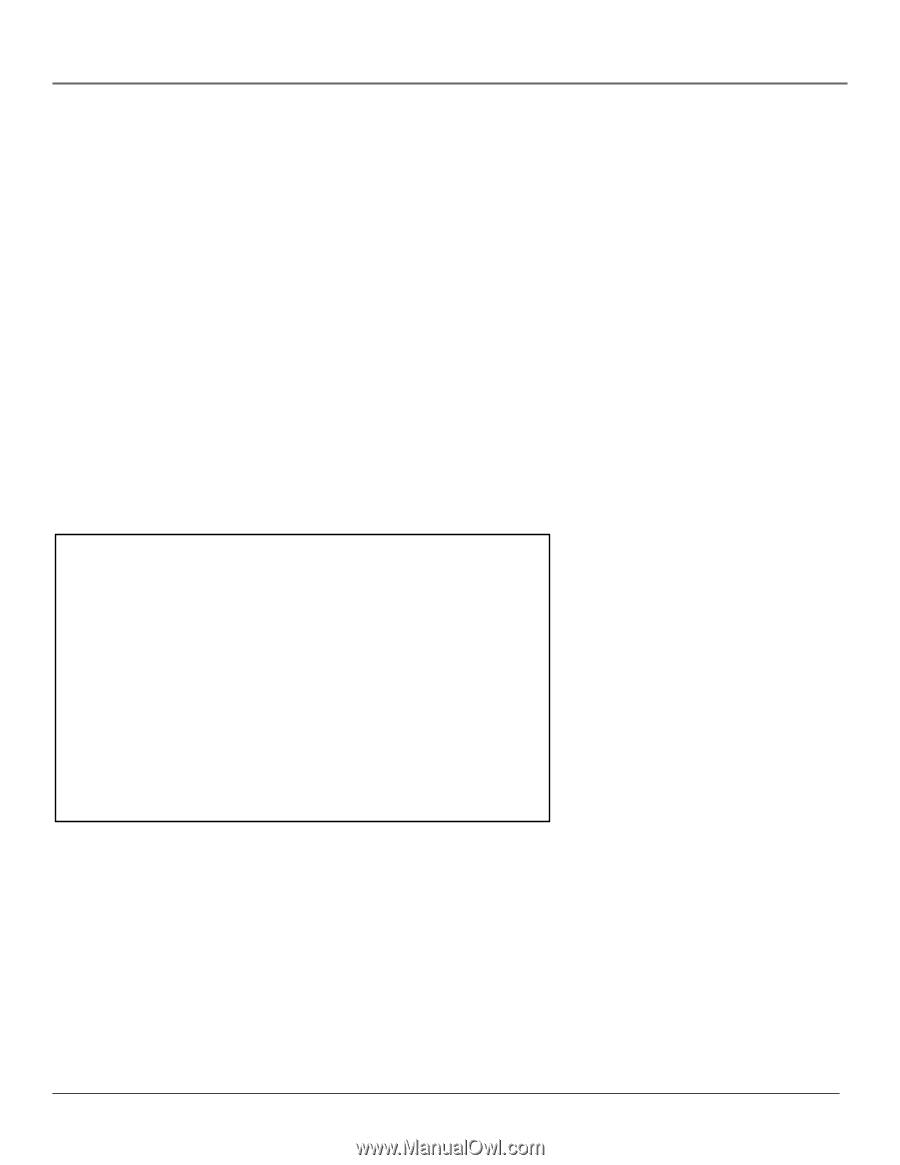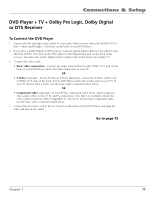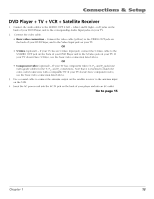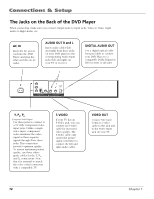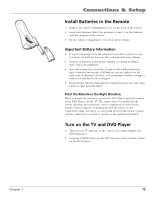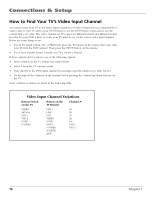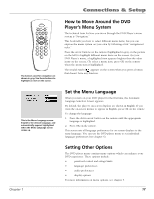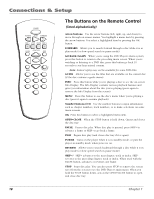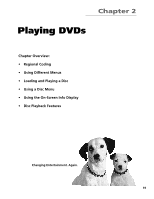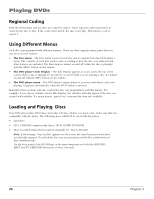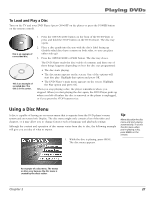RCA RC5215 User Manual - Page 18
How to Find Your TV's Video Input Channel
 |
UPC - 034909820377
View all RCA RC5215 manuals
Add to My Manuals
Save this manual to your list of manuals |
Page 18 highlights
Connections & Setup How to Find Your TV's Video Input Channel You need to tune your TV to the Video Input Channel (or S-Video Channel if you connected the SVideo cable to your TV and to your DVD Player) to see the DVD Player's menu and to see the content that's on a disc. The video channel on TVs varies for different brands and different models. In order for your DVD remote to work, your TV must be set on the correct video input channel. Below are some things to try. • If your TV brand is RCA, GE, or PROSCAN, press the TV button on the remote that came with your TV (not the DVD remote). Then press the INPUT button on the remote. • If you have another brand, consult your TV's Owner's Manual. If those options don't work, try one of the following options. • Press a button on the TV remote (see table below). • Select it from the TV's menu system. • Tune directly to the DVD input channel by pressing a specific number (see table below). • Go through all the channels in the channel list by pressing the channel up/down buttons on the TV. Some common scenarios are listed in the following table: Video Input Channel Variations Button/switch on the TV Button on the TV Remote Channel # VIDEO SIGNAL VID 1 VID 2 S-VID S-VIDEO VID 1 LINE VID VIDEO S-VID INPUT S-VIDEO SOURCE AUX 00 90 91 92 93 VID 1 VID 2 16 Chapter 1