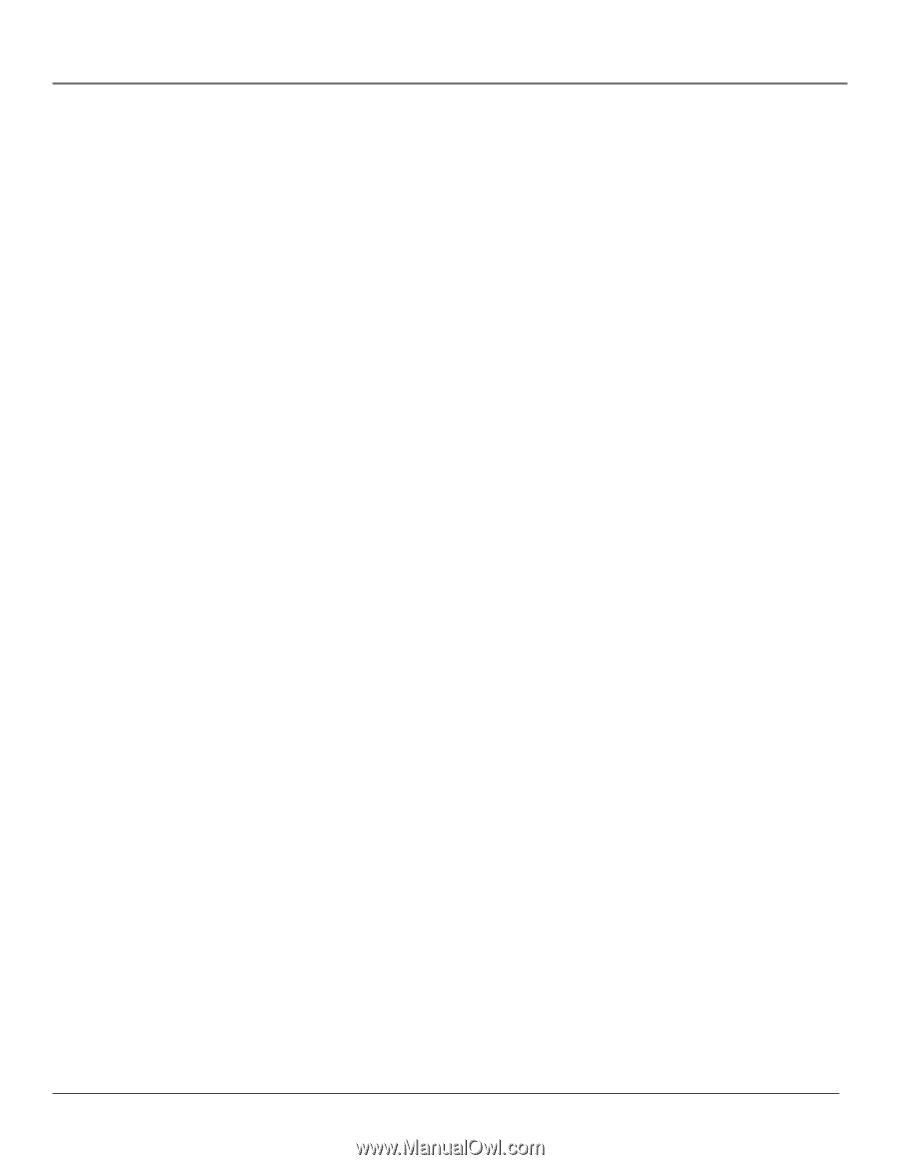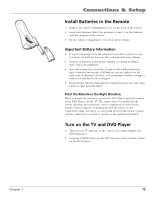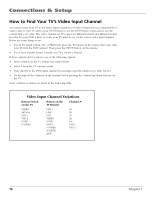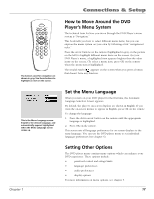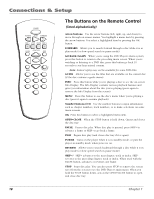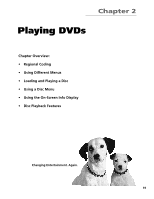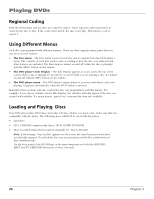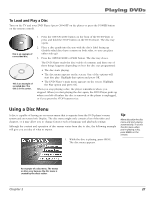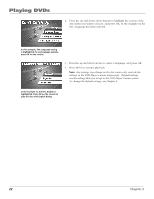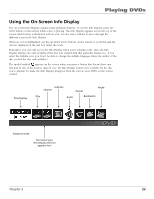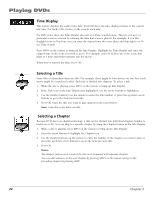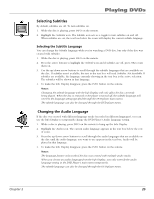RCA RC5215 User Manual - Page 22
Regional Coding, Using Different Menus, Loading and Playing, Discs
 |
UPC - 034909820377
View all RCA RC5215 manuals
Add to My Manuals
Save this manual to your list of manuals |
Page 22 highlights
Playing DVDs Regional Coding Both the DVD player and the discs are coded by region. These regional codes must match in order for the disc to play. If the codes don't match, the disc won't play. This player's code is region 1. Using Different Menus Each disc is programmed with different features. There are three separate menu paths that you can use to access features: • The Disc menu - The Disc menu is part of each disc and is separate from the DVD player's menu. The contents of each Disc menu varies according to how the disc was authored and what features are included. The Disc menu is turned on and off (while the disc is playing) with the MENU button on the remote. • The DVD player's Info Display - The Info Display appears as icons across the top of the screen when a disc is playing. It can only be accessed while you are playing a disc. It's turned on and off with the INFO button on the remote. • The DVD player menu - The DVD player's menu system is accessed only when a disc isn't playing. It appears automatically when the STOP button is pressed. Remember that a feature will only work if the disc was programmed with that feature. For example, if you choose subtitles on the Info Display, the subtitles will only appear if the disc was created with subtitles. If a menu item is "grayed out" it means that item isn't available. Loading and Playing Discs Your DVD player plays DVD discs and audio CD discs. Before you load a disc, make sure that it is compatible with the player. The following discs CANNOT be used with this player: • Laserdiscs • CD-I, CD-ROM (computer-only discs), CD-R, CD-RW, DVD-ROM • Discs recorded using other broadcast standards (i.e. PAL or SECAM) Note: If the message "Tray Locked" appears on the screen, the retail lock feature has been accidentally engaged. To unlock the disc tray you must press and hold a combination of keys simultaneously: On the front panel of the DVD Player, at the same time press and hold the SKIP FWD, EJECT and TS SURROUND buttons for at least 3 seconds. 20 Chapter 2