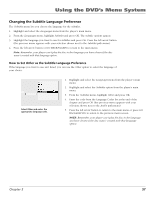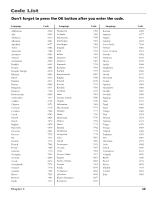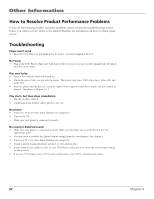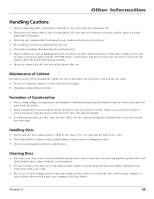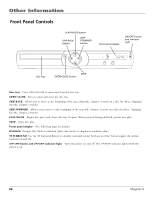RCA RC5215 User Manual - Page 64
How to Resolve Product Performance Problems, Troubleshooting
 |
UPC - 034909820377
View all RCA RC5215 manuals
Add to My Manuals
Save this manual to your list of manuals |
Page 64 highlights
`Other Information How to Resolve Product Performance Problems If you are experiencing product operation problems, please review the troubleshooting section before you call for service. Refer to the Limited Warranty for information on how to obtain repair service. Troubleshooting Player won't work • Reset the DVD Player by unplugging the AC power cord and plugging it back in. No Power • Plug in the DVD Player. Make sure both ends of the AC power cord are securely plugged into the player and into an AC outlet. Disc won't play • Insert a disc with the label side facing up. • Check the type of disc you put into the player. This player only plays DVD video discs, Video CDs and audio CDs. • Both the player and the disc are coded by region. If the regional codes don't match, the disc cannot be played. This player is Region No. 1. Play starts, but then stops immediately • The disc is dirty. Clean it. • Condensation has formed. Allow player to dry out. No picture • Turn your TV to its Video Input Channel (see chapter 1). • Turn on the TV. • Make sure your player is connected properly. No sound or distorted sound • Make sure your player is connected properly. Make sure all cables are securely inserted into the appropriate jacks. • You may need to readjust the Digital Output setting (from the Sound menu). See chapter 4. • Turn your TV to its Video Input Channel (see chapter 1). • Sound is muted during still, frame advance, or slow-motion play. • If you connected an audio receiver to your DVD Player, make sure you chose the correct input setting on the receiver. • If you are NOT using a stereo TV for your sound source, turn off the TruSurround® option. 62 Chapter 6