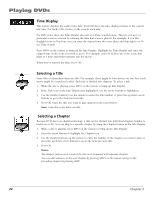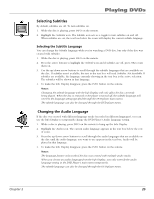RCA RC5215 User Manual - Page 31
Disc Playback Features
 |
UPC - 034909820377
View all RCA RC5215 manuals
Add to My Manuals
Save this manual to your list of manuals |
Page 31 highlights
POWER REVERSE PLAY FORWARD SKIP-- STOP PAUSE SKIP+ GUIDE OPEN•CLOSE INFO OK GO B MENU 1 2 4 5 7 8 0 ACK•AG 3 6 9 AIN Playing DVDs Disc Playback Features You can use the remote control to activate disc playback features. Playback features aren't usually available during the opening credits of a movie.. If a playback feature isn't available, the invalid symbol appears on the screen when you press that button. Fast Motion Playback (Picture Scan) To scan through the disc when you're playing it, use the Picture Scan feature. 1. Press the REVERSE or FORWARD button on the remote when you're playing a disc. 2. Press the button again to scan at a faster speed. Each time you press the button, the scanning speed increases. 3. Press the PLAY button at any time to resume normal playback. Note: You won't hear the sound (audio) on DVD discs when you're using the picture scan feature. Freeze Frame and Frame Advance 1. Press PAUSE when a disc is playing to freeze the picture. 2. Each time you press the PAUSE button, the picture advances one frame. 3. Press PLAY to resume normal playback. Slow Motion Playback (in Freeze Frame Mode) While the disc is in freeze frame mode, you can use slow motion playback. 1. While the disc is playing, press PAUSE on the remote. 2. Press the REVERSE or the FORWARD button. 3. Press the button again to increase the slow motion, playback speed. 4. Press PLAY to resume normal playback. Chapter Advance • While a disc is playing, you can go forward or backward a chapter or track at a time by pressing SKIP+ or SKIP- . Scene Again • When you're watching or listening to a DVD disc, press the GO BACK•AGAIN button on the remote to go back approximately 10 seconds to see and hear missed content. This feature only works if the disc is encoded with navigation control. Chapter 2 29