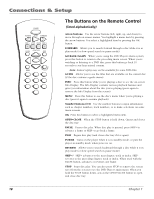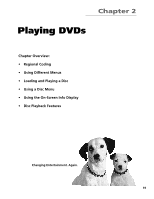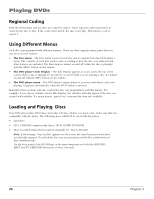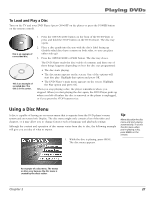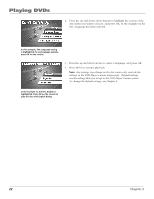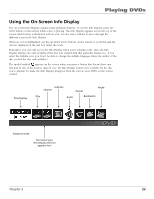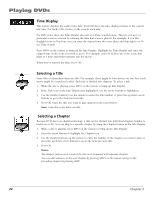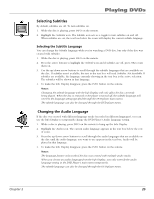RCA RC5215 User Manual - Page 25
Using the On-Screen Info Display
 |
UPC - 034909820377
View all RCA RC5215 manuals
Add to My Manuals
Save this manual to your list of manuals |
Page 25 highlights
Playing DVDs Using the On-Screen Info Display The on-screen Info Display contains many playback features. To see the Info Display, press the INFO button on the remote while a disc is playing. The Info Display appears across the top of the screen. Each feature is illustrated with an icon. Use the arrow buttons to move through the different icons in the Info Display. When an icon is highlighted, use the up/down arrow buttons on the remote to scroll through the choices displayed in the text box under the icons. Remember, you can only access the Info Display when you're playing a disc. Also, the Info Display features are only available if the disc was created with that particular feature (i.e., if you select the Subtitle icon, you won't be able to change the subtitle language unless the author of the disc created the disc with subtitles). The invalid symbol appears on the screen when you press a button that doesn't have any function. If one of the icons is "grayed out," the Info Display feature isn't available for the disc you're playing. To make the Info Display disappear from the screen, press INFO on the remote control. Time Display Subtitles Chapter Repeat Angle Title Audio Bookmarks Transport mode Text about your Info Display selection appears here Chapter 2 23