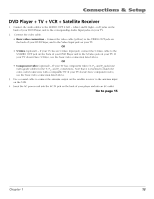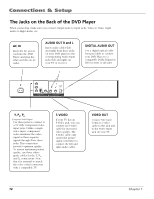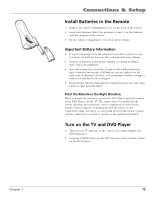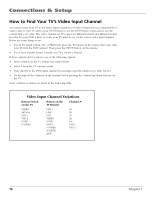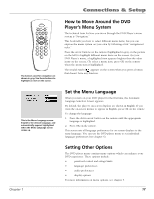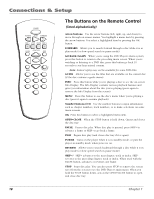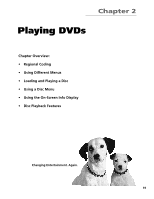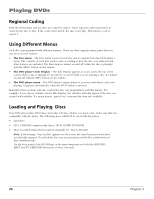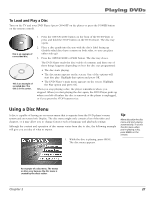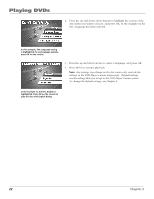RCA RC5215 User Manual - Page 19
How to Move Around the DVD, Player's Menu System, Set the Menu Language, Setting Other Options
 |
UPC - 034909820377
View all RCA RC5215 manuals
Add to My Manuals
Save this manual to your list of manuals |
Page 19 highlights
POWER REVERSE PLAY FORWARD SKIP-- STOP PAUSE SKIP+ GUIDE OPEN•CLOSE INFO OK GO B MENU 1 2 4 5 7 8 0 ACK•AG 3 6 9 AIN The buttons used for navigation are shown in gray. Use these buttons to highlight an item on the screen. This is the Menu Language screen. English is the default language, and automatically appears highlighted when the Menu Language screen comes up. Chapter 1 Connections & Setup How to Move Around the DVD Player's Menu System The technical term for how you move through the DVD Player's menu system is "Navigation." This book tells you how to select different menu items, but you can explore the menu system on your own by following a few "navigational rules." Press the arrow buttons on the remote (highlighted in gray on the picture on the left) to highlight different menu items on the screen. (In your DVD Player's menu, a highlighted item appears brighter than the other items on the screen.) To select a menu item, press OK on the remote when the menu item is highlighted. The invalid symbol appears on the screen when you press a button that doesn't have any function. Set the Menu Language When you turn on your DVD player for the first time, the Automatic Language Selection Screen appears. By default, the player's on-screen displays are shown in English. If you want the on-screen menus to appear in English, press OK on the remote. To change the language: 1. Press the down arrow button on the remote until the appropriate language is highlighted. 2. Press OK on the remote. This screen sets all language preferences for on-screen displays to the same language. You can use the DVD player menu to set individual language preferences (see chapter 5). Setting Other Options The DVD player menu contains many options which can enhance your DVD experience. These options include: • password control and ratings limits • language preferences • audio preferences • display options For more information on menu options, see chapter 5. 17