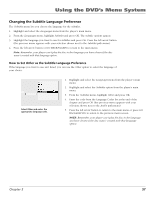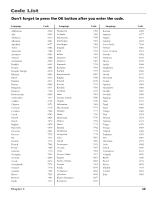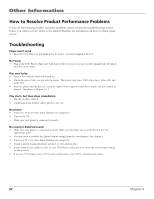RCA RC5215 User Manual - Page 59
Changing the Subtitle Language Preference
 |
UPC - 034909820377
View all RCA RC5215 manuals
Add to My Manuals
Save this manual to your list of manuals |
Page 59 highlights
Using the DVD's Menu System Changing the Subtitle Language Preference The Subtitles menu lets you choose the language for the subtitles. 1. Highlight and select the Languages menu from the player's main menu. 2. From the Languages menu, highlight Subtitles and press OK. The subtitle options appear. 3. Highlight the language you want to use for subtitles and press OK. Press the left arrow button (the previous menu appears with your selection shown next to the Subtitles path menu). 4. Press the left arrow button or GO BACK•AGAIN to return to the main menu. Note: Remember, your player can't play the disc in the language you have chosen if the disc wasn't created with that language option. How to Set Other as the Subtitle Language Preference If the language you want to use isn't listed, you can use the Other option to select the language of your choice. Select Other and enter the appropriate language code. 1. Highlight and select the Languages menu from the player's main menu. 2. Highlight and select the Subtitles option from the player's main menu. 3. From the Subtitles menu, highlight Other and press OK. 4. Enter the code from the Language Codes list at the end of the chapter and press OK (the previous menu appears with your selection shown next to the Audio path menu). 5. Press the left arrow button to return to the main menu or press GO BACK•REPLAY to return to the previous menu screen. NOTE: Remember, your player can't play the disc in the language you have chosen if the disc wasn't created with that language option. Chapter 5 57