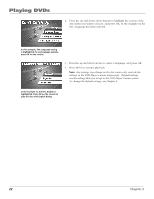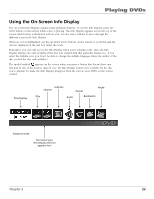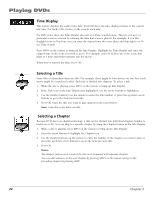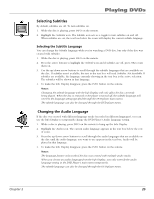RCA RC5215 User Manual - Page 29
Using Bookmarks
 |
UPC - 034909820377
View all RCA RC5215 manuals
Add to My Manuals
Save this manual to your list of manuals |
Page 29 highlights
Playing DVDs Using Bookmarks The bookmark feature lets you mark a point on the disc that you can go to quickly. You can store up to 6 bookmarks per disc. When you turn the player off or remove the disc, bookmarks are cleared. Storing a Bookmark 1. While a disc is playing, press INFO on the remote. 2. Highlight the Bookmark icon and press OK. 3. The Bookmark Menu appears. An available Unmarked icon will be highlighted (a disc icon with two arrows). 4. When you reach the scene you want to mark, press OK. The unmarked icon changes to two icons (side-by-side): • An arrow that is used to activate the bookmark. • A trashcan that can be used to clear the bookmark. Next to the icons the bookmark start time and chapter are displayed. 5. Press the INFO button on the remote to make the Info Display disappear from the screen. Using a Bookmark 1. While you're playing a disc, press INFO on the remote. The Info Display appears. 2. Highlight the Bookmark icon and Press OK. The Bookmark menu appears. 3. Highlight the arrow next to the bookmarked scene you want to activate. 6. Press OK to activate the bookmark. 7. To make the Info Display disappear from the screen, press INFO on the remote. Clearing a Bookmark The bookmarks are cleared each time a disc is removed from the player or when the power is turned off. If you want to clear a bookmark while the disc is playing: 1. Press INFO on the remote to bring up the Info Display. 2. Highlight the Bookmark icon and press OK. 3. Highlight the trashcan icon next to the bookmark you want to clear. Press OK. 4. The bookmark is cleared and the trashcan icon changes back to the unmarked disc icon. If all 6 bookmarks are in use, you can only mark new a scene by clearing an existing bookmark. Chapter 2 27