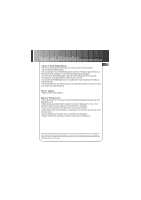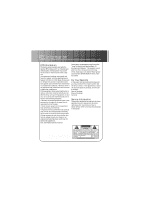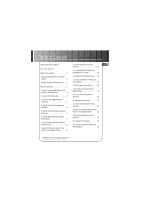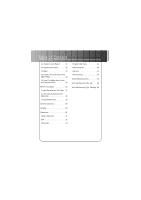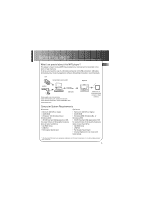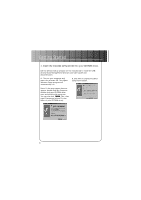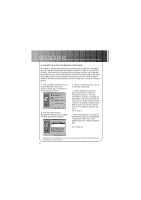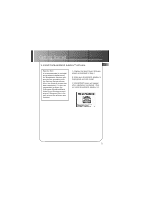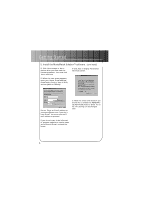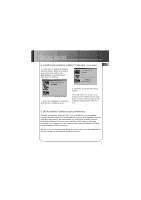RCA RD1000 User Manual - Page 10
Getting Started - drivers
 |
UPC - 044319002560
View all RCA RD1000 manuals
Add to My Manuals
Save this manual to your list of manuals |
Page 10 highlights
Getting Started 1. Insert the included software CD into your CD-ROM drive. Use the software setup program on the included CD to install the USB drivers, Music Management software, and User's guide and documentation. A. Turn on your computer and insert the software CD. The K@zoo Software Setup program will automatically run. B. Click Next to display the Select Components screen. Note: If the setup screen does not appear, double click My Computer, double click your CD-ROM drive icon, and double click setup.exe. You can also click , Run, then type D:\setup.exe (where D is the letter of your CD-ROM drive). 2

Getting Started
2
Use the software setup program on the included CD to install the USB
drivers, Music Management software, and User’s guide and
documentation.
1. Insert the included software CD into your CD-ROM drive.
A.
Turn on your computer and
insert the software CD. The K@zoo
Software Setup program will
automatically run.
Note
: If the setup screen does not
appear, double click
My Computer
,
double click your CD-ROM drive
icon, and double click
setup.exe.
You can also click
,
Run,
then
type
D:\setup.exe
(where D is the
letter of your CD-ROM drive).
B. Click
Next
to display the
Select
Components
screen.