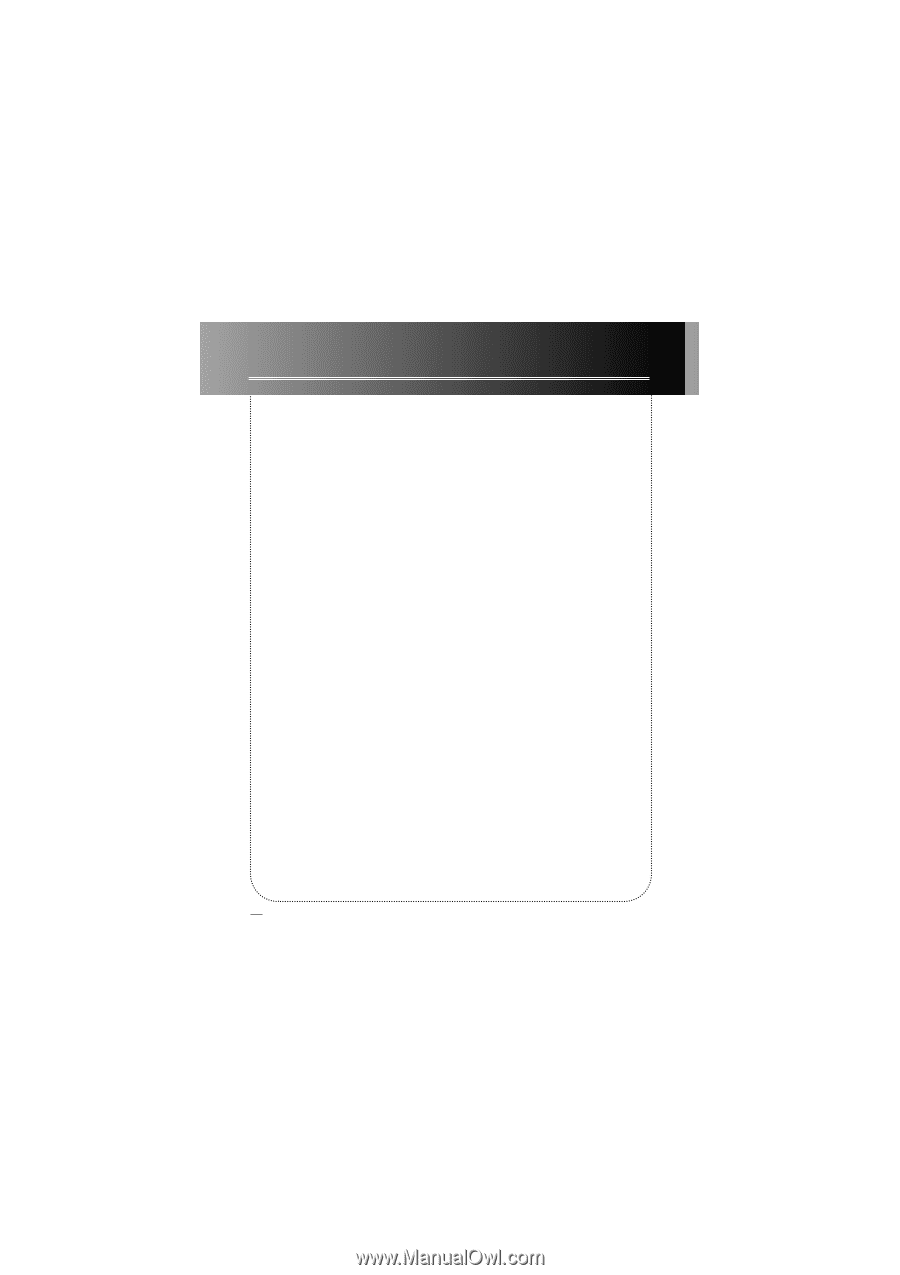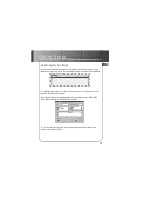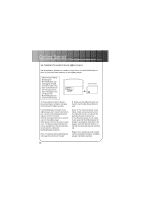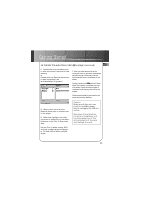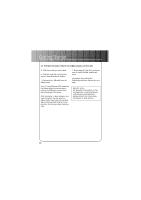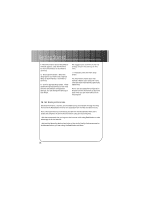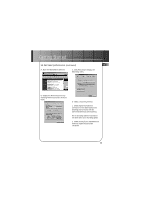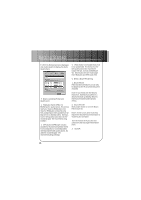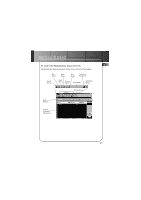RCA RD1000 User Manual - Page 32
Set basic preferences. - tools
 |
UPC - 044319002560
View all RCA RD1000 manuals
Add to My Manuals
Save this manual to your list of manuals |
Page 32 highlights
Getting Started F. Read Information about RealJukebox window appears. Click Tell Me More for more information or click Next to continue. G. Setup Options screen. Select the setup option you wish to use. Express Setup is recommended. Click Next to continue. H. Confirm Express Setup screen. These screens will give a summary of the most common and default configuration settings. You can change the settings or click Finish. We suggest you click Finish and not change any of the settings at this time. I. If necessary, close the main setup screen. You may need to restart your web browser. Reboot your computer if any other software was installed, specifically USB drivers. Note: You can access the Configuration Wizard from the Tools menu at any time later when you are more familiar with the program 16. Set basic preferences. Detailed information, tutorials, and troubleshooting are available through the Help menu and the RealJukebox Internet site (accessed from the Help and Sites menus). Note: We recommend you familiarize yourself with the RealJukebox New User's Guide and complete the Online Tutorial before using and recording files. • We also recommend that you log onto the Internet while using RealJukebox to take advantage of all the features. • We feel the Recording Method and a few of the Audio Quality Preferences need to be discussed before you start using the RealJukebox software. 24