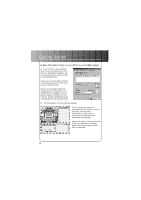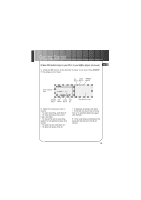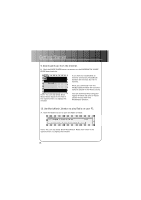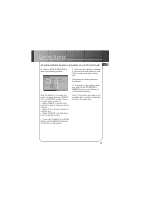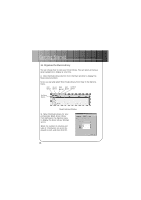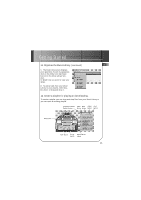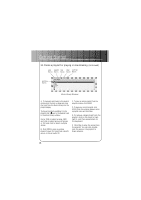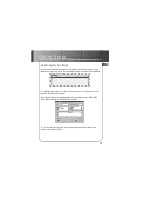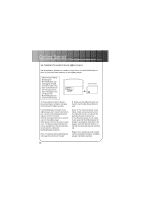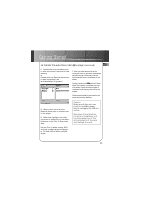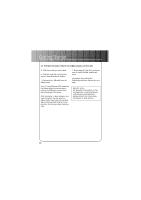RCA RD1000 User Manual - Page 25
Organize the Music Library., Create a playlist for playing or downloading.
 |
UPC - 044319002560
View all RCA RD1000 manuals
Add to My Manuals
Save this manual to your list of manuals |
Page 25 highlights
Getting Started 11. Organize the Music Library. (continued) EN C. The Music Library now displays your selections. To sort by categories click on the folder icon (sort/view button) in the Music Library window. to Select how you want to view your songs. D. To add a track from your Music Library to your playlist, either double click it or drag and drop it. 12. Create a playlist for playing or downloading. To create a playlist, you can drag and drop files from your Music Library or you can open an existing playlist. Undocks and Docks OPEN SAVE CLEAR CD-R Playlist Window Button Button Button Button Playing Info Playlist Window PLAY Button PAUSE Displays Music Button Library 17

Getting Started
11. Organize the Music Library.
(continued)
C.
The
Music Library
now displays
your selections. To sort by categories
click on the folder icon (sort/view
button) in the
Music Library
win-
dow.
to Select how you want to view your
songs.
D.
To add a track from your
Music
Library
to your playlist, either dou-
ble click it or drag and drop it.
12. Create a playlist for playing or downloading.
To create a playlist, you can drag and drop files from your
Music Library
or
you can open an existing playlist.
Playing Info
CD-R
Button
CLEAR
Button
SAVE
Button
OPEN
Button
Undocks and Docks
Playlist Window
PLAY
Button
Displays Music
Library
Playlist
Window
PAUSE
Button
17
EN