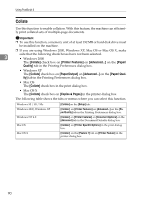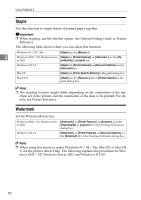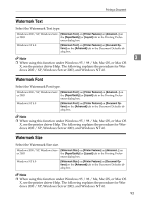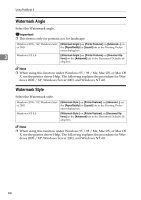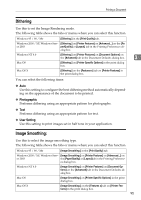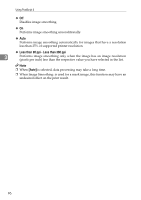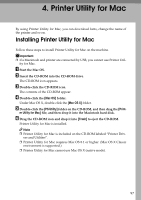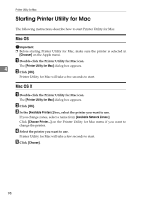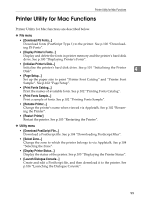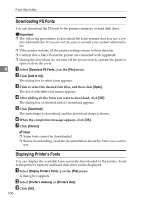Ricoh Aficio MP 3500P PostScript Supplement - Page 103
Dithering, Image Smoothing:, Photographic, User Setting
 |
View all Ricoh Aficio MP 3500P manuals
Add to My Manuals
Save this manual to your list of manuals |
Page 103 highlights
Printing a Document Dithering Use this to set the Image Rendering mode. The following table shows the tabs or menus where you can select this function. Windows 95 / 98 / Me [Dithering:] in the [Print Quality] tab. Windows 2000 / XP, Windows Serv- [Dithering:] on [Printer Features] on [Advanced...] on the [Pa- er 2003 per/Quality] or [Layout] tab in the Printing Preferences di- alog box. Windows NT 4.0 [Dithering:] on [Printer Features] on [Document Options] on the [Advanced] tab in the Document Defaults dialog box. 3 Mac OS [Dithering:] on [Printer Specific Options] in the print dialog box. Mac OS X [Dithering:] on the [Features x] tab on [Printer Features] in the print dialog box. You can select the following items: ❖ Auto Use this setting to configure the best dithering method automatically depending on the appearance of the document to be printed. ❖ Photographic Performs dithering using an appropriate pattern for photographs. ❖ Text Performs dithering using an appropriate pattern for text. ❖ User Setting Use this setting to print images set in half tone in your application. Image Smoothing: Use this to select the image smoothing type. The following table shows the tabs or menus where you can select this function. Windows 95 / 98 / Me [Image Smoothing:] in the [Print Quality] tab. Windows 2000 / XP, Windows Serv- [Image Smoothing:] on [Printer Features] on [Advanced...] on er 2003 the [Paper/Quality] or [Layout]tab in the Printing Preferenc- es dialog box. Windows NT 4.0 [Image Smoothing:] on [Printer Features] on [Document Options] on the [Advanced] tab in the Document Defaults dialog box. Mac OS [Image Smoothing:] on [Printer Specific Options] in the print dialog box. Mac OS X [Image Smoothing:] on the [Features x] tab on [Printer Features] in the print dialog box. 95