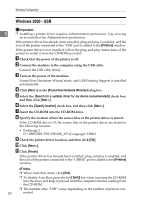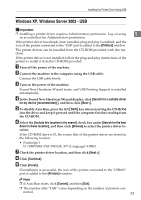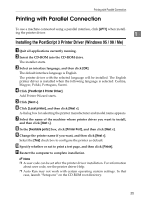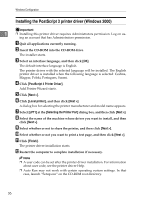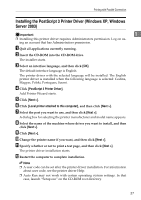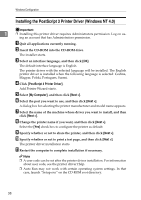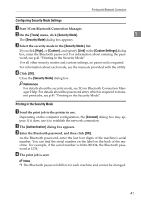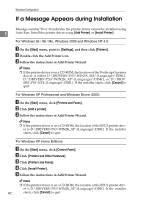Ricoh Aficio MP 3500P PostScript Supplement - Page 45
PostScript 3 Printer Driver, Next >, Local printer attached to this computer, and then click
 |
View all Ricoh Aficio MP 3500P manuals
Add to My Manuals
Save this manual to your list of manuals |
Page 45 highlights
Printing with Parallel Connection Installing the PostScript 3 Printer Driver (Windows XP, Windows Server 2003) Important 1 ❒ Installing this printer driver requires Administrators permission. Log on us- ing an account that has Administrators permission. A Quit all applications currently running. B Insert the CD-ROM into the CD-ROM drive. The installer starts. C Select an interface language, and then click [OK]. The default interface language is English. The printer driver with the selected language will be installed. The English printer driver is installed when the following language is selected: Cestina, Magyar, Polski, Portugues, Suomi. D Click [PostScript 3 Printer Driver]. Add Printer Wizard starts. E Click [Next >]. F Click [Local printer attached to this computer], and then click [Next >]. G Select the port you want to use, and then click [Next >]. A dialog box for selecting the printer manufacturer and model name appears. H Select the name of the machine whose driver you want to install, and then click [Next >]. I Click [Next >]. J Change the printer name if you want, and then click [Next >]. K Specify whether or not to print a test page, and then click [Next >]. The printer driver installation starts. L Restart the computer to complete installation. Note ❒ A user code can be set after the printer driver installation. For information about user code, see the printer driver Help. ❒ Auto Run may not work with certain operating system settings. In that case, launch "Setup.exe" on the CD-ROM root directory. 37