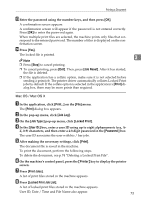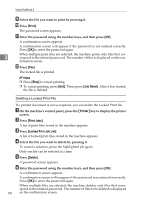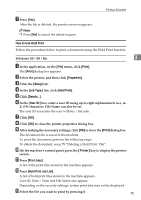Ricoh Aficio MP 3500P PostScript Supplement - Page 79
Job Type, Locked Print, User ID, Password, Print, Print Jobs, Locked Print Job List, Job Reset
 |
View all Ricoh Aficio MP 3500P manuals
Add to My Manuals
Save this manual to your list of manuals |
Page 79 highlights
Printing a Document D In the [Job Type:] list, click [Locked Print]. E Click [Details...]. F In the [User ID:] box, enter a user ID using up to eight alphanumeric (a-z, A- Z, 0-9) characters, and then enter a 4-8 digit password in the [Password:] box. The user ID associates the user with his / her jobs. G Click [OK]. H Click [OK] to close the printer properties dialog box. I After making the necessary settings, click [OK] to close the [Print] dialog box. The document file is saved in the machine. To print the document, perform the following steps. To delete the document, see p.74 "Deleting a Locked Print File". J On the machine's control panel, press the {Printer} key to display the printer screen. K Press [Print Jobs]. A list of print files stored in the machine appears. L Press [Locked Print Job List]. A list of locked print files stored in the machine appears. User ID, Date / Time and File Name also appear. M Select the file you want to print by pressing it. N Press [Print]. The password screen appears. O Enter the password using the number keys, and then press [OK]. A confirmation screen appears. A confirmation screen will appear if the password is not entered correctly. Press [OK] to enter the password again. When multiple print files are selected, the machine prints only files that correspond to the entered password. The number of files is displayed on the confirmation screen. P Press [Yes]. A locked file is printed. Note ❒ Press [Stop] to cancel printing. ❒ To cancel printing, press [Exit]. Then, press [Job Reset]. After it has started, the file is deleted. 3 71