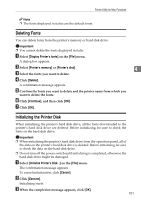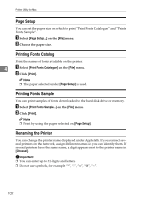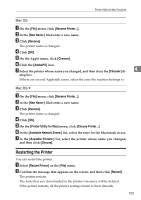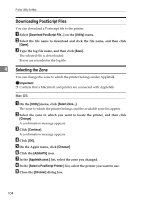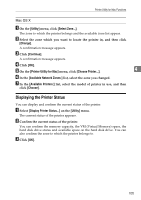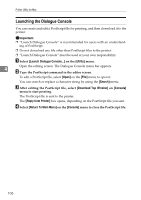Ricoh Aficio MP 3500P PostScript Supplement - Page 114
Launching the Dialogue Console, Utility, Search, Download Top Window, Console, Reply from Printer
 |
View all Ricoh Aficio MP 3500P manuals
Add to My Manuals
Save this manual to your list of manuals |
Page 114 highlights
Printer Utility for Mac Launching the Dialogue Console You can create and edit a PostScript file for printing, and then download it to the printer. Important ❒ "Launch Dialogue Console" is recommended for users with an understanding of PostScript. ❒ Do not download any file other than PostScript files to the printer. ❒ "Launch Dialogue Console" must be used at your own responsibility. A Select [Launch Dialogue Console...] on the [Utility] menu. 4 Open the editing screen. The Dialogue Console menu bar appears. B Type the PostScript command in the editor screen. To edit a PostScript file, select [Open] on the [File] menu to open it. You can search or replace a character string by using the [Search] menu. C After editing the PostScript file, select [Download Top Window] on [Console] menu to start printing. The PostScript file is sent to the printer. The [Reply from Printer] box opens, depending on the PostScript file you sent. D Select [Return To Main Menu] on the [Console] menu to close the PostScript file. 106