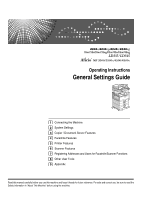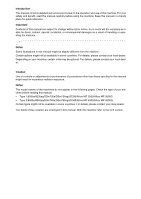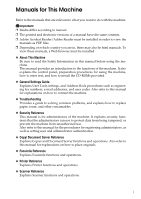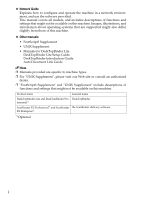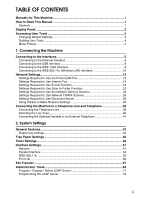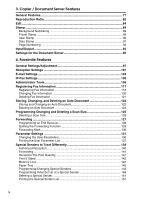Ricoh Aficio MP C4502 General Settings Guide
Ricoh Aficio MP C4502 Manual
 |
View all Ricoh Aficio MP C4502 manuals
Add to My Manuals
Save this manual to your list of manuals |
Ricoh Aficio MP C4502 manual content summary:
- Ricoh Aficio MP C4502 | General Settings Guide - Page 1
Operating Instructions General Settings Guide 1 Connecting the Machine 2 System Settings 3 Copier / Document Server Features 4 Facsimile Features 5 Printer Features 6 Scanner Features 7 Registering Addresses and Users for Facsimile/Scanner Functions 8 Other User Tools 9 Appendix Read this manual - Ricoh Aficio MP C4502 | General Settings Guide - Page 2
, please contact your local dealer. Depending on your machine, certain units may be optional. For details, please contact your local dealer. manual. • Type 1:8035e/8035eg/DSm735e/DSm735eg/LD335/Aficio MP 3500/Aficio MP 3500G • Type 2:8045e/8045eg/DSm745e/DSm745eg/LD345/Aficio MP 4500/Aficio MP - Ricoh Aficio MP C4502 | General Settings Guide - Page 3
User Tools settings, and Address Book procedures such as registering fax numbers, e-mail addresses, and user codes. Also refer to this manual for explanations on how to connect the machine. ❖ Troubleshooting Provides a guide to solving common problems, and explains how to replace paper, toner - Ricoh Aficio MP C4502 | General Settings Guide - Page 4
systems that are supported might also differ slightly from those of this machine. ❖ Other manuals • PostScript3 Supplement • UNIX Supplement • Manuals for DeskTopBinder Lite DeskTopBinder Lite Setup Guide DeskTopBinder Introduction Guide Auto Document Link Guide Note ❒ Manuals provided are - Ricoh Aficio MP C4502 | General Settings Guide - Page 5
to Read This Manual 1 Symbols ...1 Display Panel...2 Accessing User Tools 3 Changing Default Settings 3 Quitting User Tools ...4 Menu (Wireless LAN) Interface 10 Network Settings 13 Settings Required to Use the Printer/LAN-Fax 13 Settings Required to Use Internet Fax 15 Settings Required to - Ricoh Aficio MP C4502 | General Settings Guide - Page 6
82 Edit ...84 Stamp ...89 Background Numbering 89 Preset Stamp ...89 User Stamp ...90 Date Stamp ...91 Page Numbering ...92 Input/Output ...93 Fax Settings 105 Administrator Tools 109 Registering Fax Information 117 Registering Fax Information 118 Changing Fax Information 120 Deleting Fax - Ricoh Aficio MP C4502 | General Settings Guide - Page 7
...176 PCL Menu ...177 PS Menu...179 PDF Menu ...180 6. Scanner Features Scan Settings ...181 Destination List Settings 185 Send Settings ...186 7. Registering Addresses and Users for Facsimile/Scanner Functions Address Book...189 Managing names in the Address Book 192 Sending fax by Quick - Ricoh Aficio MP C4502 | General Settings Guide - Page 8
Registering a Protection Code 249 Registering a Protection Code to a Single User 249 Registering a Protection Code to a Group User 251 Registering the Authentication 260 SMTP Authentication 260 LDAP Authentication 261 8. Other User Tools Changing the Display Language 263 Inquiry ...264 Counter - Ricoh Aficio MP C4502 | General Settings Guide - Page 9
How to Read This Manual Symbols This manual uses the following symbols: Indicates important safety to read these explanations. Indicates supplementary explanations of the machine's functions, and instructions on resolving user errors. This symbol is located at the end of sections. It indicates where - Ricoh Aficio MP C4502 | General Settings Guide - Page 10
Panel The display panel shows machine status, error messages, and function menus. The function ) will damage the display panel. To display the following screen, press the {User Tools/Counter} key to display the User Tools menu, and then press [System Settings]. Using the System Settings menu screen - Ricoh Aficio MP C4502 | General Settings Guide - Page 11
Default settings are shown in bold type. Reference p.4 "Quitting User Tools" Changing Default Settings This section describes how to change the settings of User [Counter]. C Select the user tool you want to change. D Change settings by following instructions on the display, and then press [OK]. 3 - Ricoh Aficio MP C4502 | General Settings Guide - Page 12
Facsimile Features" p.169 "Printer Features" p.181 "Scanner Features" p.263 "Other User Tools" Quitting User Tools This section describes how to end User Tools. A Press the {User Tools/Counter} key. ZCAS100N Note ❒ You can also quit User Tools by pressing [Exit]. Menu Protect Using Menu Protect, you - Ricoh Aficio MP C4502 | General Settings Guide - Page 13
1. Connecting the Machine This chapter describes how to connect the machine to the network and specify the network settings. Connecting to the Interfaces This section describes how to identify the machine's interface and connect the machine according to the network environment. 1. IEEE 1284 port ( - Ricoh Aficio MP C4502 | General Settings Guide - Page 14
Connecting the Machine Connecting to the Ethernet Interface This section describes how to connect 10BASE-T or 100BASE-TX cable to the Eth- 1 ernet interface. Important ❒ If the main power switch is on, turn it off. A Attach the supplied ferrite core to the end of the Ethernet cable. AJL014S - Ricoh Aficio MP C4502 | General Settings Guide - Page 15
to the network. B Indicator (yellow) Lights up yellow when 100 BASE-TX is in operation. Goes off when 10 BASE-T is in operation. Note ❒ For details about installing the printer driver, see "Preparing the Machine", Printer Reference. Reference "Turning On the Power", About This Machine "Preparing the - Ricoh Aficio MP C4502 | General Settings Guide - Page 16
supported by Windows Me / 2000 / XP, Windows Server 2003, Mac OS X 10.3.3 or higher. • For Windows Me: Make sure to install "USB Printing Support". When used with Windows with Mac OS X 10.3.3 or higher, a transfer speed of USB2.0 is supported. ❒ For details about installing the printer driver, see - Ricoh Aficio MP C4502 | General Settings Guide - Page 17
the cable firmly. E Turn on the main power switch of the machine. F Turn on the host computer. When using Windows 95/98/Me/2000/XP and Windows Server 2003, a printer driver installation screen might appear when the computer is turned on. If this happens, click [Cancel] on the screen. Note ❒ For - Ricoh Aficio MP C4502 | General Settings Guide - Page 18
LAN) inter- 1 face. Note ❒ Check the settings of the IP address and subnet mask of this machine. ❒ For details about how to set the IP address and subnet mask from the control panel of the machine, see "Interface up IEEE 802.11b (wireless LAN) according to the following procedure: 10 ARH007S - Ricoh Aficio MP C4502 | General Settings Guide - Page 19
[802.11 Ad hoc] mode when connecting Windows XP as a wireless LAN client using Windows XP standard driver or utilities, or when not using the wireless LAN connection. Make sure the LED of the IEEE 802.11b interface unit is lit. ❖ When using in infrastructure mode ZGDH600J 1. If it is - Ricoh Aficio MP C4502 | General Settings Guide - Page 20
will light after a few seconds. 2. If the IEEE 802.11b interface unit is functioning, the LED lights up in orange. Print the configuration page to checking radio wave status, press [Exit]. F Press the {User Tools/Counter} key to return to the User Tools / Counter / In- quiry menu. Reference p.30 " - Ricoh Aficio MP C4502 | General Settings Guide - Page 21
for using the printer or LAN-Fax function with an Ethernet connection. For details about how to specify the settings, see "Interface Settings". Menu User Tool Interface Settings/Network IP Address Interface Settings/Network Gateway Address Interface Settings/Network DNS Configuration Interface - Ricoh Aficio MP C4502 | General Settings Guide - Page 22
wireless LAN) This section lists the settings required for using the printer or LAN-Fax function with an IEEE 802.11b (wireless LAN) connection. For details about User Tool Setting Requirements Interface Settings/Network IP Address Necessary Interface Settings/Network Gateway Address - Ricoh Aficio MP C4502 | General Settings Guide - Page 23
required for using Internet Fax with an Ethernet connection. For details about how to specify the settings, see "Interface Settings" and "File Transfer". Menu User Tool Interface Settings/Network IP Address Interface Settings/Network Gateway Address Interface Settings/Network DNS Configuration - Ricoh Aficio MP C4502 | General Settings Guide - Page 24
Transfer File Transfer User Tool Reception Protocol POP3 / IMAP4 Settings Administrator's E-mail Address E-mail Communication Port settings for Administrator's E-mail Address. ❒ E-mail Communication Port and Fax E-mail Account must be specified in order to receive Internet Fax. ❒ When setting POP - Ricoh Aficio MP C4502 | General Settings Guide - Page 25
settings required for using Internet Fax with an IEEE 802.11b (wireless LAN) connection. For details about how to specify the settings, see "Interface Settings" and "File Transfer". Menu User Tool Setting Requirements Interface Settings/Network IP Address Necessary Interface Settings/Network - Ricoh Aficio MP C4502 | General Settings Guide - Page 26
Transfer File Transfer User Tool Program / Change / Delete E-mail Message Program / Change / Delete Subject Fax E-mail Account make settings forAdministrator's E-mail Address. ❒ E-mail Communication Port and Fax E-mail Account must be specified in order to receive Internet Fax. ❒ When setting POP - Ricoh Aficio MP C4502 | General Settings Guide - Page 27
how to specify the settings, see "Interface Settings" and "File Transfer". Menu User Tool Interface Settings/Network IP Address Interface Settings/Network Gateway Address Setting Requirements Necessary Necessary Interface Settings/Network DNS Configuration As required Interface Settings - Ricoh Aficio MP C4502 | General Settings Guide - Page 28
how to specify the settings, see "Interface Settings" and "File Transfer". Menu User Tool Interface Settings/Network IP Address Interface Settings/Network Gateway Address Interface Settings/Network DNS Configuration Interface Settings/Network DDNS Configuration Interface Settings/Network - Ricoh Aficio MP C4502 | General Settings Guide - Page 29
Network Settings Menu User Tool Setting Requirements Interface Settings/ IEEE 802.11b WEP (Encryption) File Transfer POP3 / IMAP4 Settings As required File Transfer Administrator's E-mail Address As required File Transfer E-mail Communication Port As required File Transfer Program - Ricoh Aficio MP C4502 | General Settings Guide - Page 30
File Transfer". Menu User Tool Interface Settings/Network IP Address Interface Settings/Network Gateway Address Setting Requirements Necessary Communication Interface Settings/Network Host Name File Transfer Default User Name / Password (Send) As required Necessary As required Necessary - Ricoh Aficio MP C4502 | General Settings Guide - Page 31
User Tool Setting Requirements Interface Settings/Network IP Address Necessary Interface Settings/Network Gateway Address Necessary Transmission Speed As required File Transfer File Transfer File Transfer Default User Name / Password (Send) Scanner Recall Interval Time Number of Scanner - Ricoh Aficio MP C4502 | General Settings Guide - Page 32
"File Transfer". Menu User Tool Interface Settings/Network IP Address Interface Settings/Network Gateway Address Interface Settings/Network DNS Settings/Network Host Name File Transfer Delivery Option File Transfer Fax RX File Transmission File Transfer Scanner Recall Interval Time - Ricoh Aficio MP C4502 | General Settings Guide - Page 33
File Transfer". Menu User Tool Interface Settings/Network IP Address Interface Settings/Network Gateway Address Interface Settings/Network File Transfer File Transfer File Transfer Transmission Speed Delivery Option Fax RX File Transmission Scanner Recall Interval Time As required As required - Ricoh Aficio MP C4502 | General Settings Guide - Page 34
connection. For details about how to specify the settings, see "Interface Settings". Menu User Tool Interface Settings/Network IP Address Interface Settings/Network Gateway Address Setting Requirements Necessary As required Interface Settings/Network DNS Configuration As required Interface - Ricoh Aficio MP C4502 | General Settings Guide - Page 35
about how to specify the settings, see "Interface Settings". Menu User Tool Setting Requirements Interface Settings/Network IP Address Necessary Interface Settings/Network Gateway Address Interface Settings/Network DNS Configuration Interface Settings/Network DDNS Configuration Interface - Ricoh Aficio MP C4502 | General Settings Guide - Page 36
. For details about how to specify the settings, see "Interface Settings". Menu User Tool Interface Settings/Network IP Address Interface Settings/Network Gateway Address Interface Settings/Network DNS Configuration Interface Settings/Network DDNS Configuration Interface Settings/Network - Ricoh Aficio MP C4502 | General Settings Guide - Page 37
. For details about how to specify the settings, see "Interface Settings". Menu User Tool Setting Requirements Interface Settings/Network IP Address Necessary Interface Settings/Network Gateway Address As required Interface Settings/Network DNS Configuration As required Interface Settings - Ricoh Aficio MP C4502 | General Settings Guide - Page 38
"Remote Maintenance by telnet", Network Guide Interface Settings This section describes how to make Interface settings using utilities. Change settings by using Web Image Monitor, SmartDeviceMonitor for Admin, and telnet. ❖ [Network] → [IP Address] → [Auto-Obtain (DHCP)] • Web Image Monitor: Can - Ricoh Aficio MP C4502 | General Settings Guide - Page 39
used for specifying the setting. ❖ [Network] → [DDNS Configuration] • Web Image Monitor: Can be used for specifying the setting. • SmartDeviceMonitor for Admin: Cannot be used for specifying the setting. • telnet: Can be used for specifying the setting. ❖ [Network] → [Domain Name] → [Auto-Obtain - Ricoh Aficio MP C4502 | General Settings Guide - Page 40
be used for specifying the setting. ❖ [Network] → [NCP Delivery Protocol] • Web Image Monitor: Can be used for specifying the setting. • SmartDeviceMonitor for Admin: Can be used for specifying the setting. • telnet: Cannot be used for specifying the setting. ❖ [Network] → [NW Frame Type] → [Auto - Ricoh Aficio MP C4502 | General Settings Guide - Page 41
be used for specifying the setting. ❖ [Network] → [SMB Computer Name] • Web Image Monitor: Can be used for specifying the setting. • SmartDeviceMonitor for Admin: Cannot be used for specifying the setting. • telnet: Can be used for specifying the setting. ❖ [Network] → [SMB Work Group] • Web Image - Ricoh Aficio MP C4502 | General Settings Guide - Page 42
be used for specifying the setting. ❖ [Network] → [Host Name] • Web Image Monitor: Can be used for specifying the setting. • SmartDeviceMonitor for Admin: Can be used for specifying the setting. • telnet: Can be used for specifying the setting. ❖ [Network] → [Machine Name] • Web Image Monitor - Ricoh Aficio MP C4502 | General Settings Guide - Page 43
be used for specifying the setting. ❖ [IEEE 802.11b] → [Channel] • Web Image Monitor: Can be used for specifying the setting. • SmartDeviceMonitor for Admin: Cannot be used for specifying the setting. • telnet: Can be used for specifying the setting. ❖ [IEEE 802.11b] → [WEP (Encryption) Setting - Ricoh Aficio MP C4502 | General Settings Guide - Page 44
→ [Administrator's E-mail Address] • Web Image Monitor: Can be used for specifying the setting. • SmartDeviceMonitor for Admin: Cannot be used for Transfer] → [Default User Name / Password (Send)] • Web Image Monitor: Can be used for specifying the setting. • SmartDeviceMonitor for Admin: Cannot be - Ricoh Aficio MP C4502 | General Settings Guide - Page 45
Transfer] → [Fax E-mail Account] • Web Image Monitor: Cannot be used for specifying the setting. • SmartDeviceMonitor for Admin: Cannot be used Image Monitor: Cannot be used for specifying the setting. • SmartDeviceMonitor for Admin: Cannot be used for specifying the setting. • telnet: Cannot be - Ricoh Aficio MP C4502 | General Settings Guide - Page 46
d'incendie, utiliser uniquement des conducteurs de télécommunications 26 AWG ou de section supérieure. Important ❒ By law in the United States, you must program your phone number identifi- cation (your fax number) into your machine before you can connect the public phone system. See "Registering - Ricoh Aficio MP C4502 | General Settings Guide - Page 47
Connecting the Machine to a Telephone Line and Telephone 1 AJA009S 1. G3 (analog) line interface connec- tor 2. External telephone connector 3. Extra G3 line interface connector 39 - Ricoh Aficio MP C4502 | General Settings Guide - Page 48
Connecting the Machine Selecting the Line Type This section describes how to select the line type. 1 Select the line type to which the machine is connected. There are two types: tone and pulse dial. Select the line type using Administrator Tools. Note ❒ This function is not available in some - Ricoh Aficio MP C4502 | General Settings Guide - Page 49
Connecting the Machine to a Telephone Line and Telephone Connecting the Optional Handset or an External Telephone You can connect the optional handset or an external telephone to the machine. You can use it for telephone calls. 1 Limitation ❒ When you use the optional handset or an external - Ricoh Aficio MP C4502 | General Settings Guide - Page 50
Connecting the Machine 1 42 - Ricoh Aficio MP C4502 | General Settings Guide - Page 51
menu. For details on how to access System Settings, see "Accessing UserTools". General Features This section describes the user tools in the General Features menu under System Settings. Default settings are shown in bold type. ❖ Panel Tone The beeper (key tone) sounds when a key is pressed. The - Ricoh Aficio MP C4502 | General Settings Guide - Page 52
period, you can prevent interruption from other functions. The Function Reset Timer setting is ignored if [Interleave] is set for Print Prior- 2 ity. The default setting is Set Time. When you select [Set Time], enter the time (3-30 seconds, in 1 second incre- ments) using the number keys. The - Ricoh Aficio MP C4502 | General Settings Guide - Page 53
General Features ❖ Output: Printer (printer) Specify a tray to which documents are delivered. The default setting is Internal Tray 1. The output trays set on the printer driver have priority over the output tray specified above. ❖ Prepare Stapling When the booklet finisher is installed, perform a - Ricoh Aficio MP C4502 | General Settings Guide - Page 54
Settings This section describes the user tools in the Tray Paper Settings menu under System Settings. Default settings are shown in bold horizontally. The paper guide for the optional LCT (Large Capacity Tray) is fixed for A4K, 81/2"×11"K size paper. Contact your service representative if you need - Ricoh Aficio MP C4502 | General Settings Guide - Page 55
label paper, prepunched paper, bond paper, cardstock, thick paper, OHP The default setting is No Display. ❖ Paper Type: Tray 1-4 Sets the display so upper tray for 2 Sided Copy. If one of the trays is specified as the default in Paper Tray Priority, assign 2 Sided Copy to that tray. A mark appears - Ricoh Aficio MP C4502 | General Settings Guide - Page 56
method for two-sided copying. The default setting for "Tray to Program" is and copy method for two-sided copying. The default setting for "Tray to Program" is Off. , B4 JISL, A4K, A4L, B5 JISK, B5 JISLA5K, A5L, A6L The default setting is A4K. You can specify a custom size of between 100.0 and 297 - Ricoh Aficio MP C4502 | General Settings Guide - Page 57
Document Server modes reset. If [Off] is selected, the machine does not automatically switch to the user code entry screen. The time can be set from 10 to 999 seconds, using the number keys. The default setting is On, 60 seconds. ❖ Facsimile Auto Reset Timer (facsimile) Specifies the time to elapse - Ricoh Aficio MP C4502 | General Settings Guide - Page 58
the scanner function resets. If [Off] is selected, the machine will not automatically switch to the user code 2 entry screen. The time can be set from 10 to 999 seconds, using the number keys. The default setting time is On, 60 seconds. ❖ Set Date Set the date for the copier's internal clock - Ricoh Aficio MP C4502 | General Settings Guide - Page 59
that of other machines on the network. The physical address (MAC address) also appears. ❖ Gateway Address A gateway is a connection or interchange point between two networks. Specify the gateway address for the router or host computer used as a gateway. The default setting is 000.000.000.000. ❖ DNS - Ricoh Aficio MP C4502 | General Settings Guide - Page 60
to 15 characters and spaces cannot be entered. Use uppercase letters for alphabet. ❖ Ethernet Speed Set the access speed for networks. The default setting is Auto Select. Select a speed that matches your network environment. [Auto Select] should usually be selected. 10Mbps Half Router/HUB Duplex - Ricoh Aficio MP C4502 | General Settings Guide - Page 61
unit, select the method of connection. The default address is used for the specified equipment. ❖ Permit SNMP V3 Communication Set the encrypted communication of SNMPv3. The default setting is Encryption / Clear Text. If you select to [Encryption Only], you need to set an encryption password - Ricoh Aficio MP C4502 | General Settings Guide - Page 62
the user problems using another manufacturer's machine, set this to "Off". The default setting is On. When set to [Off], the bidirectional communication function will be disabled, and the printer driver will not be installed under Windows Auto Detect function. ❖ Signal Control Specifies how error - Ricoh Aficio MP C4502 | General Settings Guide - Page 63
encryption of the IEEE 802.11b (wireless LAN). If this is set to [Active], you must enter the WEP key. • WEP The default setting is Inactive. • Encryption 10 alphanumeric characters must be entered for 64 bit, 26 characters for 128 bit. ❖ Wireless LAN Signal When using in infrastructure mode, you - Ricoh Aficio MP C4502 | General Settings Guide - Page 64
network infor- mation. 2 A Press [System Settings]. B Press [Interface Settings]. C Press [Print List]. D Press the {Start} key. The configuration page is printed. E Press [Exit]. F Press the {User Tools/Counter} key. 56 - Ricoh Aficio MP C4502 | General Settings Guide - Page 65
ScanRouter delivery software. ❖ Capture Server IP Address Specify the capture server IP address. This setting appears when the media fax documents or only received fax documents that include delivery codes (documents with an ID and SUB/SEP code) are sent to ScanRouter delivery software. The default - Ricoh Aficio MP C4502 | General Settings Guide - Page 66
DIGEST-MD5. "Encryption"-[On] Use If the authentication method is CRAMMD5 or DIGEST-MD5. "Encryption"-[Off] Use If the authentication method is PLAIN, or LOGIN. Enter the user name and password to be set for the Administrator's e-mail address when using Internet Fax. The default setting is Off. 58 - Ricoh Aficio MP C4502 | General Settings Guide - Page 67
user name, e-mail address and password. • Wait Time after Authent.: 300 msec Specify "Wait Time after Authent." from zero to 10,000 milliseconds, in increments of one millisecond. 2 • User Name Enter the user Reception Protocol for receiving Internet Fax. The default setting is POP3. ❖ POP3 - Ricoh Aficio MP C4502 | General Settings Guide - Page 68
address book and the machine's e-mail address has not been registered. When conducting SMTP authentication for the transmitted files under the Internet fax function, the Administrator's E-mail Address will appear in the "From:" box. If you have specified the user Internet faxes. The default setting - Ricoh Aficio MP C4502 | General Settings Guide - Page 69
File Transfer ❖ Default User Name / Password (Send) Specify the user name and password required when sending scan files directly to a shared folder on a computer running Windows, to an FTP server, or to a NetWare server. Enter in up to 64 characters. ❖ Program / Change / Delete E-mail Message You - Ricoh Aficio MP C4502 | General Settings Guide - Page 70
Subject You can program, change, or delete the subject used when sending an Internet fax or scan file as an attachment. Program / Change: A Press [System Settings if it cannot be sent to the delivery server or mail server. The default setting is 300 seconds. The interval time can be set from 60 to - Ricoh Aficio MP C4502 | General Settings Guide - Page 71
the "From:" box, but you cannot send e-mail without specifying the sender's e-mail address. Under the fax function, you cannot send e-mail if the specified sender's e-mail address is not registered in the machine's address book. The default setting is Off. Reference p.3 "Accessing User Tools" 63 - Ricoh Aficio MP C4502 | General Settings Guide - Page 72
User Code Authentication, register the user code. Using the Printer PC Control function, you can obtain a log of prints corresponding to the codes entered using the printer driver. For details about Basic Authentication, Windows Windows Auth. • LDAP Auth. • Integration Svr. Auth. • Off The default - Ricoh Aficio MP C4502 | General Settings Guide - Page 73
List Prints out a list of the number of prints made under each function. ❖ Display / Clear / Print Counter per User Allows you to view and print the numbers of prints accessed with user codes, and to set those values to 0. Press [UPrev.] and [TNext] to show all the numbers of prints. The number - Ricoh Aficio MP C4502 | General Settings Guide - Page 74
You can register up to 100 user codes. If you add the optional user account enhance unit, you can register up to 500 user codes. You can also register and manage names in the Address Book using Web Image Monitor or SmartDeviceMonitor for Admin. ❖ Address Book: Program / Change / Delete Group Names - Ricoh Aficio MP C4502 | General Settings Guide - Page 75
request name, key display, title selection, registration number, fax destination, IP-Fax destination, e-mail address, or receiving station. 2 • Delete Deletes a Transfer request. You can register up 10 transfer requests. ❖ Address Book: Change Order Changes the order of registered names. You - Ricoh Aficio MP C4502 | General Settings Guide - Page 76
the se- lected position is moved backward. If you move the selected user key backward, the user key currently at the selected position is moved forward. You can also select a name using the number keys. ❖ Print Address Book: Destination List You can print the destination list registered in the - Ricoh Aficio MP C4502 | General Settings Guide - Page 77
and then press [OK]. G Press [OK]. ❖ Address Book: Select Title Specifies the title to select a name. The default setting is Title 1. ❖ Auto Delete File in , and Stored Print under the printer function. Even if a password is always set, all documents are deleted. A confirmation message appears. To delete - Ricoh Aficio MP C4502 | General Settings Guide - Page 78
Address Book directly. This function is possible when sending scan files by email using the scanner or fax function or not to use Auto Off. The default setting is On. ❖ Firmware Version You can check the version of Accessing User Tools" p.189 "Address Book" p.203 "Printing the Counter for Each User" - Ricoh Aficio MP C4502 | General Settings Guide - Page 79
item as necessary. H Press [OK] after setting each item. For details about LDAP server, see "Programming the LDAP server". I Press [Exit]. J Press the {User Tools/Counter} key. Reference p.72 "Programming the LDAP server" To delete the programmed LDAP server This section describes how to delete the - Ricoh Aficio MP C4502 | General Settings Guide - Page 80
User "Server Name". Register the LDAP server's host name or IP address. B Enter the LDAP server name. C Press [OK]. unit, and "o" is for the company.) Search base registration may be required depending on your server environment. When registration is required, unspecified searches will result in error - Ricoh Aficio MP C4502 | General Settings Guide - Page 81
)". Use SSL to communicate with the LDAP server. To use SSL, the LDAP server must support SSL. When SSL is set to [On], the port number automatically changes to "636". SSL 3.0. When [High Security] is selected, the administrator password is encrypted before it is sent to the network. When [On] - Ricoh Aficio MP C4502 | General Settings Guide - Page 82
authentication to access the LDAP server. You can set the user name and password in this machine's Address Book to allow individual authentication access to the LDAP server. Use Administrator Tools to select the user name and password you want to use. To test the connection This section - Ricoh Aficio MP C4502 | General Settings Guide - Page 83
from the LDAP server Address Book. To set search options This section describes how to specify search options. To search the LDAP server data using a keyword other than prepared keywords such as Name, E-mail Address, FAX Number, Company Name, and Department Name, specify the attribute for the - Ricoh Aficio MP C4502 | General Settings Guide - Page 84
System Settings E Enter the key display, and then press [OK]. The registered "key display" appears as a keyword for searching LDAP. • Without key display registration 2 • With key display registration The key does not appear on the search screen unless both "Attribute" and "Key Display" are - Ricoh Aficio MP C4502 | General Settings Guide - Page 85
. For details on how to access Copier / Document Server Features, see "Accessing User Tools". General Features This section describes the user tools in the General Features menu under Copier / Document Server Features. Default settings are shown in bold type. ❖ Auto Paper Select Priority Auto Paper - Ricoh Aficio MP C4502 | General Settings Guide - Page 86
setting is Text. ❖ Original Type Display You can have the original types shown on the initial display. The default setting is Display. If you select [Hide], the display is as below. 3 ❖ Auto Image Density Priority You can set whether Auto Image Density is "On" - Ricoh Aficio MP C4502 | General Settings Guide - Page 87
photo and text originals. • Pale Adjust the quality level for the finish of a pale original with normal density. The default setting is Normal. "Custom Setting" is the value set during service setup. • Generation Copy Adjust the quality level so as not to thicken the lines of the finish image. The - Ricoh Aficio MP C4502 | General Settings Guide - Page 88
two-sided copies. The default setting is Top to Top. ❖ Change Initial Mode You can select standard mode or Program No.10 as the mode effective when not the beeper sounds when copying is complete. The default setting is On. If Panel Tone of User Tools (System Settings) settings is [On], the machine - Ricoh Aficio MP C4502 | General Settings Guide - Page 89
setting for "Document Server Storage Key: F4" is 1 Sided→1 Sided Combine: 8 originals. The default setting for "Document Server Storage Key: F5" is Create Margin. Reference p.3 "Accessing User Tools" p.43 "Warm Up Notice (copier/Document Server)" "Selecting the Original Type Setting", Copy - Ricoh Aficio MP C4502 | General Settings Guide - Page 90
setting for "Enlarge 4" is 200% (Metric version) / 200% (Inch version). The default setting for "Enlarge 5" is 400% (Metric version) / 400% (Inch version). When selecting [User Enlrg. Ratio], enter a ratio using the number keys (in the range of 101 to 400%). ❖ Priority Setting: Enlarge You can - Ricoh Aficio MP C4502 | General Settings Guide - Page 91
"Reduce 4" is 71% (Metric version) / 73% (Inch version). 3 The default setting for "Reduce 5" is 75% (Metric version) / 78% (Inch version). The default setting for "Reduce 6" is 82% (Metric version) / 85% (Inch version). When selecting [User Redc.Ratio], enter a ratio using the number keys (in - Ricoh Aficio MP C4502 | General Settings Guide - Page 92
Edit This section describes the user tools in the Edit menu under Copier / Document Server Features. Default settings are shown in bold type side. The margin is set to the same value of "Back Margin: Left/Right". The default setting is Right 5 mm (Metric version) / Right 0.2" (Inch version). ❖ 1 - Ricoh Aficio MP C4502 | General Settings Guide - Page 93
setting is Yes. ❖ Erase Center Width Specify the width of the erased center margins with this function. The default setting is 10 mm (Metric version) / 0.4" (Inch version). 3 ❖ Image Repeat Separation Line You can select a separation line using the Image Repeat function from: None, Solid - Ricoh Aficio MP C4502 | General Settings Guide - Page 94
line using the Double Copies function from: None, Solid, Broken A, Broken B, or Crop Marks. • None • Solid 3 • Broken A • Broken B • Crop Marks The default setting is None. Selecting solid or broken lines might produce a blank area of approximately 1.5 mm (0.06") in width along the separation line - Ricoh Aficio MP C4502 | General Settings Guide - Page 95
is Yes. ❖ Front Cover Copy in Combine You can make a combined copy on the front cover sheet when you select Front Cover mode. GCST019E The default setting is Combine. ❖ Copy on Designating Page in Combine Specify whether to make a combined copy on the inserted slip sheets in Desig./Chapter mode. The - Ricoh Aficio MP C4502 | General Settings Guide - Page 96
Copier / Document Server Features ❖ Orientation: Booklet, Magazine You can select the opening orientation of copies when using Booklet or Magazine mode. The default setting is Open to Left. ❖ Copy Order in Combine You can set the copy order in Combine mode to Left to Right or Top to - Ricoh Aficio MP C4502 | General Settings Guide - Page 97
under Stamp. 3 ❖ Size You can set the size of the numbers. The default setting is Normal. ❖ Density You can set the density of the numbers. The default setting is Normal. Preset Stamp This section describes the user tools in the Preset Stamp menu under Stamp. ❖ Stamp Priority You can select - Ricoh Aficio MP C4502 | General Settings Guide - Page 98
can have the stamp printed on the first page or all pages. The default setting is All Pages. Reference "Preset Stamp", Copy/ Document Server Reference User Stamp This section describes the user tools in the User Stamp menu under Stamp. ❖ Program / Delete Stamp You can register, change, or delete - Ricoh Aficio MP C4502 | General Settings Guide - Page 99
user tools in the Date Stamp menu under Stamp. ❖ Format You can select the date format for the Date Stamp function. The default You can select the Date Stamp font. The default setting is Font 1. 3 This setting is default setting is All Pages. ❖ Size You can set the Date Stamp size. The default - Ricoh Aficio MP C4502 | General Settings Guide - Page 100
user tools in the Page Numbering menu under Stamp. ❖ Stamp Format You can select the page number format given priority when [Page Numbering] is pressed. The default page numbers printed in white when they overlap black parts of the image. The default setting is No. ❖ Page Numbering Initial Letter - Ricoh Aficio MP C4502 | General Settings Guide - Page 101
This section describes the user tools in the Input/Output menu under Copier / Document Server Features. Default settings are shown in Batch mode or SADF mode displayed when you press the [Special Original] key. The default setting is Batch. 3 ❖ SADF Auto Reset When you set one original at a - Ricoh Aficio MP C4502 | General Settings Guide - Page 102
might not be printed correctly depending on how the originals and paper are placed. The default setting is No. Reference p.3 "Accessing User Tools" "Orientation-Fixed Paper or Two-Sided Paper", Troubleshooting "Batch mode", Copy/ Document Server Reference "Sort", Copy/ Document Server Reference 94 - Ricoh Aficio MP C4502 | General Settings Guide - Page 103
the Document Server Settings for the Document Server This section describes user tool settings for the Document Server. For details, see Auto Delete File in Document Server Administrator Tools Delete All Files in Document Server Default On Up Internal Tray 1 Tray 1 Off Off 60 seconds Yes, After - Ricoh Aficio MP C4502 | General Settings Guide - Page 104
Copier / Document Server Features 3 96 - Ricoh Aficio MP C4502 | General Settings Guide - Page 105
Tools". General Settings/Adjustment This section describes the user tools in the General Settings/Adjustment menu under Facsimile Features. ❖ Memory / Immed. Transmission Switch Specify the Transmission Mode for document transmission. The default setting is Memory Transmission. ❖ Text Size Priority - Ricoh Aficio MP C4502 | General Settings Guide - Page 106
can be programmed. For details about how to program Fax Information, see "Registering Fax Information". ❖ Scan End Reset Use this function to return to the initial settings each time an original is scanned. The default setting is On. ❖ TX Stamp Priority Use this function to press a TX stamp - Ricoh Aficio MP C4502 | General Settings Guide - Page 107
Request • Switch RX Mode (Reception Mode Switch) • Manual E-mail RX (when the Internet Fax is set to ON.) • TX Status Report (Transmission keys. The default setting for Quick Operation key 1 has not been set. The default setting for Quick Operation key 2 is TX File Status. The default setting for - Ricoh Aficio MP C4502 | General Settings Guide - Page 108
been set. F Press [OK]. G Press the {User Tools/Counter} key. Reference p.3 "Accessing User Tools" 4 p.117 "Registering Fax Information" "Adjusting the Volume", Troubleshooting "Sending at a Specific Time (Send Later)", Facsimile Reference "Fax Header Print", Facsimile Reference "Reading the - Ricoh Aficio MP C4502 | General Settings Guide - Page 109
user tools in the Reception Settings menu under Facsimile Features. ❖ Switch Reception Mode Specify the method for receiving fax documents. The default for each fax document received. The default setting is 1 set(s). • 1 to 10 set(s) ❖ 2 Sided Print Specify whether or not received fax documents are - Ricoh Aficio MP C4502 | General Settings Guide - Page 110
you want to specify another line type, repeat from step 5. G Press the {User Tools/Counter} key. ❖ Checkered Mark Specify whether or not a checkered mark is to be printed on the first page of received fax documents. The default setting is On. ❖ Center Mark Specify whether or not a center mark is to - Ricoh Aficio MP C4502 | General Settings Guide - Page 111
data heavy e-mail causes problems, you can make set- tings to limit the size of sent e-mail. When this function is set to on, transmission of e-mail that exceeds the set size is aborted. 4 The default setting is Off. When e-mail exceeds the maximum file size, an Error Report is output, and - Ricoh Aficio MP C4502 | General Settings Guide - Page 112
by the following examples. • When the authorized e-mail address is set to "@aaa.abcd.com": [email protected] - accepted [email protected] - not accepted [email protected] - not accepted No Error Report is output even when e-mail is discarded. 4 The default setting is Off. A Press [Facsimile Features - Ricoh Aficio MP C4502 | General Settings Guide - Page 113
. ❖ Enable SIP Specify whether or not SIP is used for IP-Fax transmission. The default setting is Off. ❖ H.323 Settings Set the IP address or host name of gate keeper, and alias telephone number. 4 If you select [On] using the User Parameters, you can use the gatekeeper serv- er. See "Parameter - Ricoh Aficio MP C4502 | General Settings Guide - Page 114
SIP User Name in SIP Settings. Make sure you enter these characters correctly. Use numbers and periods (".") to enter the correct IP addresses for gateway. To obtain the correct IP addresses, consult the administrator. A Press [Facsimile Features]. B Press [IP-Fax Settings]. 4 C Press [SIP - Ricoh Aficio MP C4502 | General Settings Guide - Page 115
specified, documents can be transmitted via a gateway for which 03 is used as a prefix. When you wish to use the gateways regardless of the IP-Fax destination numbers, register only the gateway addresses without registering the prefix. H Select a protocol. I Press [Change] for Gateway - Ricoh Aficio MP C4502 | General Settings Guide - Page 116
Facsimile Features J Enter the gateway address, and then press [OK]. K Press [OK]. L Press the {User Tools/Counter} key. Delete: A Press [Facsimile Features]. B Press [IP-Fax Settings]. 4 C Press [Program / Change / Delete Gateway]. D Press [Delete], and then select a gateway to delete. E - Ricoh Aficio MP C4502 | General Settings Guide - Page 117
or change the message. Select the message you want to program or change. F Enter a new message. G Press [OK]. H Press the {User Tools/Counter} key. Delete: A Press [Facsimile Features]. B Press [Administrator Tools]. C Press [Program / Change / Delete Standard Message]. D Press [Delete], and then - Ricoh Aficio MP C4502 | General Settings Guide - Page 118
document, enter the Memory Lock ID. A user without the ID cannot print the document. This prevents unauthorized users from accessing the document. To use Memory to Treat Differently". This function is not available with Internet Fax. The default setting is Off. A Press [Facsimile Features]. B Press - Ricoh Aficio MP C4502 | General Settings Guide - Page 119
Press the {User Tools/Counter} key. ❖ ECM (Error Correction Mode) If part of a transmission fails because of a line problem, the Fax. If you turn ECM off, you cannot use the following functions: 4 • JBIG Transmission • Super G3 Communication The default setting is On. ❖ Parameter Setting User - Ricoh Aficio MP C4502 | General Settings Guide - Page 120
code. For example, if you are in the United States and your fax number is 12121234567, program the following: • 1212-1234567 You can program the fax [TNext]. D Press [Transfer Report]. E Press [G3 Fax No. (Dir.)] to program a G3 fax number. F Enter your facsimile number using the number keys, - Ricoh Aficio MP C4502 | General Settings Guide - Page 121
/Stop} key before pressing [OK], and then try again. F Press the {User Tools/Counter} key. ❖ Program Polling ID Program a Polling ID to use the Transfer Request, Transfer Station, Default ID Polling Transmission, and Default ID Polling Reception functions. When you use ID Transmission, program the - Ricoh Aficio MP C4502 | General Settings Guide - Page 122
{Clear/Stop} key before pressing [OK], and then try again. F Press the {User Tools/Counter} key. ❖ Select Dial / Push Phone Use this function to select a line are available for selection. The default setting is Push Button Phone. If the optional extra G3 interface unit is installed, settings for the - Ricoh Aficio MP C4502 | General Settings Guide - Page 123
fax documents are received. To specify the administrator, enter the administrator user code for managing documents using Web Image Mon- itor or DeskTopBinder. You must register the administrator's User Code an error may occur. If the programmed user code was deleted using the Address Book Manage - Ricoh Aficio MP C4502 | General Settings Guide - Page 124
See "Registering a Fax Destination". Specify a group not printed on this machine. The default setting is Off. A Press [Facsimile address for notification, and then press [OK]. G Check the selected destination, and then press [OK]. H Press the {User Tools/Counter} key. Reference p.3 "Accessing User - Ricoh Aficio MP C4502 | General Settings Guide - Page 125
List. It is recommended that you print and keep the User Parameter List when you program or change settings. See "Parameter List". ❒ In the USA, the Fax Header must contain the telephone number of the line your machine is connected to. It will be printed on the header of every page you - Ricoh Aficio MP C4502 | General Settings Guide - Page 126
Information you want to register or change. E Register the name and facsimile number. F Press [Exit]. G Press the {User Tools/Counter} key. Registering a Fax Header This section describes how to register a Fax Header. A Check that [Fax Header] is selected. B Press [First Name] or [Second Name]. 118 - Ricoh Aficio MP C4502 | General Settings Guide - Page 127
Fax Number, and then press [OK]. Registering an Own Name This section describes how to register an Own Name A Press [Own Name]. 4 B Press [Own Name]. C Enter your own name and then press [OK]. Registering an Own Fax Number This section describes how to register an Own Fax Number. A Press [Own Fax - Ricoh Aficio MP C4502 | General Settings Guide - Page 128
Header". To change Own Name, see "Registering an Own Name". To change Own Fax Number, see "Registering an Own Fax Number". F Press [OK]. G Press [Exit]. H Press the {User tools/Counter} key. Reference p.118 "Registering a Fax Header" p.119 "Registering an Own Name" p.119 "Registering an Own - Ricoh Aficio MP C4502 | General Settings Guide - Page 129
Own Name], or [Own Fax Number] to delete. E Press the item you want to delete. F Press [Backspace] or [Delete All], and then press [OK]. When deleting your own facsimile's number, press [Clear] or the {Clear/Stop} 4 key, and then press [OK]. G [Exit]. H Press the {User tools/Counter} key. 121 - Ricoh Aficio MP C4502 | General Settings Guide - Page 130
, a map, a standard attachment, or a set of instructions), you can store that page in memory as an Auto to the machine is turned off, all fax documents stored in memory are lost. If only a file name". E Press [Exit]. F Press the {User Tools/Counter} key. Reference p.123 "Storing a file" p.123 " - Ricoh Aficio MP C4502 | General Settings Guide - Page 131
Storing, Changing, and Deleting an Auto Document Storing a file This section describes how to store a file. A Check [Program / Change] is selected. B Select [*Not Stored]. C Enter a file name, and then press [OK]. D Place the original, and then select any scan settings you require. 4 E Press the - Ricoh Aficio MP C4502 | General Settings Guide - Page 132
Document]. D Press [Delete], and then select the file you want to delete. E Press [Delete]. To cancel deleting, press [Do not Delete]. F Press [Exit]. G Press the {User Tools/Counter} key. 124 - Ricoh Aficio MP C4502 | General Settings Guide - Page 133
/ Delete Scan Size]. D Select [Program Size 1] or [Program Size 2]. E Enter a horizontal size using the number keys. Each time you press [mm] or [inch], the units switch between "mm" and "inch". If you enter a length and press [mm] or [inch], the length is converted automatically according to the - Ricoh Aficio MP C4502 | General Settings Guide - Page 134
displayed vertical size differs depending on the selected unit. When [mm] is selected, [Auto are shown. When [inch] is selected, [Auto Detect], [8.3 inch (A4)], [10.1 inch (B4 JIS)], [11.7 inch (A3)], [8.5 inch], and [11.0 4 G Press [Exit]. H Press the {User Tools/Counter} key. Deleting a Scan Size - Ricoh Aficio MP C4502 | General Settings Guide - Page 135
select end receivers only from among destinations programmed in the Address Book. You cannot specify programmed transfer stations as end receivers. , or documents re- ceived by Transfer Request. A fax number, e-mail address, IP-Fax destination, and folder can be set as the forwarding - Ricoh Aficio MP C4502 | General Settings Guide - Page 136
of [Receiver]. Press the key on the right of the display to switch the destination between fax number, e-mail address, IP-Fax destination, and folder. Set a folder destination in Address Book Management under Administrator Tools in the System Settings menu. See "Registering Folders". If you have - Ricoh Aficio MP C4502 | General Settings Guide - Page 137
G Press the {User Tools/Counter} key. Reference p.131 "Parameter Settings" p.223 "Registering Folders" Quitting the Forwarding Function This Features]. B Press [Administrator Tools]. C Press [Forwarding]. D Press [Off], and then press [OK]. Forwarding 4 E Press the {User Tools/Counter} key. 129 - Ricoh Aficio MP C4502 | General Settings Guide - Page 138
. 4 This function is not available when memory forwarding is performed to a folder destination. You can specify whether or not to print a Forwarding Mark in the User Parameters. See "Parameter Settings". Reference p.131 "Parameter Settings" 130 - Ricoh Aficio MP C4502 | General Settings Guide - Page 139
Parameters allow you to customize various settings to suit your needs. To change function settings, set the User Parameter Switches. ❖ Switches and Bits Each User Parameter has a set of switches, and each of the switches consist of eight bits, whose values are "0" or "1". The right most bit is bit - Ricoh Aficio MP C4502 | General Settings Guide - Page 140
paper is jammed, all paper trays have run out of paper, toner is empty, or all paper trays are out of order) 00: Enabled unconditionally (Free) 01: Enabled when Own Name/Ow n Fax Number is received 10: Enabled for Closed Network Code match 11: Disabled (Reception off) Print sheet is limited to - Ricoh Aficio MP C4502 | General Settings Guide - Page 141
the {Start} the {Start} key) key) 18 0 Print date with Fax Header Off On 18 1 Print transmitter origin with Fax Header Off On 4 18 2 Print file number with Fax Header Off On 18 3 Print page number with Fax Header Off On 19 0 Use paper delivery shift function (Offset Print - Ricoh Aficio MP C4502 | General Settings Guide - Page 142
memory that could not be printed using LAN-Fax Driver 0000: - 0 minutes 0001: 1 minutes 8 minutes 1001: 9 minutes 1010: 10 minutes 1011: 11 minutes 1100: 12 minutes error Display (On) Not display (Off) Transmit Error Mail Notification On Off Detect a dial tone before sending faxes - Ricoh Aficio MP C4502 | General Settings Guide - Page 143
destination of the specified type. ority destination 1. E-mail 2. Fax num- address ber 2. Folder 3. E-mail address 3. IP-Fax destination 4. Folder 4. Fax number 34 0 Use gatekeeper server with IP-Fax Off On 34 1 Use SIP server with IP - Ricoh Aficio MP C4502 | General Settings Guide - Page 144
Settings may require options, or other settings may need to be made beforehand. ❒ It is recommended that you print and keep a User Parameter list when you program or change a User Parameter. ❒ Do not change any bit switches other than those shown on the previous pages. A Press [Facsimile Features - Ricoh Aficio MP C4502 | General Settings Guide - Page 145
Parameter List This section describes how to print the User Parameter List. Print this list to see the current User Parameter settings. However, only items of importance or often-used items are included in the list. A Press [Facsimile Features]. B Press [Administrator Tools]. C Press [TNext - Ricoh Aficio MP C4502 | General Settings Guide - Page 146
2 Sided • Memory Lock • Paper Tray 4 Use the Own Name or Own Fax Number to program your senders. If the sender has a machine of the same manufacturer . If the machine is not of the same manufac- turer, use Own Fax Number. You can apply the same settings to all programmed numbers. You can - Ricoh Aficio MP C4502 | General Settings Guide - Page 147
can check programmed Special Senders using the specified sender list. ❒ To use Forwarding, Print 2 Sided, or Paper Tray with Internet Fax reception, program the sender's e-mail address. ❒ If you select "Off" for the Special Sender function in "Initial Set Up", the settings will be the same as the - Ricoh Aficio MP C4502 | General Settings Guide - Page 148
unwanted documents, such as junk mail, and saves 4 wasting fax paper. Note ❒ To use this function, program the Special Senders only from programmed senders or receive only from senders other than those programmed in User Parameters. See "Parameter Settings" (switch 08, bit 2). ❒ If you select - Ricoh Aficio MP C4502 | General Settings Guide - Page 149
You can set the fax destination, Internet fax destination, IP-Fax destination or folder destination, as a forward destination. ❒ Set folder destinations using the Address Book Management function under System , Confidential Re- ception, or Memory Lock. ❒ you can specify up to 10 copies. 141 - Ricoh Aficio MP C4502 | General Settings Guide - Page 150
the paper. The optional duplex unit is required. Note ❒ If do not program any senders, the machine receives fax document from all senders using Memory Lock reception the machine outputs documents received from all senders using the default paper tray. Important ❒ For Polling Reception, you cannot - Ricoh Aficio MP C4502 | General Settings Guide - Page 151
programming a new Special Sender, press [*Not Programmed]. G Enter a destination name, and then press [OK]. Enter a destination name using Own Name or Own Fax Number. H Press [Full Agreement] or [Partial Agreement]. I Select the item you want to program. You must select only the item you want to - Ricoh Aficio MP C4502 | General Settings Guide - Page 152
Facsimile Features L Press the {User Tools/Counter} key. Reference p.139 "Using Full agreement :" p.144 "Authorized RX (Authorized Reception)" p.145 "Forwarding" p.146 "Reception File Print Qty" p.147 "Print 2 Sided" p.147 "Memory - Ricoh Aficio MP C4502 | General Settings Guide - Page 153
❒ Press the key on the right of the display to switch the destination between fax number, e-mail address, IP-Fax destination, and folder. ❒ Set folder destinations using the "Address Book Management" function under "System Settings". See "Registering Folders". ❒ When a folder is specified as the - Ricoh Aficio MP C4502 | General Settings Guide - Page 154
Facsimile Features Reference p.101 "Reception Settings" p.109 "Administrator Tools" p.131 "Parameter Settings" p.223 "Registering Folders" Reception File Print Qty This section describes how to specify Reception File Print Qty. Specify when programming a Special Sender. A Select [Reception File - Ricoh Aficio MP C4502 | General Settings Guide - Page 155
Special Senders to Treat Differently Print 2 Sided This section describes how to specify Print 2 Sided. Specify when programming a Special Sender. A Select [Print 2 Sided]. B Press [On] or [Off], and then press [OK]. Note ❒ Selecting [Same as Basic Settings] will result in the same setting made - Ricoh Aficio MP C4502 | General Settings Guide - Page 156
the function you want to program. In this feature, "Authorized RX" has the same settings as "Reception Settings". See "Reception Settings". G Press [Exit]. H Press the {User Tools/Counter} key. Reference p.101 "Reception Settings" 148 - Ricoh Aficio MP C4502 | General Settings Guide - Page 157
Special Senders to Treat Differently Programming Authorized RX and Special RX Function A Select [Authorized RX] or [Special RX Function]. B Select [On] or [Off], and then press [OK]. The illustration shows the "Authorized RX" display as an example. Programming Bypass Tray Paper Size 4 This - Ricoh Aficio MP C4502 | General Settings Guide - Page 158
a size smaller than 210 mm or larger than 297 mm. Each time you press [mm] or [inch], the units switch between "mm" and "inch". If you enter a length and change the units by pressing [mm] or [inch], it is converted automatically (fractions are rounded off). 4 E Enter the horizontal size of - Ricoh Aficio MP C4502 | General Settings Guide - Page 159
[Delete]. To cancel deleting a special sender, press [Do not Delete]. The display returns to that of stepE. G Press [Exit]. H Press the {User Tools/Counter} key. Printing the Special Sender List This section describes how to print the Special Sender List. A Press [Facsimile Features]. B Press - Ricoh Aficio MP C4502 | General Settings Guide - Page 160
• Personal Box • Information Box • Transfer Box ❖ SUB Code and SEP Code SUB Code and SEP Code are IDs consisting of up to 20 digits, and can , and Transfer Box functions is 150. ❒ You cannot set the same Box code on two different boxes. ❒ Transmission or programming may not be allowed if there - Ricoh Aficio MP C4502 | General Settings Guide - Page 161
program the following items: • Box name (required) Up to 20 characters long • SUB Code (required) Up to 20 characters long and can be composed of digits 0-9, "#", "*", and spaces (the first character cannot be a space). • Password (optional) Up to 20 characters long and can be composed of digits - Ricoh Aficio MP C4502 | General Settings Guide - Page 162
do not want to program a password or receiver, proceed to stepK. K Press [OK]. L Press [Exit]. M Press the {User Tools/Counter} key. Note ❒ you can specify a fax number, Internet Fax destination and IP-Fax destination as the transmission destination. ❒ The Fax Header is not printed on delivered - Ricoh Aficio MP C4502 | General Settings Guide - Page 163
key before pressing [OK], and then try again. 4 C Re-enter the password, and then press [OK]. To change the password after pressing [OK], press [Change] and repeat stepsB and C, or press [Cancel the screen to switch the destination among fax number, Internet Fax address and IP-Fax address. 155 - Ricoh Aficio MP C4502 | General Settings Guide - Page 164
Administrator Tools]. C Press [TNext]. D Press [Box Setting]. 4 E Press [Delete], and then select the box you want to delete. F If the password is programmed, enter a password using the number keys, and then press [OK]. If you make a mistake, press [Clear] or the {Clear/Stop} key, and then try - Ricoh Aficio MP C4502 | General Settings Guide - Page 165
store the following items: • Box name (required) Up to 20 characters long • SEP Code (required) Up to 20 characters long and can be composed of digits 0-9, "#", "*", and spaces (the first character cannot be a space). • Password (optional) Up to 20 characters long and can be composed of digits - Ricoh Aficio MP C4502 | General Settings Guide - Page 166
the SEP Code. To change the SEP Code, press [Clear] or the {Clear/Stop} key, and then try again. To change the box name, press [Box Name], and then repeat the proce- dure from stepH. J Press [Password]. If you do not want to program a password, proceed to stepM. 4 K Enter a password, and then - Ricoh Aficio MP C4502 | General Settings Guide - Page 167
, enter a password using the number keys, and then press [OK]. If you make a mistake, press [Clear] or the {Clear/Stop} key, and then try again. G Press [Delete]. To cancel deleting a box, press [Do not Delete]. The display returns to that of stepE. H Press [Exit]. I Press the {User Tools/Counter - Ricoh Aficio MP C4502 | General Settings Guide - Page 168
turns the machine into a fax relay station. Documents sent with a SUB Code that matches the SUB Code programmed as a Transfer Box are SUB Code Transmission and specifying this SUB Code. If a password has also been programmed, inform them of this too, and ask them to enter it as the SID code. You - Ricoh Aficio MP C4502 | General Settings Guide - Page 169
the SUB Code, press [Clear] or the {Clear/Stop} key, and then try again. To change Box name, press [Box Name], and then repeat from stepH. J Specify the condition of registration. To program End Receivers, see "Programming End Receivers". To program a password, see "Programming a password". K Press - Ricoh Aficio MP C4502 | General Settings Guide - Page 170
User Tools/Counter} key. Note ❒ After documents are transferred, Transfer Result Reports are not sent back to the sender. ❒ Specify the Internet fax destination and IP-Fax it to print, contact your service representative. ❒ When the programmed a password" p.163 "Programming End Receivers" - Ricoh Aficio MP C4502 | General Settings Guide - Page 171
]. 4 You can change the display to the fax destination, Internet fax destination, and IP-Fax destination using the key on the left side of from stepA. Programming a password This section describes how to program a password for the Transfer Box. A Press [Password]. B Enter a password, and then press [ - Ricoh Aficio MP C4502 | General Settings Guide - Page 172
is programmed, enter a password using the number keys, and then press [OK]. If you make a mistake, press [Clear] or the {Clear/Stop} key, and then try again. G Press [Delete]. To cancel deleting a special sender, press [Do not Delete]. H Press [Exit]. I Press the {User Tools/Counter} key. 164 - Ricoh Aficio MP C4502 | General Settings Guide - Page 173
pressing the {Start} key, press [Cancel] or the {Clear/Stop} key. To cancel printing a list after pressing the {Start} key, press [Stop Printing]. F Press the {User Tools/Counter} key. 165 - Ricoh Aficio MP C4502 | General Settings Guide - Page 174
You can print stored documents repeatedly or download them as images to a computer using faxes to the delivery server, the documents cannot be saved on the hard disk. You can use "Parameter Settings" (switch 10 Web browser may not open and an error may occur. A Press [Facsimile Features]. B - Ricoh Aficio MP C4502 | General Settings Guide - Page 175
press [Notify Dest.] and select an e-mail address from the Internet Fax destinations programmed in the address book. Further, you can register a group destination. In such a case, a maximum of 500 parties can be specified in a group. F Press the {User Tools/Counter} key. 4 Reference "Printing - Ricoh Aficio MP C4502 | General Settings Guide - Page 176
Facsimile Features 4 168 - Ricoh Aficio MP C4502 | General Settings Guide - Page 177
jobs for error log information. • Sample Print • Locked Print • Hold Print • Stored Print The records of Auto Job Cancel and jobs canceled manually from the PCL Config. / Font Page You can print the current configuration and installed PCL font list. This menu can be selected only when the PCL - Ricoh Aficio MP C4502 | General Settings Guide - Page 178
Unit Number Displays the serial number assigned to the board by its manufacturer. • Total Memory Displays the total amount of memory (SDRAM) installed on the printer. • Firmware Download Displays the capacity of the hard disk drive. • Printer Language Displays the version number of the printer driver - Ricoh Aficio MP C4502 | General Settings Guide - Page 179
settings made under the Host Interface menu. When DHCP is active on the network, the actual IP address, subnet mask and gateway address appear in parentheses on the configuration page. ❖ Interface Information Displays the interface information. Reference p.3 "Accessing User Tools" 5 171 - Ricoh Aficio MP C4502 | General Settings Guide - Page 180
Printer Features Maintenance This section describes the user tools in the Maintenance menu under Printer Features. Default settings are shown in bold type. ❖ List / Test Print Lock You can lock the [List / Test Print] menu. The default setting is Off. ❖ Delete All Temporary Print Jobs You can - Ricoh Aficio MP C4502 | General Settings Guide - Page 181
System System This section describes the user tools in the System menu under Printer Features. Default settings are shown in bold type. ❖ Print Error Report Select this to have an error report printed when a printer or memory error occurs. The default setting is Off. ❖ Auto Continue You can - Ricoh Aficio MP C4502 | General Settings Guide - Page 182
Saving You can save toner. The default setting is Off. ❖ Printer Language Specify the printer language. The default setting is Auto. This menu will appear under the following conditions: • The PostScript 3 option is installed. • Both the PostScript 3 and PCL options are installed. ❖ Sub Paper - Ricoh Aficio MP C4502 | General Settings Guide - Page 183
3 option is installed, the default setting is PS. When both the PostScript 3 and the PCL options are installed, the default setting is PCL. ❖ Tray Switching You can set to switch the paper tray. The default setting is Off. Reference p.3 "Accessing User Tools" "Loading paper", Troubleshooting 175 - Ricoh Aficio MP C4502 | General Settings Guide - Page 184
Interface This section describes the user tools in the Host Interface menu under Printer Features. Default settings are shown in bold type. ❖ I/O Buffer You can set the size of the I/O Buffer. Normally it is not necessary to change this setting. The default setting is 128KB. ❖ I/O Timeout You - Ricoh Aficio MP C4502 | General Settings Guide - Page 185
user tools in the PCL Menu under Printer Features. Default settings are shown in bold type. This menu appears only when the PCL option is installed. ❖ Orientation You can set the page orientation. The default 99 by increments of 0.01. The default setting is 10.00 pitches. This setting is effective - Ricoh Aficio MP C4502 | General Settings Guide - Page 186
A4 Width You can extend the printing area width (when printing on A4 size paper with PCL). The default setting is Off. When the setting is "On", the width will be 81/2 inches. : CR=CR, LF=CR−LF, FF=CR−FF. The default setting is Off. ❖ Resolution You can set the print resolution in dots per inch. The - Ricoh Aficio MP C4502 | General Settings Guide - Page 187
format selected on the display panel is Binary Data. 5 • The printer driver data format is binary, and the data format selected on the display panel is TBCP. ❖ Resolution You can set the print resolution in dots per inch. The default setting is 600 dpi. Reference p.3 "Accessing User Tools" 179 - Ricoh Aficio MP C4502 | General Settings Guide - Page 188
Printer Features PDF Menu This section describes the user tools in the PDF Menu under Printer Features. Default settings are shown in bold type. This menu appears only when the PostScript 3 option is installed. ❖ Change PDF Password Set the password for the PDF file executing PDF Direct Print. • - Ricoh Aficio MP C4502 | General Settings Guide - Page 189
menu. For details on how to access Scanner Features, see "Accessing User Tools". Scan Settings This section describes the user tools in the Scan Settings menu under Scanner Features. Default settings are shown in bold type. ❖ Default Scan Settings Various basic settings (scan type, resolution, image - Ricoh Aficio MP C4502 | General Settings Guide - Page 190
with the exposure glass to form a single file, select [Off], [Set Wait Time], or [Continuous Wait] for the wait- ing status. The default setting is Set Wait Time. The default setting time is 60 sec.. If you select [SADF] in [Original Feed Type] on the Scan to Folder screen, the [Wait Time - Ricoh Aficio MP C4502 | General Settings Guide - Page 191
the original size is to be automatically detected when originals of different sizes are inserted in the ADF. You can select [On] or [Off]. The default setting is Off. If the original size is specified when scanning, this setting is ignored. When [Off] is selected and [Auto Detect] is selected for - Ricoh Aficio MP C4502 | General Settings Guide - Page 192
mode which is the mode of the machine immediately after the operation switch is turned on or modes are cleared or reset. Select [Program No.10] to use the settings stored in Program No.10 as the initial mode. The default setting is Standard. Reference p.3 "Accessing User Tools" 6 184 - Ricoh Aficio MP C4502 | General Settings Guide - Page 193
's address book, select which address book appears by default. You can select either [E-mail Address] or [Folder]. The default setting is E-mail Address. destination list is automatically updated. This function allows manual updating at any time. Reference p.3 "Accessing User Tools" "Batch, SADF - Ricoh Aficio MP C4502 | General Settings Guide - Page 194
the user tools in the Send Settings menu under Scanner Features. Default settings passes after the last key operation. The default setting is On, 10 sec.. 6 ❖ File Type Priority Select ❖ Compression (Black & White) Select whether or not to compress black and white scan files. The default setting is - Ricoh Aficio MP C4502 | General Settings Guide - Page 195
This function is effective only when [On] is selected for [Max. E-mail Size]. The default setting is Yes (per Max. Size). Select whether or not an image exceeding the size if its size exceeds the limit, and an error message appears. The scan file is discarded. Set the maximum e-mail size within the - Ricoh Aficio MP C4502 | General Settings Guide - Page 196
default setting is American English. ❖ Store File Priority Select [Send & Store], [Store Only], or [Off] as the default the operation switch is turned on. The default setting is Off. If you select This setting can be used for the following: The default setting is Send File. • Sending Stored Files by - Ricoh Aficio MP C4502 | General Settings Guide - Page 197
address book, you must register information such as the user name and destination name in advance. ❖ Auth. Info You can register user codes in order to restrict particular functions to certain users, and to check their use of each function. You can also register login user names and login passwords - Ricoh Aficio MP C4502 | General Settings Guide - Page 198
Addresses and Users for Facsimile/Scanner Functions ❖ Protection You can set protection codes to stop sender's name from being used or folders from being accessed without authorization. ❖ Fax Dest. You can register fax numbers, line, fax header and select label insertion. When using IP-Fax - Ricoh Aficio MP C4502 | General Settings Guide - Page 199
details about using Web Image Monitor, see the Web Image Monitor Help. ❒ Using Address Management Tool in SmartDeviceMonitor for Admin, you can backup Address Book data. We recommend backing up data when using the Address Book. For operating instructions, see SmartDeviceMonitor for Admin Help. 191 - Ricoh Aficio MP C4502 | General Settings Guide - Page 200
Addresses and Users for Facsimile/Scanner Functions Managing names in the Address Book By registering a name and key display beforehand, you can specify e-mail and folder destinations simply by selecting the name key. Reference p.194 "Registering Names" Sending fax by Quick Dial Register a fax - Ricoh Aficio MP C4502 | General Settings Guide - Page 201
Address Book Sending scanned files to a shared folder directly After registering the path name, user name and password, you can connect to a Reference p.249 "Registering a Protection Code" 7 Managing users and machine usage Register user codes to limit users to the following functions and check - Ricoh Aficio MP C4502 | General Settings Guide - Page 202
for Facsimile/Scanner Functions Registering Names This section describes names in Address Book. Register user information including their names. The user name is useful for selecting a destination when sending faxes or e-mail. You can also use it as a folder destination. You can register up to 2000 - Ricoh Aficio MP C4502 | General Settings Guide - Page 203
[CD], [EF], [GH], [IJK], [LMN], [OPQ], [RST], [UVW], [XYZ], [1] to [10]: Added to the list of items in the selected title. You can select [Freq.] and one more page from step G. L Press [OK]. M Press [Exit]. N Press the {User Tools/Counter} key. Note ❒ The name can be used for documents in the - Ricoh Aficio MP C4502 | General Settings Guide - Page 204
TNext]. D Press [Address Book Management]. E Check that [Program / Change] is selected. F Select the registered name you want to change. Press the name key, or enter the registered number using the number keys. If you press , you can search by the registered name, user code, fax number, folder - Ricoh Aficio MP C4502 | General Settings Guide - Page 205
D Press [Address Book Management]. E Press [Delete]. F Select the name you want to delete. Press the name key, or enter the registered number using the number keys. If you press , you can search by the registered name, user code, fax number, folder name, e-mail address, or IP-Fax destination - Ricoh Aficio MP C4502 | General Settings Guide - Page 206
the printer driver user code, select [Printer: PC Control] for the printer in User Code Authentication. To use the user code set in User Tools, set the user codes registered in User Tools for the printer driver. ❒ For details about setting user codes for the printer driver, see Printer Driver Help - Ricoh Aficio MP C4502 | General Settings Guide - Page 207
Press [Address Book Management]. E Check that [Program / Change] is selected. F Press the name whose code is to be registered, or enter the registered num- ber using the number key. If you press , you can search by the registered name, user code, fax number, folder name, e-mail address, or IP-Fax - Ricoh Aficio MP C4502 | General Settings Guide - Page 208
Book Management]. E Check that [Program / Change] is selected. F Select the user whose user code you want to change. Press the name key, or enter the registered number using the number keys. If you press , you can search by the registered name, user code, fax number, folder name, e-mail address - Ricoh Aficio MP C4502 | General Settings Guide - Page 209
[TNext]. D Press [Address Book Management]. E Check that [Program / Change] is selected. F Select the name whose code is to be deleted. Press the name key, or enter the registered number using the number keys. If you press , you can search by the registered name, user code, fax number, folder name - Ricoh Aficio MP C4502 | General Settings Guide - Page 210
Facsimile/Scanner Functions H Press [Change] to delete the user code, and then press the {q} key. I Press [OK]. J Press [Exit]. K Press the {User Tools/Counter} key. Note ❒ To delete a name from the Address Book entirely, see "Deleting a Regis- tered Name". Reference p.197 "Deleting a Registered - Ricoh Aficio MP C4502 | General Settings Guide - Page 211
left side of the display. Press [Select All on the Page] to select all user codes on the page. E Press [Print Counter List] under "Per User. 7 Enter the user code, and then press the {q} key if the User Code Authentication is specified. F Select the function usage you want to print from [Print - Ricoh Aficio MP C4502 | General Settings Guide - Page 212
[System Settings]. B Press [Administrator Tools]. C Press [Display / Clear / Print Counter per User]. D Press [Print Counter List] under "All Users". Enter the user code, and then press the {q} key if the User Code Authenti- 7 cation is specified. E Select the function usage you want to print - Ricoh Aficio MP C4502 | General Settings Guide - Page 213
Settings]. Authentication Information B Press [Administrator Tools]. C Press [Display / Clear / Print Counter per User]. D Select the user code to clear. E To clear the number of prints made under a user code, select the user code from the left side of the display. 7 Press [Select All on the Page - Ricoh Aficio MP C4502 | General Settings Guide - Page 214
"SUB Code". See "SUB Code", Facsimile Reference. ❖ SEP Code Registering a SEP Code allows you to use Polling Reception to receive faxes from the other fax machines which support Polling Reception. See "SEP Code", Facsimile Reference. ❖ Line If the optional extra G3 interface unit is installed - Ricoh Aficio MP C4502 | General Settings Guide - Page 215
to the other fax machines which support a similar function called "SUB Code". See "SUB Code", Facsimile Reference. ❖ SEP Code Registering a SEP Code allows you to use Polling Reception to receive faxes from the other fax machines which support Polling Reception. See "SEP Code", Facsimile Reference - Ricoh Aficio MP C4502 | General Settings Guide - Page 216
D Press [Address Book Management]. E Check that [Program / Change] is selected. 7 F Select the name whose fax destination you want to register. Press the name key, or enter the registered number using the number keys. If you press , you can search by the registered name, user code, fax number - Ricoh Aficio MP C4502 | General Settings Guide - Page 217
Names". Reference p.194 "Registering Names" p.48 "1" p.209 "Selecting the line" p.210 "Programming the SUB Code" p.210 "Programming the SEP Code" p.210 "Setting the International TX Mode" p.210 "Selecting the Fax Header" p.241 "Registering Names to a Group" p.211 "Setting label insertion" Using - Ricoh Aficio MP C4502 | General Settings Guide - Page 218
Registering Addresses and Users for Facsimile/Scanner Functions Programming the SUB Code This section describes how to program the SUB Code. A Press [Adv. Features], and then press [SUB Code]. B Press [Change] under "TX SUB Code". C Enter the SUB Code, and then press [OK]. D To enter the password, - Ricoh Aficio MP C4502 | General Settings Guide - Page 219
". Reference p.196 "Changing a Registered Name" Changing a Fax Destination This section describes how to change a registered fax destination. A Press [System Settings]. B Press [Administrator Tools]. C Press [TNext]. D Press [Address Book Management]. E Check that [Program / Change] is selected - Ricoh Aficio MP C4502 | General Settings Guide - Page 220
the registered number using the number keys. If you press , you can search by the registered name, user code, fax number, folder name, e-mail address, or IP-Fax destination. G Press [Fax Dest.]. H Change the settings. I Press [OK]. Note ❒ To change the name, key display and title, see "Changing - Ricoh Aficio MP C4502 | General Settings Guide - Page 221
]. D Press [Address Book Management]. E Check that [Program / Change] is selected. F Select the name whose fax destination you want to delete. 7 Press the name key, or enter the registered number using the number keys. If you press , you can search by the registered name, user code, fax number - Ricoh Aficio MP C4502 | General Settings Guide - Page 222
D Press [Address Book Management]. E Check that [Program / Change] is selected. F Select the name whose IP-Fax destination you want to register. Press the name key, or enter the registered number using the number keys. If you press , you can search by the registered name, user code, fax number - Ricoh Aficio MP C4502 | General Settings Guide - Page 223
section describes how to program the SUB Code. A Press [Adv. Features], and then press [SUB Code]. B Press [Change] under "TX SUB Code". C Enter the SUB Code, and then press [OK]. D To enter a password, press [Change] under "Password (SID)". E Enter a password using the number keys, and then press - Ricoh Aficio MP C4502 | General Settings Guide - Page 224
[Address Book Management]. E Check that [Program / Change] is selected. F Select the name whose IP-Fax destination you want to change. If you press , you can search by the registered name, user code, fax number, folder name, e-mail address, or IP-Fax destination. G Press [Fax Dest.]. H Press [IP-Fax - Ricoh Aficio MP C4502 | General Settings Guide - Page 225
Code" p.216 "Programming the SEP Code" p.217 "Changing a registered IP-Fax Destination" "Entering Text", About This Machine Changing a registered IP-Fax fax function before deleting any destinations. A Press [System Settings]. B Press [Administrator Tools]. C Press [TNext]. D Press [Address Book - Ricoh Aficio MP C4502 | General Settings Guide - Page 226
the number keys. If you press , you can search by the registered name, user code, fax number, folder name, e-mail address, or IP-Fax destination. G Press [Fax Dest.]. H Press [IP-Fax]. I Press [Change] under "IP-Fax Destination". J Press [Delete All], and then press [OK]. K Press [OK]. L Press the - Ricoh Aficio MP C4502 | General Settings Guide - Page 227
Press [Address Book Management]. E Check that [Program / Change] is selected. F Select the name whose e-mail address you want to register. Press the name key, or enter the registered number using the number keys. If you press , you can search by the registered name, user code, fax number, folder - Ricoh Aficio MP C4502 | General Settings Guide - Page 228
to use Internet fax, specify whether or not to use " Send via SMTP Server". K Press [OK]. L Press [Exit]. 7 Note ❒ You can enter up to 128 characters for the e-mail address. ❒ To register the name, see Registering Names". Reference p.194 "Registering Names" p.199 "Registering a User Code" p.242 - Ricoh Aficio MP C4502 | General Settings Guide - Page 229
Press [Address Book Management]. E Check that [Program / Change] is selected. F Select the name whose e-mail address you want to change. Press the name key, or enter the registered number using the number keys. If you press , you can search by the registered name, user code, fax number, folder - Ricoh Aficio MP C4502 | General Settings Guide - Page 230
Press [Address Book Management]. E Check that [Program / Change] is selected. F Select the name whose e-mail address you want to delete. Press the name key, or enter the registered number using the number keys. If you press , you can search by the registered name, user code, fax number, folder - Ricoh Aficio MP C4502 | General Settings Guide - Page 231
are three types of protocol you can use: • SMB For sending files to shared Windows folders. • FTP Use when sending files to an FTP server. • NCP Use when . ❒ You can prevent unauthorized users from accessing folders from the ma- chine. See "Registering a Protection Code". ❒ You can only select either - Ricoh Aficio MP C4502 | General Settings Guide - Page 232
[TNext]. D Press [Address Book Management]. E Check that [Program / Change] is selected. F Select the name whose folder you want to register. Press the name key, or enter the registered number using the number keys. If you press , you can search by the registered name, user code, fax number, folder - Ricoh Aficio MP C4502 | General Settings Guide - Page 233
password. ❒ You can enter a path using up to 128 characters. ❒ If User Authentication is specified, contact your administrator. Reference p.194 "Registering Names" p.225 "Locating the SMB folder manually ". ❒ You can also enter an IP address. ❒ You can enter a path using up to 128 characters. 225 - Ricoh Aficio MP C4502 | General Settings Guide - Page 234
Registering Addresses and Users for Facsimile/Scanner Functions Locating user name or password has been entered for folder authentication, the login screen appears. A Enter the login user name, and then press [OK]. Enter the login user name specified for folder authentication. B Enter the password - Ricoh Aficio MP C4502 | General Settings Guide - Page 235
]. D Press [Address Book Management]. E Check that [Program / Change] is selected. F Select the name whose folder you want to change. Press the name key, or enter the registered number using the number keys. If you press , you can search by the registered name, user code, fax number, folder - Ricoh Aficio MP C4502 | General Settings Guide - Page 236
Registering Addresses and Users for Facsimile/Scanner Functions Changing the registered SMB folder This section describes how to change the registered SMB folder. A Press [Change] under "Path". B Enter the - Ricoh Aficio MP C4502 | General Settings Guide - Page 237
]. D Press [Address Book Management]. E Check that [Program / Change] is selected. F Select the name whose folder you want to delete. Press the name key, or enter the registered number using the number keys. If you press , you can search by the registered name, user code, fax number, folder - Ricoh Aficio MP C4502 | General Settings Guide - Page 238
C Press [TNext]. D Press [Address Book Management]. E Check that [Program / Change] is selected. F Select the name whose folder you want to register. If you press , you can search by the registered name, user code, fax number, folder name, e-mail address, or IP-Fax destination. G Press [Auth. Info - Ricoh Aficio MP C4502 | General Settings Guide - Page 239
enter an absolute path, using this format: "/user/ home/username"; or a relative path, using this format: "directory/sub-directory". If you leave the path blank, the login directory is assumed to be the current working directory. You can also enter an IP address. 7 You can enter a path using up - Ricoh Aficio MP C4502 | General Settings Guide - Page 240
[Address Book Management]. E Check that [Program / Change] is selected. F Select the name whose folder you want to change, and then press [Folder]. Press the name key, or enter the registered number using the number keys. If you press , you can search by the registered name, user code, fax number - Ricoh Aficio MP C4502 | General Settings Guide - Page 241
Registering Folders J Press [Exit]. Note ❒ To change the name, key display and title, see "Changing a Registered Name". Reference p.196 "Changing a Registered Name" p.233 "Changing the protocol" Changing the protocol This section describes how to change the protocol. A Press [SMB], or [NCP]. B A - Ricoh Aficio MP C4502 | General Settings Guide - Page 242
]. D Press [Address Book Management]. E Check that [Program / Change] is selected. F Select the name whose folder you want to delete. Press the name key, or enter the registered number using the number keys. If you press , you can search by the registered name, user code, fax number, folder - Ricoh Aficio MP C4502 | General Settings Guide - Page 243
Press [Address Book Management]. E Check that [Program / Change] is selected. F Press the name you want to register or enter the registered number using the number keys. If you press , you can search by the registered name, user code, fax number, folder name, e-mail address, or IP-Fax destination - Ricoh Aficio MP C4502 | General Settings Guide - Page 244
Registering Addresses and Users for Facsimile/Scanner Functions L Enter the password, and then press [OK]. M Enter the password again to confirm, and then press [ password. 7 ❒ To specify a folder, you can either enter the path manually or locate the folder by browsing the network. ❒ If User - Ricoh Aficio MP C4502 | General Settings Guide - Page 245
This section describes how to locate the NCP folder manually. A Press [Change] under "Path". B Enter the path where the folder is located. C Press [OK]. Note ❒ If you set "Connection Type" to [NDS], and if the - Ricoh Aficio MP C4502 | General Settings Guide - Page 246
]. D Press [Address Book Management]. E Check that [Program / Change] is selected. F Select the user of the registered folder you want to change. Press the name key, or enter the registered number using the number keys. If you press , you can search by the registered name, user code, fax number - Ricoh Aficio MP C4502 | General Settings Guide - Page 247
press [OK]. You can also use Browse Network to specify a new folder. For details, see "Locating the NCP folder manually". Reference p.237 "Locate the NCP folder manually" p.237 "Locating the NCP folder using Browse Network" p.239 "Changing the protocol" Changing the protocol This section describes - Ricoh Aficio MP C4502 | General Settings Guide - Page 248
TNext]. D Press [Address Book Management]. E Check that [Program / Change] is selected. F Select a user of the folder you want to delete. Press the name key, or enter the registered number using the number keys. If you press , you can search by the registered name, user code, fax number, folder - Ricoh Aficio MP C4502 | General Settings Guide - Page 249
details, see "Registering a Protection Code". Reference p.249 "Registering a Protection Code" Registering a Group This section describes how to register a group. A Press [System Settings]. 7 B Press [Administrator Tools]. C Press [TNext]. D Press [Address Book: Program / Change / Delete Group - Ricoh Aficio MP C4502 | General Settings Guide - Page 250
], [XYZ], [1] to [10]... Added to the list of Address Book Management]. E Check that [Program / Change] is selected. F Select the name to register in a group. Press the name key, or enter the registered number using the number keys. If you press , you can search by the registered name, user code, fax - Ricoh Aficio MP C4502 | General Settings Guide - Page 251
[Address Book: Program / Change / Delete Group]. E Check that [Program / Change] is selected. F Select the group that you want to put into another group. Press the group key, or enter the registered number using the number keys. If you press , you can search by the registered name, user code, fax - Ricoh Aficio MP C4502 | General Settings Guide - Page 252
D Press [Address Book: Program / Change / Delete Group]. E Check that [Program / Change] is selected. F Select the group where the members you want to check is registered. If you press , you can search by the registered name, user code, fax number, folder name, e-mail address, or IP-Fax destination - Ricoh Aficio MP C4502 | General Settings Guide - Page 253
[TNext]. D Press [Address Book Management]. E Check that [Program / Change] is selected. F Select the name to remove from a group. Press the name key, or enter the registered number using the number keys. If you press , you can search by the registered name, user code, fax number, folder name - Ricoh Aficio MP C4502 | General Settings Guide - Page 254
[Address Book: Program / Change / Delete Group]. E Check that [Program / Change] is selected. F Select the group that you want to delete from. Press the group key, or enter the registered number during the number keys. If you press , you can search by the registered name, user code, fax number - Ricoh Aficio MP C4502 | General Settings Guide - Page 255
[TNext]. D Press [Address Book: Program / Change / Delete Group]. E Check that [Program / Change] is selected. F Press the group key you want to change. If you press , you can search by the registered name, user code, fax number, folder name, e-mail address, or IP-Fax destination. G To change - Ricoh Aficio MP C4502 | General Settings Guide - Page 256
Tools]. C Press [TNext]. D Press [Address Book: Program / Change / Delete Group]. E Press [Delete]. F Press a group key you want to delete. If you press , you can search by the registered name, user code, fax number, folder name, e-mail address, or IP-Fax destination. 7 G Press [Yes]. 248 - Ricoh Aficio MP C4502 | General Settings Guide - Page 257
[TNext]. D Press [Address Book Management]. E Check that [Program / Change] is selected. F Select the name whose protection code you want to register. If you press , you can search by the registered name, user code, fax number, folder name, e-mail address, or IP-Fax destination. G Press [Protection - Ricoh Aficio MP C4502 | General Settings Guide - Page 258
Registering Addresses and Users for Facsimile/Scanner Functions H Press [Destination] or [Sender] under "Use Name and [Sender] can be selected at the same time. J Press [Change] under "Protection Code". K Enter a protection code using the number keys, and then press the {q} key. L Press [OK]. M Press - Ricoh Aficio MP C4502 | General Settings Guide - Page 259
[Address Book: Program / Change / Delete Group]. E Check that [Program / Change] is selected. F Press the group key you want to register or enter the registered number us- ing the number keys. If you press , you can search by the registered name, user code, fax number, folder name, e-mail address - Ricoh Aficio MP C4502 | General Settings Guide - Page 260
manufacturer as this one, and have both the Transfer Station and Internet Fax functions. ❒ You cannot use Transfer Request without programming the fax number or email address of the Requesting Party in the Address Book of the Transfer Stations. ❖ Transfer Station Refers to the machine that receives - Ricoh Aficio MP C4502 | General Settings Guide - Page 261
]. B Press [Administrator Tools]. C Press [TNext]. D Press [Address Book: Program / Change / Delete Transfer Request]. E Check that [Program Title". 7 H Press [Fax Destination]. I Enter the items. See step H and J on "Registering a Fax Destination". J Press [E-mail Address]. K Enter the items. - Ricoh Aficio MP C4502 | General Settings Guide - Page 262
Addresses and Users [Exit]. Reference p.208 "Registering a Fax Destination" p.214 "Registering an IP-Fax Destination" p.219 "Registering an E-mail ], [GH], [IJK], [LMN], [OPQ], [RST], [UVW], [XYZ], [1] to [10]: Add- ed to the list of items in the selected title. You can select [Freq.] and one - Ricoh Aficio MP C4502 | General Settings Guide - Page 263
Registering the Transfer Request Quick Dial This section describes how to specify the Quick Dial. A Press [qQuick Dial]. B Enter the number stored in the Quick Dial of the Transfer Station using the number keys, and then press [OK]. For example, to select the destination stored in Quick Dial 01 of - Ricoh Aficio MP C4502 | General Settings Guide - Page 264
D Press [Address Book: Program / Change / Delete Transfer Request]. E Select the name whose Transfer Station/Receiving Station you want to change. Press the name key, or enter the registered number using the number keys. If you press , you can search by the registered name, user code, fax number - Ricoh Aficio MP C4502 | General Settings Guide - Page 265
section describes how to change the Title. A Press the title key under "Select Title". Changing the Fax Transfer Station This section describes how to change the Fax Station. A Press [Fax Destination.]. Proceed to step A of "Changing the E-mail Transfer Station" when messages are transferred by - Ricoh Aficio MP C4502 | General Settings Guide - Page 266
Registering Addresses and Users for Facsimile/Scanner Functions Changing the E-mail Transfer Station This section describes how to change the E-mail Transfer Station. A Press [E-mail]. B Change the Transfer Station's - Ricoh Aficio MP C4502 | General Settings Guide - Page 267
[Address Book: Program / Change / Delete Transfer Request]. E Press [Delete]. F Select the name whose Transfer Station / Receiving Station you want to de- lete. Press the name key, or enter the registered number using the number keys. If you press , you can search by the registered name, user code - Ricoh Aficio MP C4502 | General Settings Guide - Page 268
SMTP and LDAP Authentication. SMTP Authentication This section describes how to register SMTP Authentication. For each user registered in the Address Book, you can register a login user name and login password to be used when accessing an SMTP server. To use an SMTP server, you need to program - Ricoh Aficio MP C4502 | General Settings Guide - Page 269
registered in the Address Book, you can register a login user name and login password to be used when accessing an LDAP server. To use an LDAP server, you need to program it beforehand. For details, see "LDAP Server Settings", Network Guide. Important ❒ When [Do not Specify] is selected for LDAP - Ricoh Aficio MP C4502 | General Settings Guide - Page 270
for Facsimile/Scanner Functions D Press [Address Book Management]. E Check that [Program / Change] is selected. You can search by the registered name, user code, fax number, folder name, e-mail address, or IP-Fax destination. F Press the name you want to register or enter the registered number using - Ricoh Aficio MP C4502 | General Settings Guide - Page 271
displaying the counter. For the details on how to access respective settings, see "Accessing User Tools". Changing the Display Language You can change the language used on the display. English is set as default. A Press [Español]. The language is changed to Spanish. B Press [Salir]. The menu appears - Ricoh Aficio MP C4502 | General Settings Guide - Page 272
Other User Tools Inquiry The inquiry function lets you check the telephone numbers to contact for repairs, or ordering consumables such as toner. Be sure to contact your service engineer to verify the following: ❖ Consumables • Telephone No. to order • Toner • Staple • TX Stamp Name ❖ Machine - Ricoh Aficio MP C4502 | General Settings Guide - Page 273
Counter Displaying the Total Counter You can display the total counter value used for all functions. A Press [Counter]. Counter B To print a counter list, press [Print Counter List]. C Press the {Start} key. A counter list prints out. Reference p.3 "Accessing User Tools" 8 265 - Ricoh Aficio MP C4502 | General Settings Guide - Page 274
Other User Tools 8 266 - Ricoh Aficio MP C4502 | General Settings Guide - Page 275
, etc. (hereinafter "software") installed on this product uses the expat under the conditions mentioned below. • The product manufacturer provides warranty and support to the software of the product including the expat, and the product manufacturer makes the initial developer and copyright holder of - Ricoh Aficio MP C4502 | General Settings Guide - Page 276
users to use this product: This product contains NetBSD operating system: For the most part, the software constituting the NetBSD operating system is not in the public domain; its authors retain their copyright. The following text shows the copyright notice used for many of the NetBSD source code - Ricoh Aficio MP C4502 | General Settings Guide - Page 277
Copyrights • This product includes software developed by the University of California, Berkeley and its contributors. • This product includes software developed by Jonathan R. Stone for the NetBSD Project. • This product includes software developed by the NetBSD Foundation, Inc. and its - Ricoh Aficio MP C4502 | General Settings Guide - Page 278
is licensed by the product manufacturer under separate agreement(s). d) The source code of the modified code of the Sablotron 0.82 is available at: http://support-download.com/services/device/sablot/notice082.html e) The source code of the Sablotron software is available at: http://www.gingerall.com - Ricoh Aficio MP C4502 | General Settings Guide - Page 279
conditions are met: A Redistributions of source code must retain the above copyright notice, this list Pittsburgh, PA 15213-3890 (412) 268-4387, fax: (412) 268-7395 [email protected] This product includes software developed by Computing Services at Carn- egie Mellon University (http - Ricoh Aficio MP C4502 | General Settings Guide - Page 280
Appendix MD4 Copyright (C) 1990-2, RSA Data Security, Inc. All rights reserved. License to copy and use this software is granted provided that it is identified as the "RSA Data Security, Inc. MD4 Message-Digest Algorithm" in all material mentioning or referencing this software or this function. - Ricoh Aficio MP C4502 | General Settings Guide - Page 281
Foundation, Inc., 675 Mass Ave, Cambridge, MA 02139, USA. Note ❒ The source code for SMB transmission by this machine can be downloaded from the following website: http://support-download.com/services/scbs RSA BSAFE® • This product includes RSA BSAFE© cryptographic or security protocol soft - Ricoh Aficio MP C4502 | General Settings Guide - Page 282
that the following conditions are met: 1. Redistributions of source code must retain the above copyright notice, this list of conditions and DAMAGES (INCLUDING, BUT NOT LIMITED TO, PROCUREMENT OF SUBSTITUTE GOODS OR SERVICES; LOSS OF USE, DATA, OR PROFITS; OR BUSINESS INTERRUPTION) HOWEVER CAUSED - Ricoh Aficio MP C4502 | General Settings Guide - Page 283
to. The following conditions apply to all code found in this distribution, be it the RC4, RSA, lhash, DES, etc., code; not just the SSL code. The SSL documentation included with this . SHOULD THE PROGRAM PROVE DEFECTIVE, YOU ASSUME THE COST OF ALL NECESSARY SERVICING, REPAIR OR CORRECTION. 275 - Ricoh Aficio MP C4502 | General Settings Guide - Page 284
CRC compensation attack detector in deattack.c was contributed by CORE SDI S.A. under a BSD-style license. Cryptographic attack detector for ssh - source code Copyright (c) 1998 CORE SDI S.A., Buenos Aires, Argentina. All rights reserved. Redistribution and use in source and binary forms, with or - Ricoh Aficio MP C4502 | General Settings Guide - Page 285
DAMAGES (INCLUDING, BUT NOT LIMITED TO, PROCUREMENT OF SUBSTITUTE GOODS OR SERVICES; LOSS OF USE, DATA, OR PROFITS; OR BUSINESS INTERRUPTION) HOWEVER CAUSED that the following conditions are met: 1. Redistributions of source code must retain the above copyright notice, this list of conditions and - Ricoh Aficio MP C4502 | General Settings Guide - Page 286
DAMAGES (INCLUDING, BUT NOT LIMITED TO, PROCUREMENT OF SUBSTITUTE GOODS OR SERVICES; LOSS OF USE, DATA, OR PROFITS; OR BUSINESS INTERRUPTION) HOWEVER provided that the following conditions are met: 1. Redistributions of source code must retain the above copyright notice, this list of conditions and - Ricoh Aficio MP C4502 | General Settings Guide - Page 287
LIABLE FOR ANY DIRECT, INDIRECT, INCIDENTAL, SPECIAL, EXEMPLARY, OR CONSEQUENTIAL DAMAGES (INCLUDING, BUT NOT LIMITED TO, PROCUREMENT OF SUBSTITUTE GOODS OR SERVICES; LOSS OF USE, DATA, OR PROFITS; OR BUSINESS INTERRUPTION) HOWEVER CAUSED AND ON ANY THEORY OF LIABILITY, WHETHER IN CONTRACT, STRICT - Ricoh Aficio MP C4502 | General Settings Guide - Page 288
LIABLE FOR ANY DIRECT, INDIRECT, INCIDENTAL, SPECIAL, EXEMPLARY, OR CONSEQUENTIAL DAMAGES (INCLUDING, BUT NOT LIMITED TO, PROCUREMENT OF SUBSTITUTE GOODS OR SERVICES; LOSS OF USE, DATA, OR PROFITS; OR BUSINESS INTERRUPTION) HOWEVER CAUSED AND ON ANY THEORY OF LIABILITY, WHETHER IN CONTRACT, STRICT - Ricoh Aficio MP C4502 | General Settings Guide - Page 289
duplex unit and HDD), 101 A Accessing User Tools (System Settings), 3 Address Book: Change Order, 64 Address Book: Edit Title, 64 Address Book: Program / Change / Delete Group, 64 Address Book: Program / Change / Delete Transfer Request, 64 Address Book: Select Title, 64 Address Book Management - Ricoh Aficio MP C4502 | General Settings Guide - Page 290
Counter per User Code, 64 Shadow in Combine, 84 Error Log, 169 Ethernet Fax Settings, 105 Facsimile Features / Reception Settings, 101 Fax E-mail Account, 57 Fax RX File Transmission, 57 File Transfer / System Settings, 57 File Type Priority, 186 Firmware 43 G Gateway Address, 51 General Features - Ricoh Aficio MP C4502 | General Settings Guide - Page 291
169 PCL Menu / Printer Features, 177 PDF Config./Font Page, 169 PDF Group Password, 180 PDF Menu / Printer Features, 180 Permit SNMPv3 Communication, 51 Permit SSL/TLS Communication, 51 Ping Command, 51 Point Size, 177 POP3 / IMAP4 Settings, 57 POP before SMTP, 57 Preset Stamp, 89 Print Address Book - Ricoh Aficio MP C4502 | General Settings Guide - Page 292
Code, 109 Program / Delete Stamp (User Stamp), 90 Program Economy Time, 97 Program Fax Fax Information, 117 R/E Priority, 82 Reproduction Ratio / Copier / Document Server Features, 82 Resolution, 177, 179, 180 Return to Defaults 49 Setup IEEE 802.11b, 10 Setup Wireless LAN, 10 Shortcut R / E, 82 - Ricoh Aficio MP C4502 | General Settings Guide - Page 293
97 Timer Settings / System Settings, 49 Tone: Original Remains, 77 Toner Saving, 173 Transfer Log Setting, 64 Transmission Speed, 55 Tray Paper Unauthorized Copy Control, 64 Update Delivery Server Destination List, 185 Use LDAP Server, 64 User Authentication management, 64 User Stamp, 90 W Wait - Ricoh Aficio MP C4502 | General Settings Guide - Page 294
286 EN USA B297-6901 - Ricoh Aficio MP C4502 | General Settings Guide - Page 295
Me) The product names of Windows® 2000 are as follows: Microsoft® Windows® 2000 Advanced Server Microsoft® Windows® 2000 Server Microsoft® Windows® 2000 Professional The product names of Windows® XP are as follows: Microsoft® Windows® XP Professional Microsoft® Windows® XP Home Edition The product - Ricoh Aficio MP C4502 | General Settings Guide - Page 296
Operating Instructions General Settings Guide Type for 8035e/8035eg/DSm735e/DSm735eg/LD335/Aficio MP 3500/Aficio MP 3500G Type for 8045e/8045eg/DSm745e/DSm745eg/LD345/Aficio MP 4500/Aficio MP 4500G EN USA B297-6901
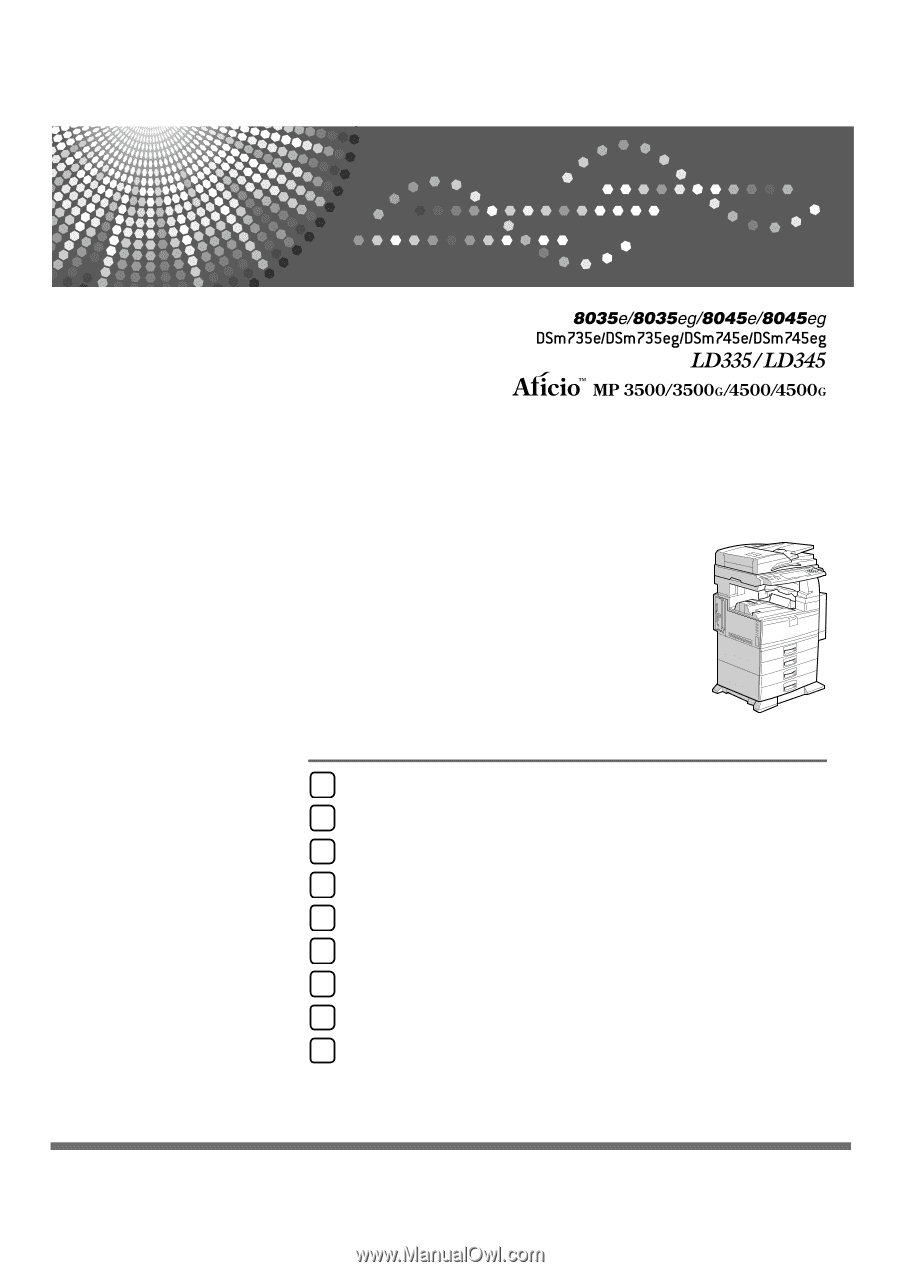
Operating Instructions
General Settings Guide
Read this manual carefully before you use this machine and keep it handy for future reference. For safe and correct use, be sure to read the
Safety Information in "About This Machine" before using the machine.
Connecting the Machine
System Settings
Copier / Document Server Features
Facsimile Features
Printer Features
Scanner Features
Registering Addresses and Users for Facsimile/Scanner Functions
Other User Tools
Appendix
1
2
3
4
5
6
7
8
9