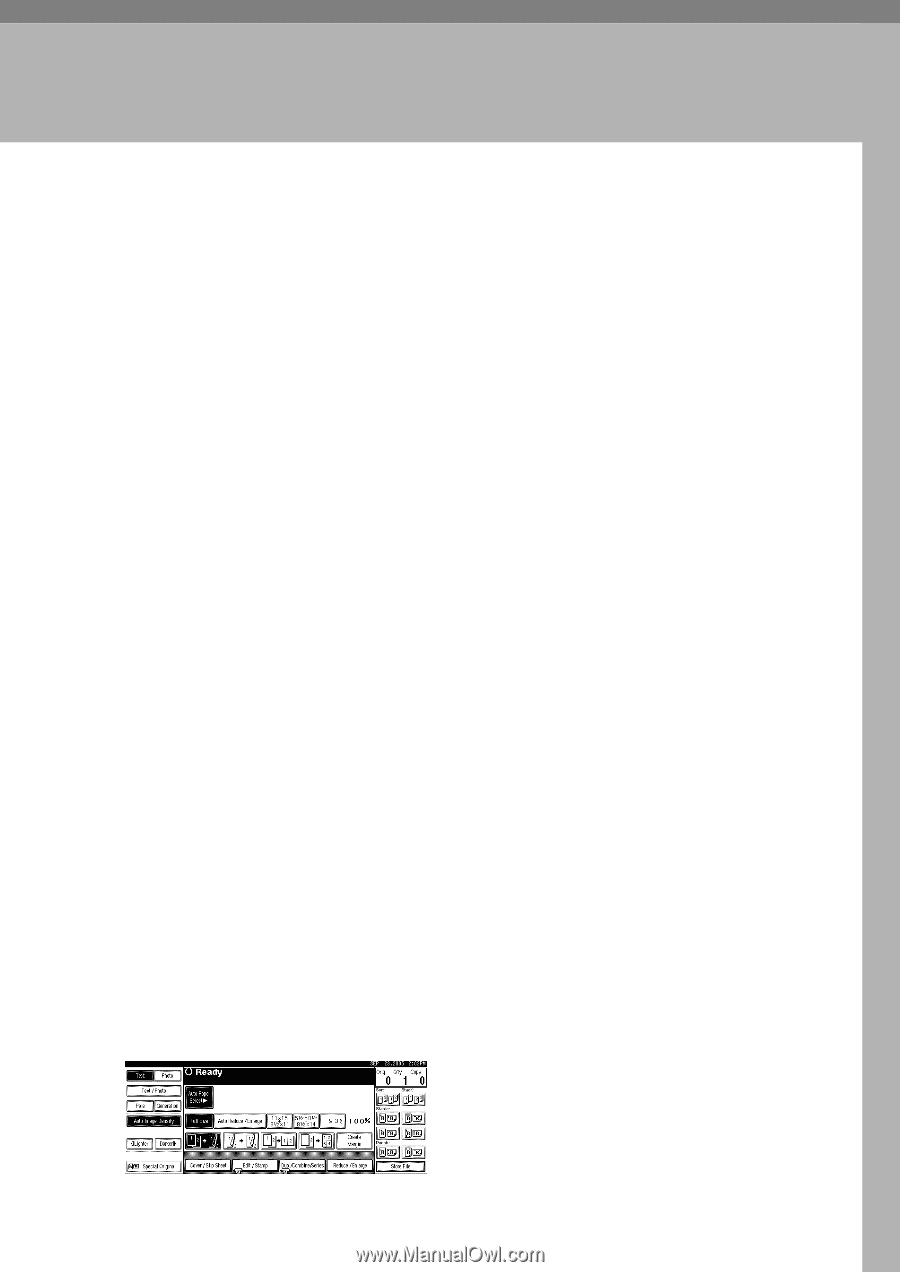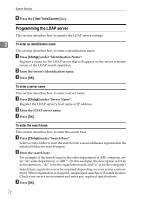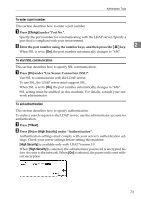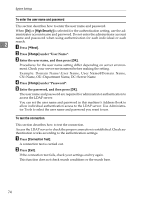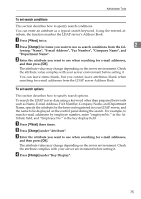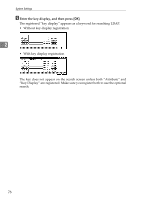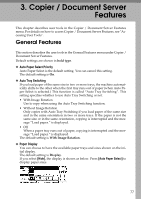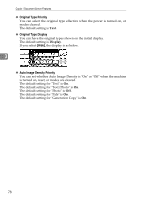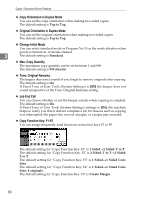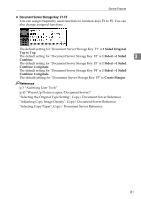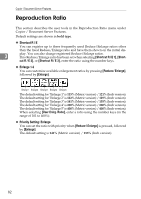Ricoh Aficio MP C4502 General Settings Guide - Page 85
Copier / Document Server, Features
 |
View all Ricoh Aficio MP C4502 manuals
Add to My Manuals
Save this manual to your list of manuals |
Page 85 highlights
3. Copier / Document Server Features This chapter describes user tools in the Copier / Document Server Features menu. For details on how to access Copier / Document Server Features, see "Accessing User Tools". General Features This section describes the user tools in the General Features menu under Copier / Document Server Features. Default settings are shown in bold type. ❖ Auto Paper Select Priority Auto Paper Select is the default setting. You can cancel this setting. The default setting is On. ❖ Auto Tray Switching If you load paper of the same size in two or more trays, the machine automatically shifts to the other when the first tray runs out of paper (when Auto Paper Select is selected.) This function is called "Auto Tray Switching". This setting specifies whether to use Auto Tray Switching or not. • With Image Rotation Use to copy when using the Auto Tray Switching function. • Without Image Rotation Only copies with Auto Tray Switching if you load paper of the same size and in the same orientation in two or more trays. If the paper is not the same size or in the same orientation, copying is interrupted and the message "Load paper." is displayed. • Off When a paper tray runs out of paper, copying is interrupted and the message "Load paper." is displayed. The default setting is With Image Rotation. ❖ Paper Display You can choose to have the available paper trays and sizes shown on the initial display. The default setting is Display. If you select [Hide], the display is shown as below. Press [Auto Paper Select] to display paper sizes. 77