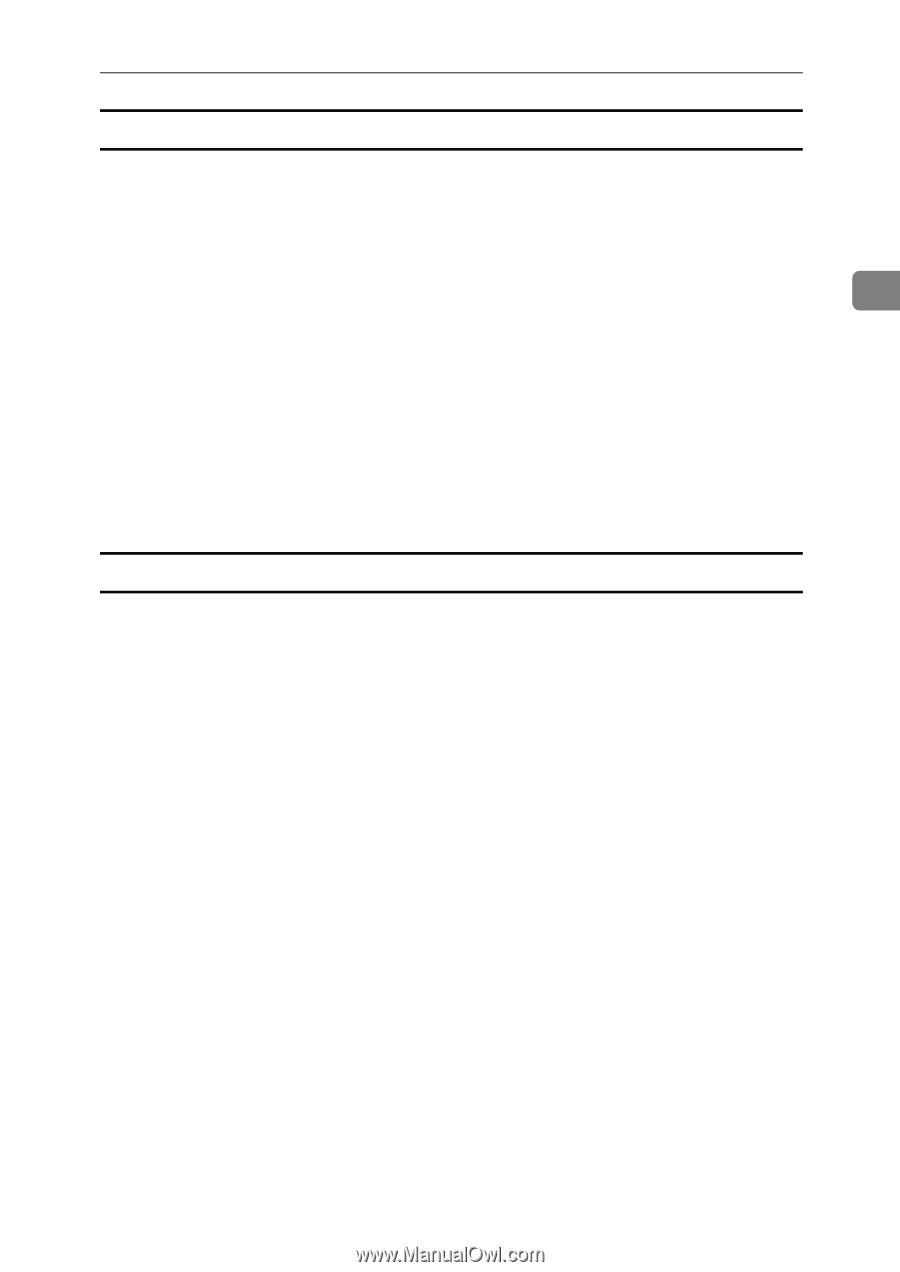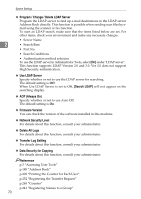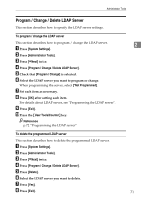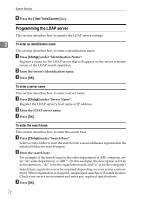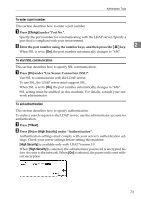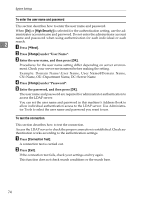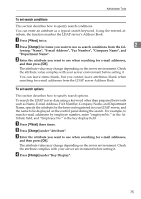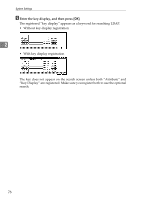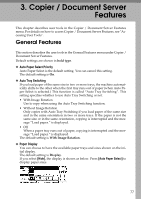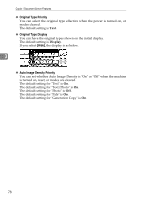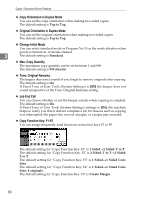Ricoh Aficio MP C4502 General Settings Guide - Page 83
To set search conditions, To set search options
 |
View all Ricoh Aficio MP C4502 manuals
Add to My Manuals
Save this manual to your list of manuals |
Page 83 highlights
Administrator Tools To set search conditions This section describes how to specify search conditions. You can enter an attribute as a typical search keyword. Using the entered attribute, the function searches the LDAP server's Address Book. A Press [TNext] twice. B Press [Change] for items you want to use as search conditions from the fol- 2 lowing: "Name", "E-mail Address", "Fax Number", "Company Name", and "Department Name". C Enter the attribute you want to use when searching for e-mail addresses, and then press [OK]. The attribute value may change depending on the server environment. Check the attribute value complies with your server environment before setting it. You can leave items blank, but you cannot leave attributes blank when searching for e-mail addresses from the LDAP server Address Book. To set search options This section describes how to specify search options. To search the LDAP server data using a keyword other than prepared keywords such as Name, E-mail Address, FAX Number, Company Name, and Department Name, specify the attribute for the keyword registered in your LDAP server, and the name to be displayed on the control panel during the search. For example, to search e-mail addresses by employee number, enter "employeeNo." in the Attribute field, and "Employee No." in the key display field. A Press [TNext] three times. B Press [Change] under "Attribute". C Enter the attribute you want to use when searching for e-mail addresses, and then press [OK]. The attribute value may change depending on the server environment. Check the attribute complies with your server environment before setting it. D Press [Change] under "Key Display". 75