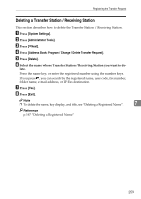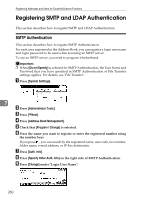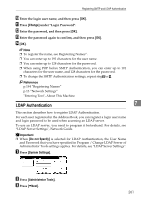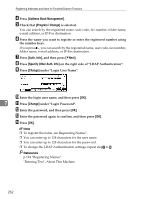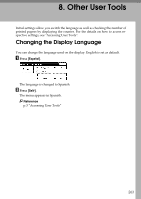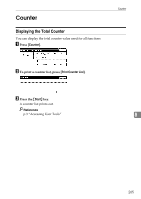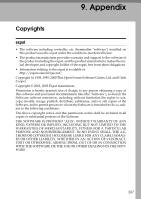Ricoh Aficio MP C4502 General Settings Guide - Page 270
Address Book Management, Program / Change, Auth. Info, Specify Other Auth. Info, Change
 |
View all Ricoh Aficio MP C4502 manuals
Add to My Manuals
Save this manual to your list of manuals |
Page 270 highlights
Registering Addresses and Users for Facsimile/Scanner Functions D Press [Address Book Management]. E Check that [Program / Change] is selected. You can search by the registered name, user code, fax number, folder name, e-mail address, or IP-Fax destination. F Press the name you want to register or enter the registered number using the number keys. If you press , you can search by the registered name, user code, fax number, folder name, e-mail address, or IP-Fax destination. G Press [Auth. Info], and then press [TNext]. H Press [Specify Other Auth. Info] on the right side of "LDAP Authentication". I Press [Change] under "Login User Name". J Enter the login user name, and then press [OK]. 7 K Press [Change] under "Login Password". L Enter the password, and then press [OK]. M Enter the password again to confirm, and then press [OK]. N Press [OK]. Note ❒ To register the name, see Registering Names". ❒ You can enter up to 128 characters for the user name. ❒ You can enter up to 128 characters for the password. ❒ To change the LDAP Authentication settings, repeat stepB to N. Reference p.194 "Registering Names" "Entering Text", About This Machine 262