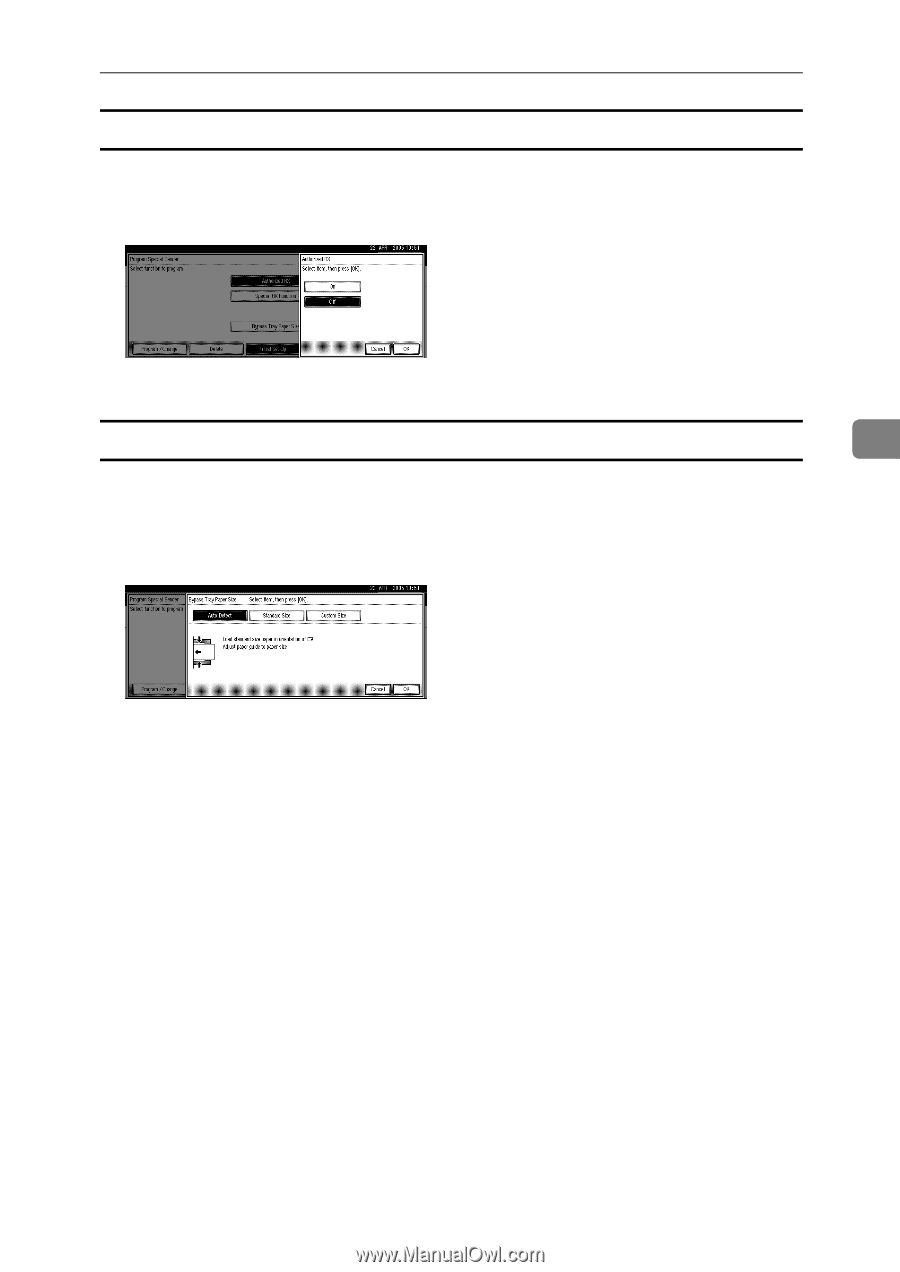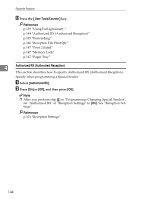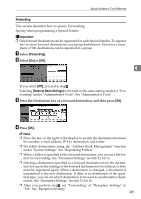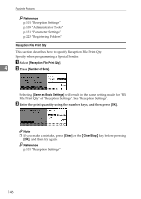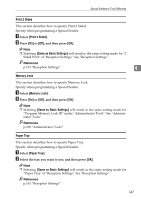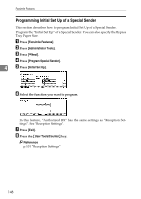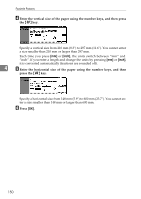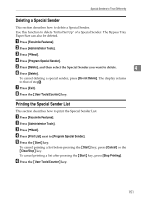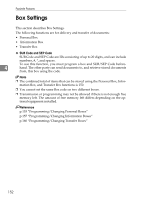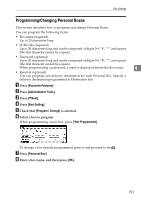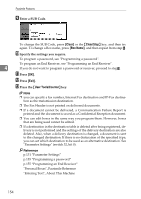Ricoh Aficio MP C4502 General Settings Guide - Page 157
Programming Authorized RX and Special RX Function, Programming Bypass Tray Paper Size
 |
View all Ricoh Aficio MP C4502 manuals
Add to My Manuals
Save this manual to your list of manuals |
Page 157 highlights
Special Senders to Treat Differently Programming Authorized RX and Special RX Function A Select [Authorized RX] or [Special RX Function]. B Select [On] or [Off], and then press [OK]. The illustration shows the "Authorized RX" display as an example. Programming Bypass Tray Paper Size 4 This section describes how to program Bypass tray Paper Size. A Press [Bypass Tray Paper Size]. B Select the size you want to program. You can select a size from [Auto Detect], [Standard Size], or [Custom Size]. If you select [Auto Detect], proceed to F. If you select [Standard Size], proceed to C and F. If you select [Custom Size], proceed to D to F. If you select [Auto Detect], the machine recognizes the paper size automatically. The machine will detect the paper size for the bypass tray as the short edge of the paper is inserted into the machine. Even if you place an A4 size sheet in theK orientation, the machine will detect it as A3L. C Select the size you want to program from the sizes shown. 149