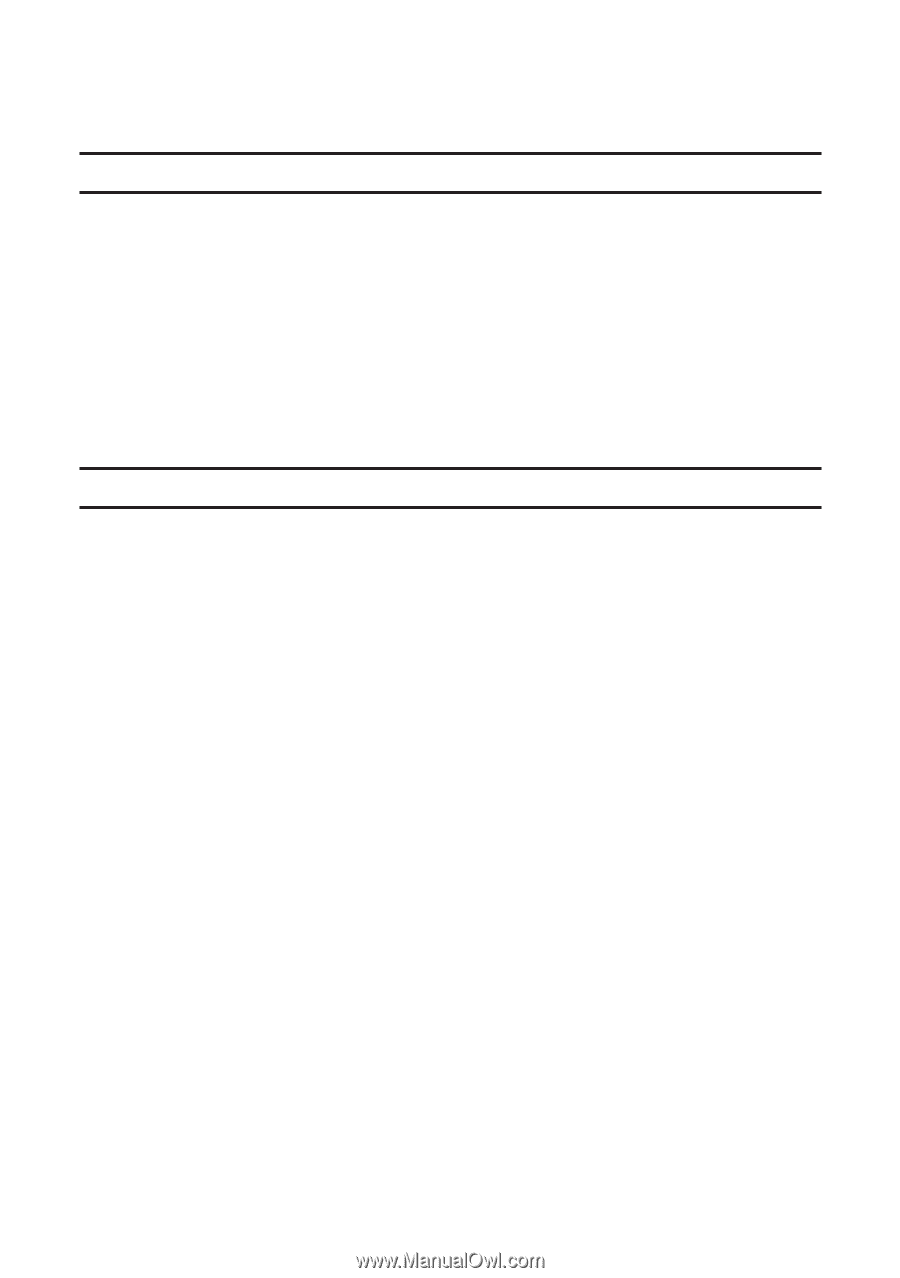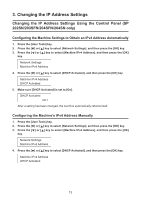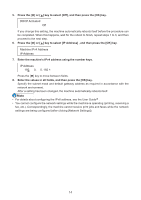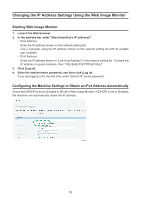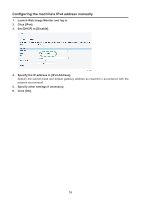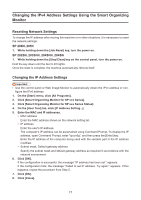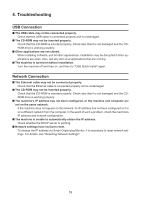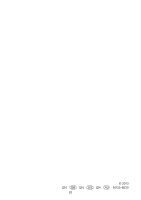Ricoh Aficio SP 204SN Software Installation Guide - Page 18
Troubleshooting
 |
View all Ricoh Aficio SP 204SN manuals
Add to My Manuals
Save this manual to your list of manuals |
Page 18 highlights
4. Troubleshooting USB Connection ■ The USB cable may not be connected properly. Check that the USB cable is connected properly and is undamaged. ■ The CD-ROM may not be inserted properly. Check that the CD-ROM is inserted properly. Check also that it is not damaged and the CDROM drive is working properly. ■ Other applications are not closed. When installing software, quit all other applications. Installation may be disrupted if other applications are open. Also, quit any anti-virus applications that are running. ■ The machine is turned on before installation. Turn the machine off and then on, and then try "USB Quick Install" again. Network Connection ■ The Ethernet cable may not be connected properly. Check that the Ethernet cable is connected properly and is undamaged. ■ The CD-ROM may not be inserted properly. Check that the CD-ROM is inserted properly. Check also that it is not damaged and the CDROM drive is working properly. ■ The machine's IP address has not been configured, or the machine and computer are not on the same network. If the machine does not appear on the network, its IP address has not been configured or it is on a different network from the computer. In the event of such a problem, check the machine's IP address and network configuration. ■ The machine is unable to automatically obtain the IP address. Check whether the DHCP server is working. ■ Network settings have not been reset. To change the IP address via Smart Organizing Monitor, it is necessary to reset network settings. For details, see "Resetting Network Settings". 18