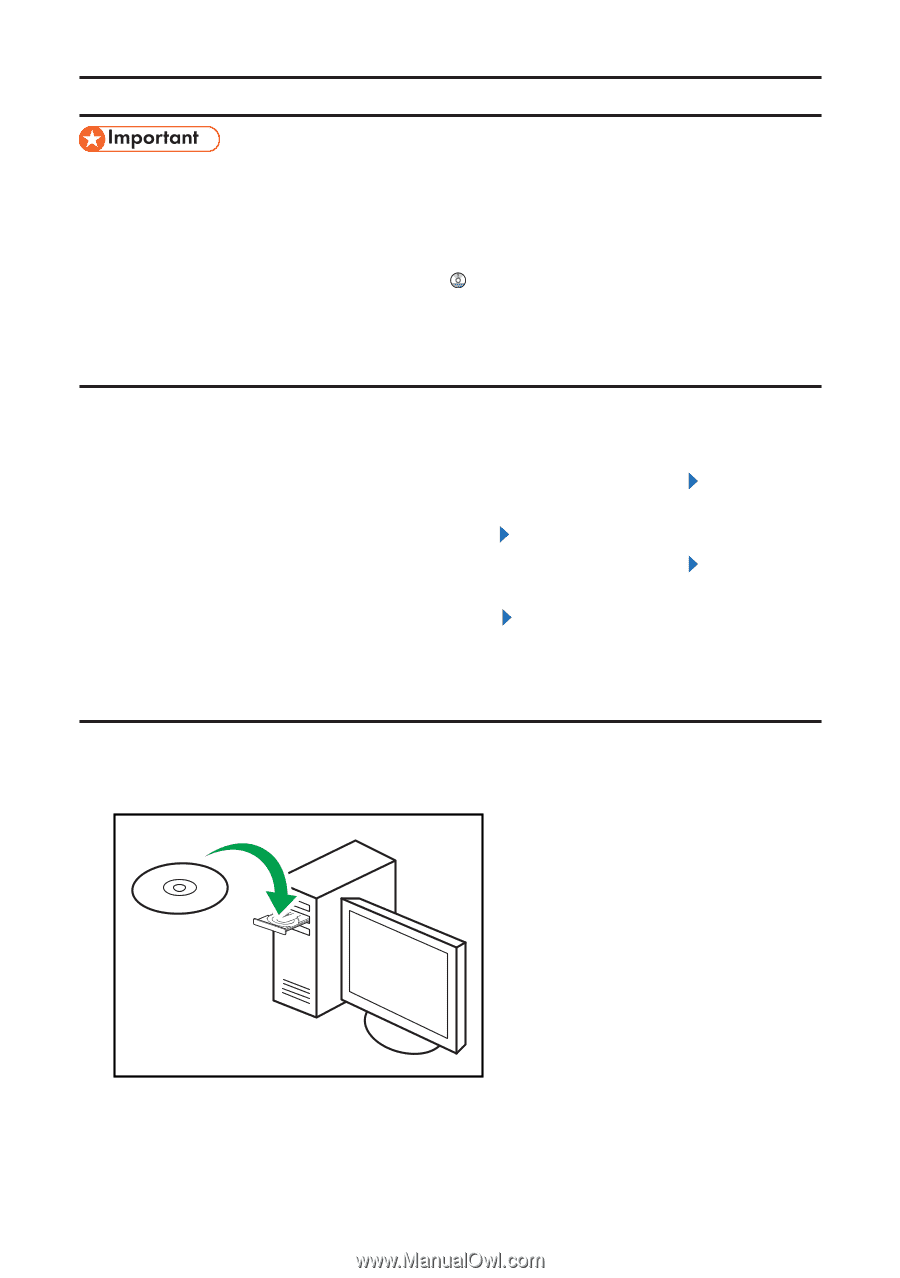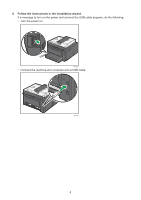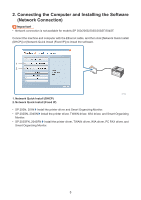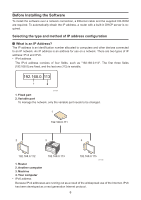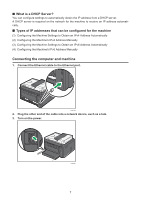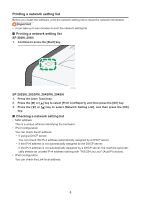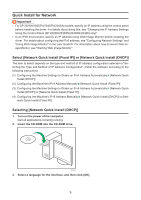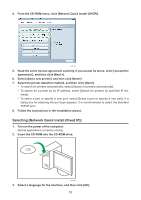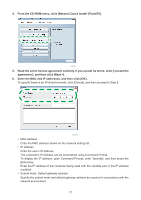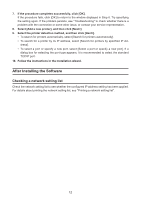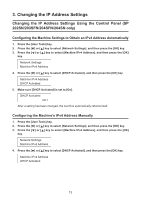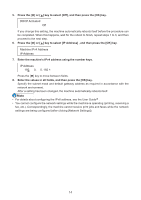Ricoh Aficio SP 204SN Software Installation Guide - Page 9
Quick Install for Network - sp manual
 |
View all Ricoh Aficio SP 204SN manuals
Add to My Manuals
Save this manual to your list of manuals |
Page 9 highlights
Quick Install for Network • For SP 202SN/203SFN/204SFN/204SN models, specify an IP address using the control panel before installing the driver. For details about doing this, see "Changing the IP Address Settings Using the Control Panel (SP 202SN/203SFN/204SFN/204SN only)". • In an IPv6 environment, specify an IP address using Web Image Monitor before installing the driver. For details about configuring the IPv6 address, see "Configuring Network Settings" and "Using Web Image Monitor" in the User Guide . For information about how to launch Web Image Monitor, see "Starting Web Image Monitor". Select [Network Quick Install (Fixed IP)] or [Network Quick Install (DHCP)] The item to select depends on the type and method of IP address configuration selected in "Selecting the Type and Method of IP Address Configuration". Install the software according to the following instructions. (1) Configuring the Machine Settings to Obtain an IPv4 Address Automatically [Network Quick Install (DHCP)] (2) Configuring the Machine's IPv4 Address Manually [Network Quick Install (Fixed IP)] (3) Configuring the Machine Settings to Obtain an IPv6 Address Automatically [Network Quick Install (DHCP)] or [Network Quick Install (Fixed IP)] (4) Configuring the Machine's IPv6 Address Manually [Network Quick Install (DHCP)] or [Net- work Quick Install (Fixed IP)] Selecting [Network Quick Install (DHCP)] 1. Turn on the power of the computer. Quit all applications currently running. 2. Insert the CD-ROM into the CD-ROM drive. CFT052 3. Select a language for the interface, and then click [OK]. 9