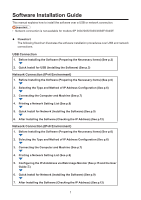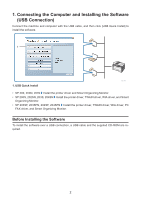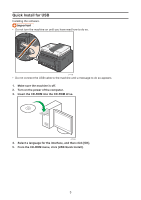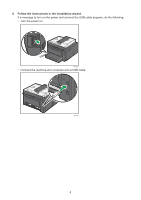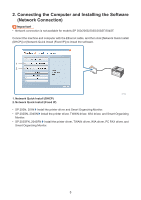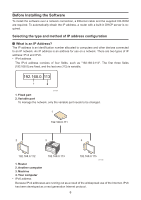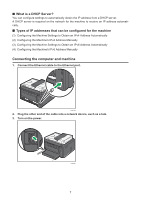Ricoh Aficio SP 204SN Software Installation Guide - Page 2
Connecting the Computer and Installing the Software, USB Connection - driver
 |
View all Ricoh Aficio SP 204SN manuals
Add to My Manuals
Save this manual to your list of manuals |
Page 2 highlights
1. Connecting the Computer and Installing the Software (USB Connection) Connect the machine and computer with the USB cable, and then click [USB Quick Install] to install the software. CTT177 1. USB Quick Install • SP 200, 200N, 201N Install the printer driver and Smart Organizing Monitor. • SP 200S, 202SN, 203S, 204SN Install the printer driver, TWAIN driver, WIA driver, and Smart Organizing Monitor. • SP 203SF, 203SFN, 204SF, 204SFN Install the printer driver, TWAIN driver, WIA driver, PC FAX driver, and Smart Organizing Monitor. Before Installing the Software To install the software over a USB connection, a USB cable and the supplied CD-ROM are required. 2
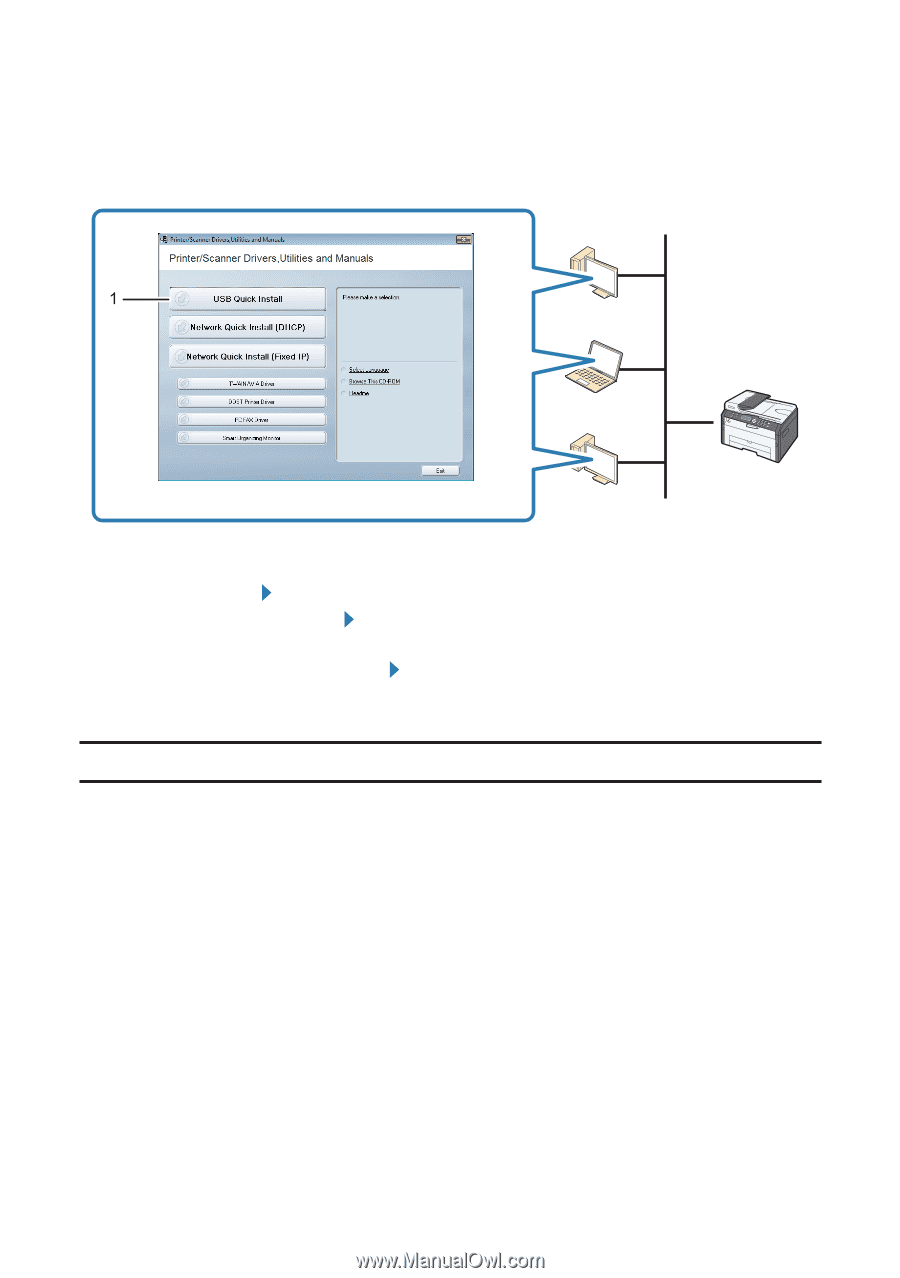
2
1.
Connecting the Computer and Installing the Software
(USB Connection)
Connect the machine and computer with the USB cable, and then click [USB Quick Install] to
install the software.
CTT177
1. USB Quick Install
SP 200, 200N, 201N
Install the printer driver and Smart Organizing Monitor.
SP 200S, 202SN, 203S, 204SN
Install the printer driver, TWAIN driver, WIA driver, and Smart
Organizing Monitor.
SP 203SF, 203SFN, 204SF, 204SFN
Install the printer driver, TWAIN driver, WIA driver, PC
FAX driver, and Smart Organizing Monitor.
Before Installing the Software
To install the software over a USB connection, a USB cable and the supplied CD-ROM are re-
quired.
•
•
•