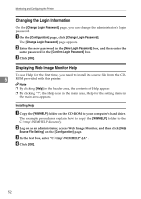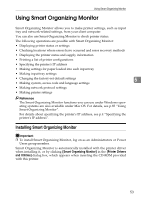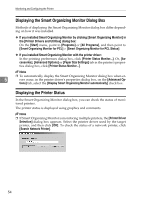Ricoh C221N Operating Instructions - Page 57
Access in the Administrator Mode, Log on, Configuring the Printer Settings, Paper
 |
UPC - 026649060083
View all Ricoh C221N manuals
Add to My Manuals
Save this manual to your list of manuals |
Page 57 highlights
Using Web Image Monitor Access in the Administrator Mode Follow the procedure below to access Web Image Monitor in the administrator mode. Note ❒ When you access Web Image Monitor in the administrator mode, "Adminis- trator" appears under [Login]. Log on A On Top Page, click [Login]. The dialog box for entering the user name and password appears. B Enter the user name and password, and then click [OK]. Note 5 ❒ For details about the login user name and password, consult your network administrator. Log off Click [Logout] to log off. Note ❒ When log on and made the settings, always click [Logout]. Configuring the Printer Settings From the [Configuration] page, two menus are available to configure the settings. Important ❒ To make printer settings, you must access Web Image Monitor in administra- tor mode. If you access Web Image Monitor in user mode, you can view the printer settings, but you cannot change them. ❖ Paper Displays the [Paper] page. On the [Paper] page, following operations are possible: • Setting the paper size and type on each tray • Changing the tray priority • Printing lists of configuration of the printer 49