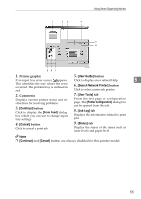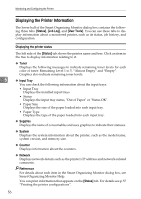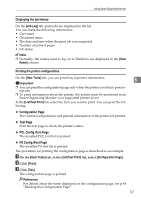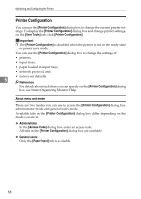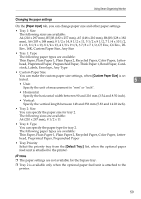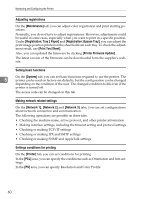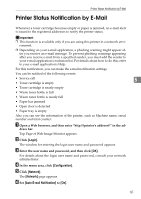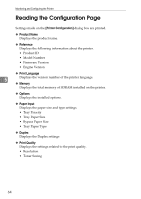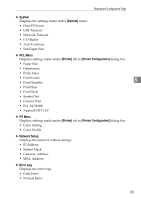Ricoh C221N Operating Instructions - Page 68
Adjusting registrations, Setting basic functions, Making network-related settings
 |
UPC - 026649060083
View all Ricoh C221N manuals
Add to My Manuals
Save this manual to your list of manuals |
Page 68 highlights
Monitoring and Configuring the Printer Adjusting registrations On the [Maintenance] tab, you can adjust color registration and print starting positions. Normally, you do not have to adjust registrations. However, adjustments could be useful in some cases, especially when you want to print in a specific position. Under [Registration: Tray 2 Paper] and [Registration: Bypass Tray], you can adjust the print image position printed on the sheet fed from each tray. To check the adjustment result, use [Print Test Sheet]. Also, you can updated the firmware by clicking [Printer Firmware Update]. The latest version of the firmware can be downloaded form the supplier's website. Setting basic functions 5 On the [System] tab, you can set basic functions required to use the printer. The printer can be used on factory-set defaults, but the configuration can be changed depending on the condition of the user. The changed condition holds even if the printer is turned off. The access code can be changed on this tab. Making network-related settings On the [Network 1], [Network 2] and [Network 3] tabs, you can set configurations about network connection and communication. The following operations are possible on these tabs: • Checking the machine name, active protocol, and other printer information • Making interface settings, including the timeout setting and protocol settings • Checking or making TCP/IP settings • Checking or making IPX and SMTP settings • Checking or making SNMP and AppleTalk settings Settings conditions for printing On the [Printer] tab, you can set conditions for printing. In the [PCL] area, you can specify the conditions such as Orientation and font settings. In the [PS] area, you can specify Resolution and Color Profile. 60