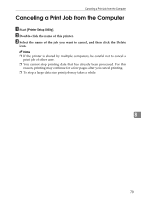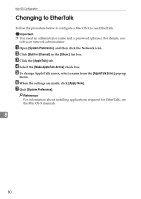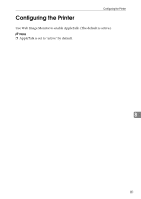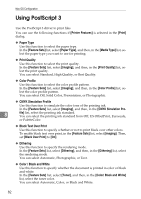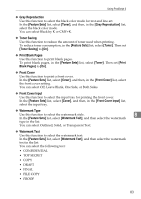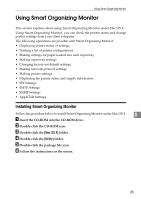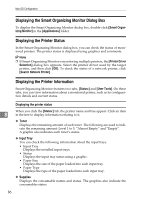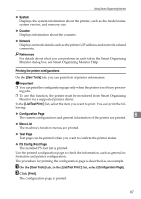Ricoh C221N Operating Instructions - Page 90
Using PostScript 3, Paper Type, Print Quality, Color Profile, CMYK Simulation Profile
 |
UPC - 026649060083
View all Ricoh C221N manuals
Add to My Manuals
Save this manual to your list of manuals |
Page 90 highlights
Mac OS Configuration Using PostScript 3 Use the PostScript 3 driver to print files. You can use the following functions if [Printer Features] is selected in the [Print] dialog: ❖ Paper Type Use this function to select the paper type. In the [Feature Sets] list, select [Paper Type], and then, in the [Media Type] list, select the paper type you want to use for printing. ❖ Print Quality Use this function to select the print quality. In the [Feature Sets] list, select [Imaging], and then, in the [Print Quality] list, select the print quality. You can select Standard, High Quality, or Best Quality. ❖ Color Profile Use this function to select the color profile pattern. In the [Feature Sets] list, select [Imaging], and then, in the [Color Profile] list, select the color profile pattern. You can select Off, Solid Color, Presentation, or Photographic. ❖ CMYK Simulation Profile Use this function to simulate the color tone of the printing ink. In the [Feature Sets] list, select [Imaging], and then, in the [CMYK Simulation Pro- 8 file] list, select the printing ink standard. You can select the printing ink standard from Off, US OffsetPrint, Euroscale, or PaletteColor. ❖ Black Text Over Print Use this function to specify whether or not to print black over other colors. To enable black text over print, in the [Feature Sets] list, select [Imaging]. Then, set [Black Over Print] to [On]. ❖ Dithering Use this function to specify the rendering mode. In the [Feature Sets] list, select [Dithering], and then, in the [Dithering] list, select the rendering mode. You can select Automatic, Photographic, or Text. ❖ Color / Black and White Use this function to specify whether the document is printed in color or black and white. In the [Feature Sets] list, select [Toner], and then, in the [Color/ Black and White] list, select the toner color. You can select Automatic, Color, or Black and White. 82