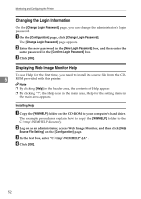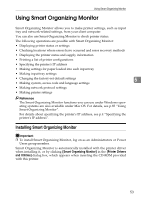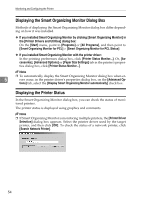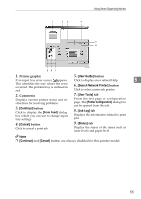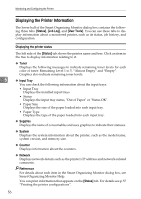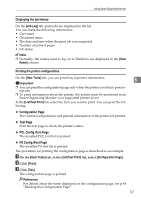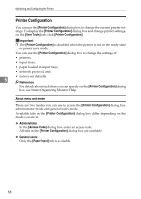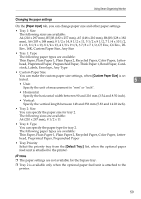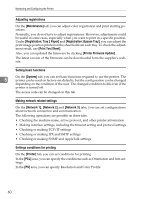Ricoh C221N Operating Instructions - Page 63
Continue, Cancel, User Guide, Search Network Printer, User Tools, Job Log, Status, Printer graphic
 |
UPC - 026649060083
View all Ricoh C221N manuals
Add to My Manuals
Save this manual to your list of manuals |
Page 63 highlights
Using Smart Organizing Monitor ASH107S 1. Printer graphic 5. [User Guide] button If an input tray error occurs, appears. Click to display error related Help. 5 This identifies the tray where the error occurred. The problem tray is outlined in red. 6. [Search Network Printer] button Click to select a network printer. 2. Comments Displays current printer status and instructions for resolving problems. 3. [Continue] button Click to display the [Form Feed] dialog box which you can use to change input tray settings. 7. [User Tools] tab Prints the test page or configuration page. The [Printer Configuration] dialog box can be opened from this tab. 8. [Job Log] tab Displays the information related to print jobs. 4. [Cancel] button 9. [Status] tab Click to cancel a print job. Display the status of the items such as toner levels and paper level. Note ❒ [Continue] and [Cancel] button are always disabled for this printer model. 55