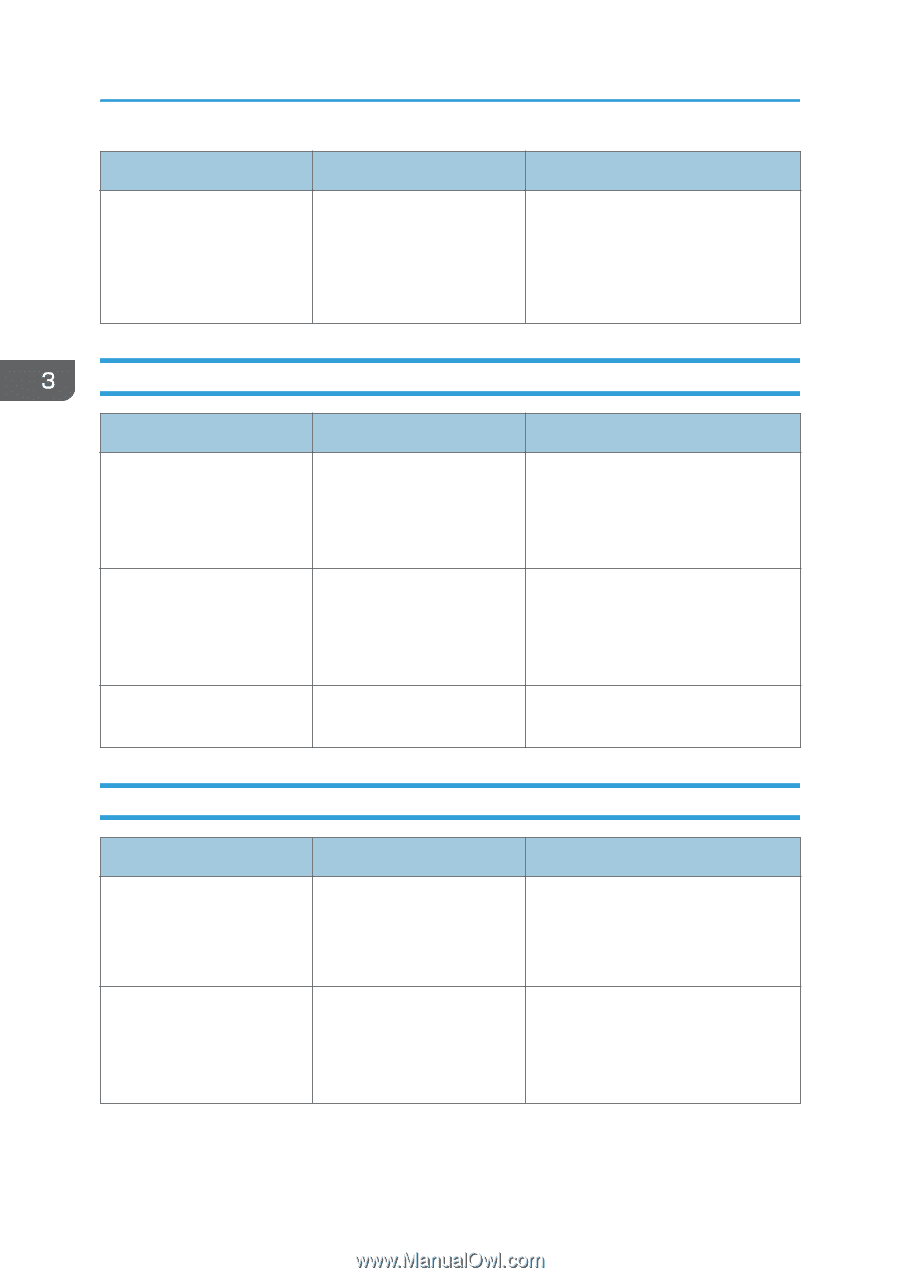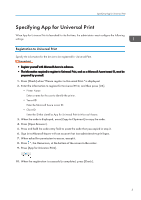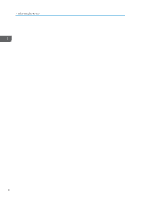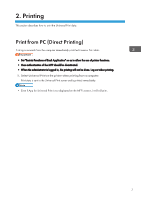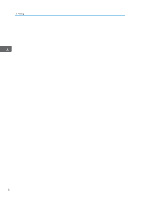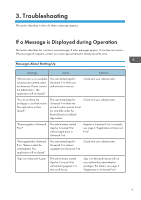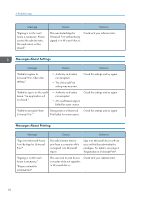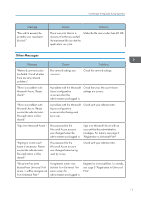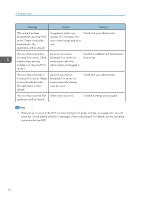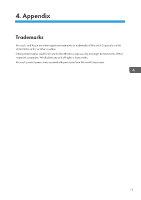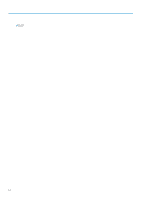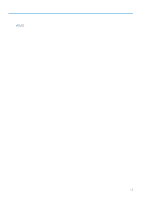Ricoh IM C3510 Operating Instructions - Page 12
Messages About Settings, Messages About Printing
 |
View all Ricoh IM C3510 manuals
Add to My Manuals
Save this manual to your list of manuals |
Page 12 highlights
3. Troubleshooting Message "Signing in to Microsoft Azure is necessary. Please contact the administrator. The application will be closed." Causes Solutions The user started App for Check with your administrator. Universal Print without being signed in to Microsoft Azure. Messages About Settings Message Causes Solutions "Failed to register to Universal Print. Check the settings." • Authority verification not accepted. • The Universal Print setting was incorrect. Check the settings and try again. "Failed to sign in to Microsoft Azure. The application will be closed." • Authority verification not accepted. • Microsoft Azure sign-in failed for some reason. Check the settings and try again. "Failed to deregister from Universal Print." Deregistration of Universal Check the settings and try again. Print failed for some reason. Messages About Printing Message "Sign in to Microsoft Azure from the App for Universal Print." "Signing in to Microsoft Azure is necessary." "Please contact the administrator." Causes Solutions The administrator tried to print from a computer while not signed in to Microsoft Azure. Sign in to Microsoft Azure with an account that has administrative privileges. For details, see page 5 "Registration to Universal Print". The user tried to print from a computer while not signed in to Microsoft Azure. Check with your administrator. 10