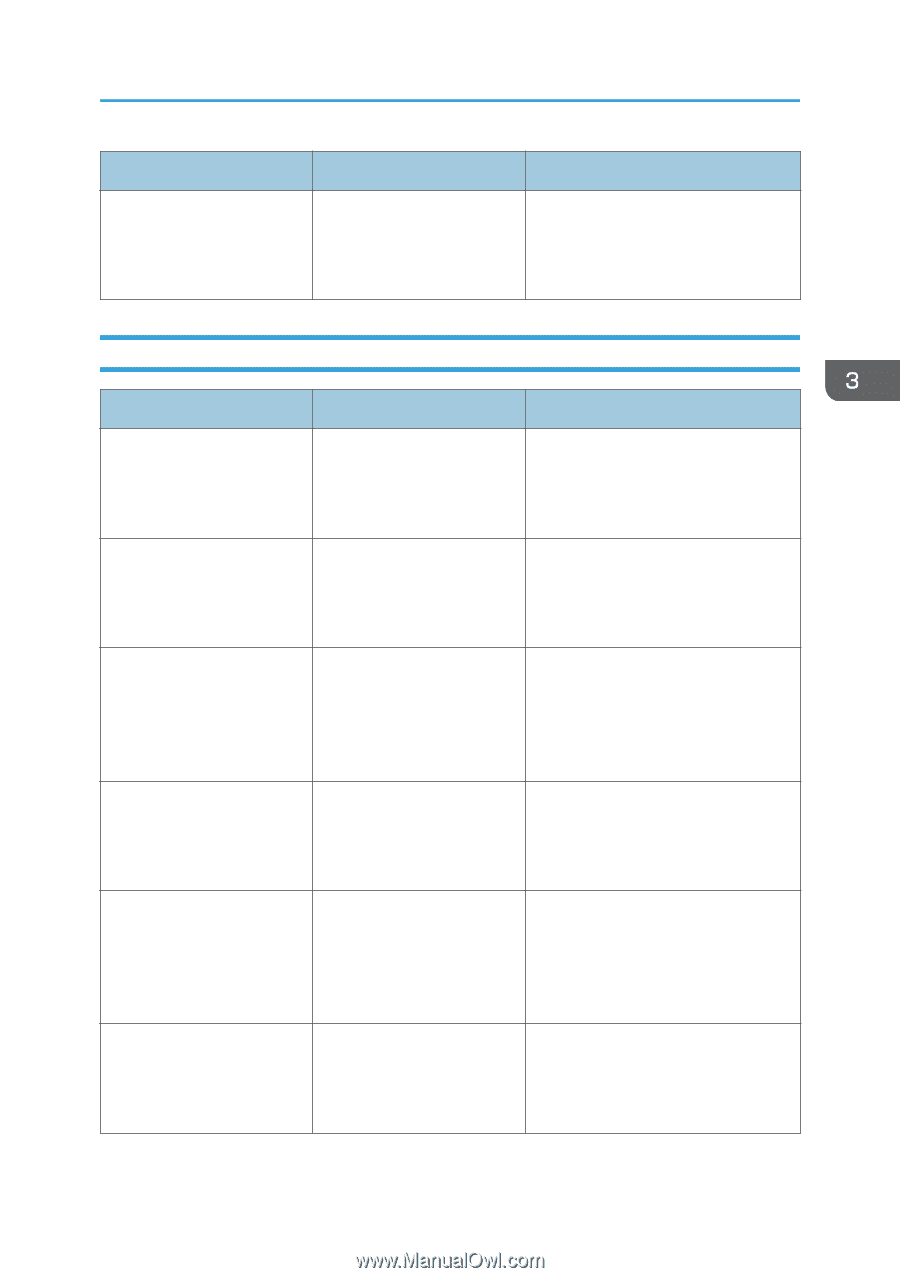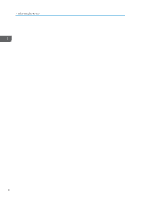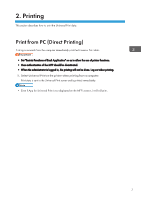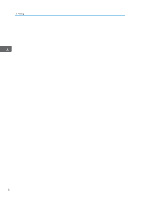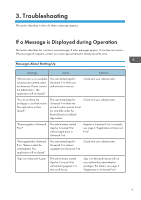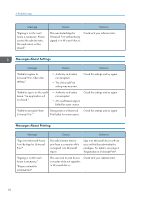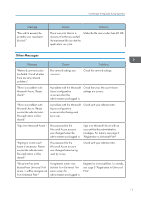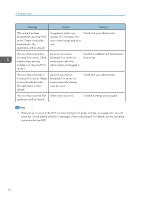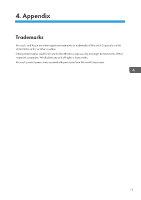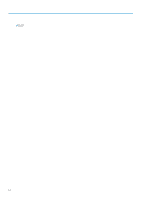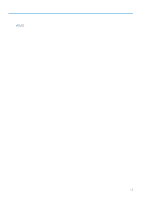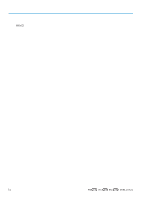Ricoh IM C3510 Operating Instructions - Page 13
Other Messages
 |
View all Ricoh IM C3510 manuals
Add to My Manuals
Save this manual to your list of manuals |
Page 13 highlights
If a Message is Displayed during Operation Message "Files which exceed the printable size have been deleted." Causes Solutions There was print data in a document list that exceeded the maximum file size that the application can print. Make the file size smaller than 20 MB. Other Messages Message Causes Solutions "Network communication has failed. Check whether there are any network problems." The network settings are incorrect. Check the network settings. "There is a problem with Microsoft Azure. Please check." A problem with the Microsoft Azure configuration occurred when the administrator was logged in. Check that your Microsoft Azure settings are correct. "There is a problem with Microsoft Azure. Please contact the administrator. The application will be closed." A problem with the Microsoft Azure configuration occurred when being used by a user. Check with your administrator. "Sign in to Microsoft Azure." The password for the Microsoft Azure account was changed when the administrator was logged in. Sign in to Microsoft Azure with an account that has administrative privileges. For details, see page 5 "Registration to Universal Print". "Signing in to Microsoft Azure is necessary. Please contact the administrator. The application will be closed." The password for the Microsoft Azure account was changed when being used by a user. Check with your administrator. "The printer has been deleted from Universal Print server. It will be deregistered from Universal Print." A registered printer was deleted from Universal Print server when the administrator was logged in. Register for Universal Print. For details, see page 5 "Registration to Universal Print". 11