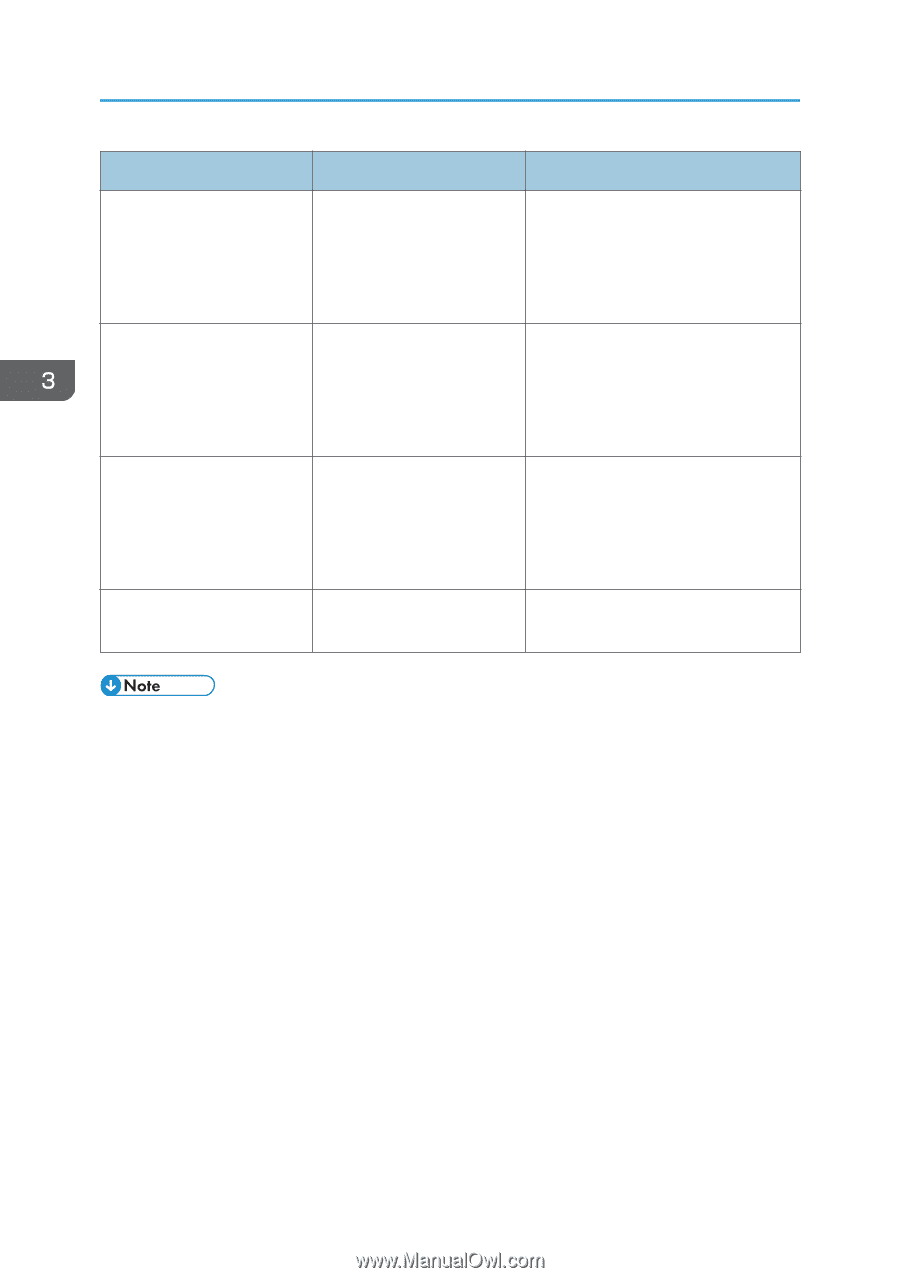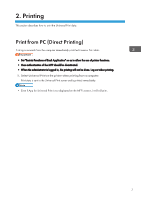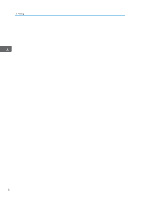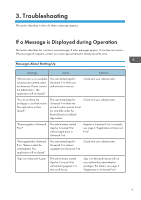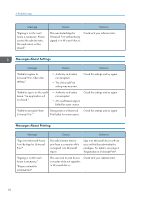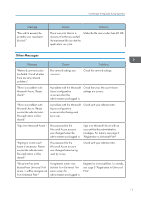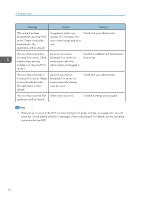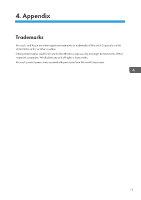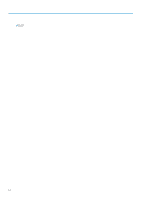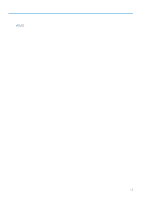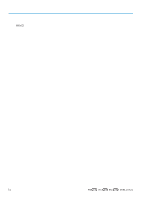Ricoh IM C3510 Operating Instructions - Page 14
Universal Print server. Please
 |
View all Ricoh IM C3510 manuals
Add to My Manuals
Save this manual to your list of manuals |
Page 14 highlights
3. Troubleshooting Message Causes Solutions "The printer has been deleted from Universal Print server. Please contact the administrator. The application will be closed." A registered printer was deleted from Universal Print server when being used by a user. Check with your administrator. "An error has occurred on Universal Print server. Check whether there are any problems on Universal Print server." An error occurred on Universal Print server for some reason when the administrator was logged in. Check for problems with the Universal Print server. "An error has occurred on Universal Print server. Please contact the administrator. The application will be closed." An error occurred on Universal Print server for some reason when being used by a user. Check with your administrator. "An error has occurred. The Other errors occurred. application will be closed." Check the settings and try again. • When an error occurs in the MFP, such as running out of paper or toner, or a paper jam, you can check the [Check Status] indicator or messages on the control panel. For details, see the operating instructions for the MFP. 12