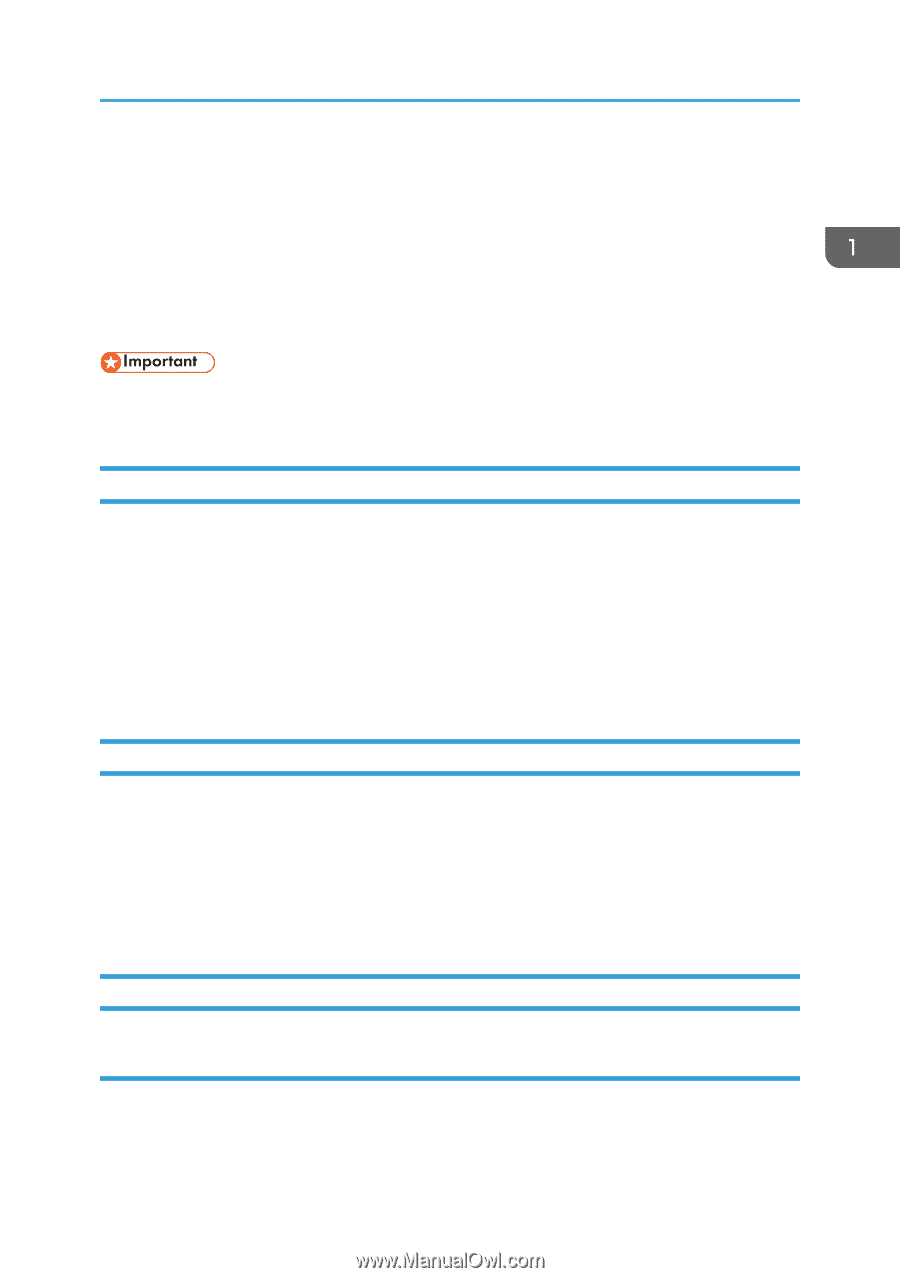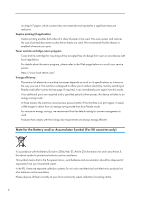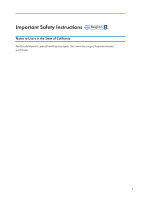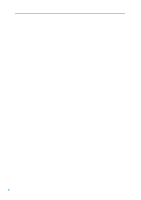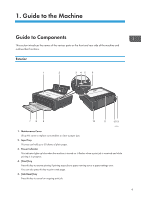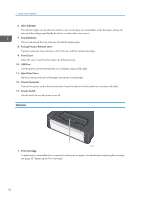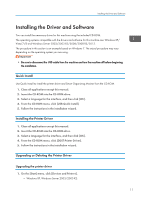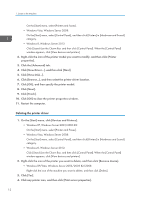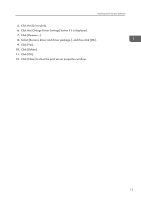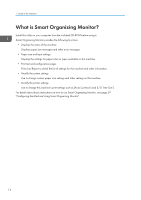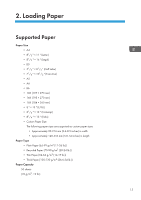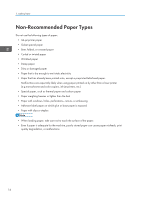Ricoh SP 112SU User Guide - Page 13
Installing the Driver and Software, Quick Install, Installing the Printer Driver
 |
View all Ricoh SP 112SU manuals
Add to My Manuals
Save this manual to your list of manuals |
Page 13 highlights
Installing the Driver and Software Installing the Driver and Software You can install the necessary driver for this machine using the included CD-ROM. The operating systems compatible with the drivers and software for this machine are: Windows XP/ Vista/7/8 and Windows Server 2003/2003 R2/2008/2008 R2/2012. The procedure in this section is an example based on Windows 7. The actual procedure may vary depending on the operating system you are using. • Be sure to disconnect the USB cable from the machine and turn the machine off before beginning the installation. Quick Install Use Quick Install to install the printer driver and Smart Organizing Monitor from the CD-ROM. 1. Close all applications except this manual. 2. Insert the CD-ROM into the CD-ROM drive. 3. Select a language for the interface, and then click [OK]. 4. From the CD-ROM menu, click [USB Quick Install]. 5. Follow the instructions in the installation wizard. Installing the Printer Driver 1. Close all applications except this manual. 2. Insert the CD-ROM into the CD-ROM drive. 3. Select a language for the interface, and then click [OK]. 4. From the CD-ROM menu, click [DDST Printer Driver]. 5. Follow the instructions in the installation wizard. Upgrading or Deleting the Printer Driver Upgrading the printer driver 1. On the [Start] menu, click [Devices and Printers]. • Windows XP, Windows Server 2003/2003 R2: 11