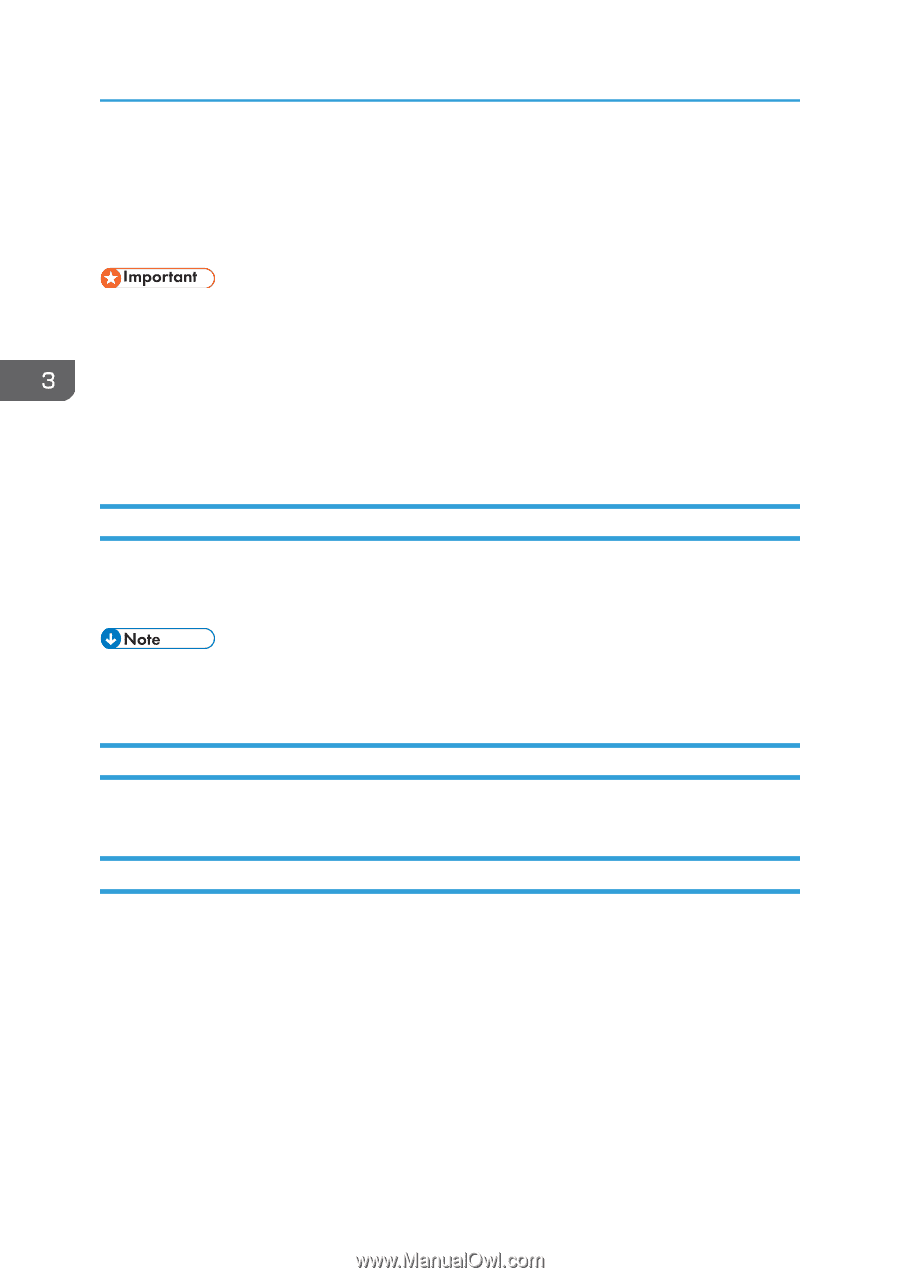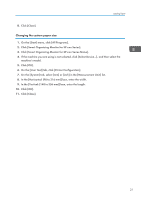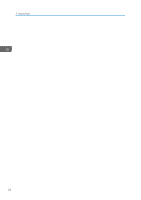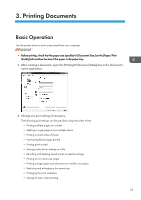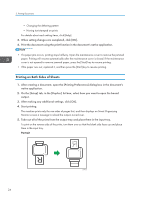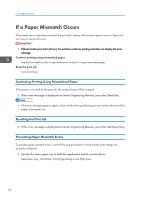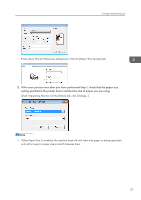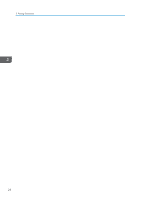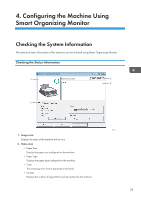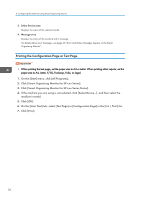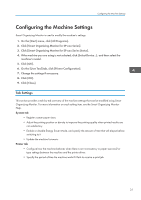Ricoh SP 112SU User Guide - Page 28
If a Paper Mismatch Occurs, Continuing Printing Using Mismatched Paper, Resetting the Print Job,
 |
View all Ricoh SP 112SU manuals
Add to My Manuals
Save this manual to your list of manuals |
Page 28 highlights
3. Printing Documents If a Paper Mismatch Occurs If the paper size or type does not match the print job's settings, the machine reports an error. There are two ways to resolve this error: • If [Auto Continue:] is set to [0 sec], the machine continues printing and does not display the error message. Continue printing using mismatched paper Use the form-feed function to ignore the error and print using mismatched paper. Reset the print job Cancel printing. Continuing Printing Using Mismatched Paper If the paper is too small for the print job, the printed image will be cropped. 1. If the error message is displayed on Smart Organizing Monitor, press the [Start] key. • If the error message appears again, check whether the specified paper size matches the size of the paper in the paper tray. Resetting the Print Job 1. If the error message is displayed on Smart Organizing Monitor, press the [Job Reset] key. Preventing Paper Mismatch Errors To prevent paper mismatch errors, use the following procedure to check that the print settings are properly configured: 1. Specify the same paper size in both the application and the printer driver. Application (e.g., WordPad): Click [Page Setup] on the [File] menu. 26