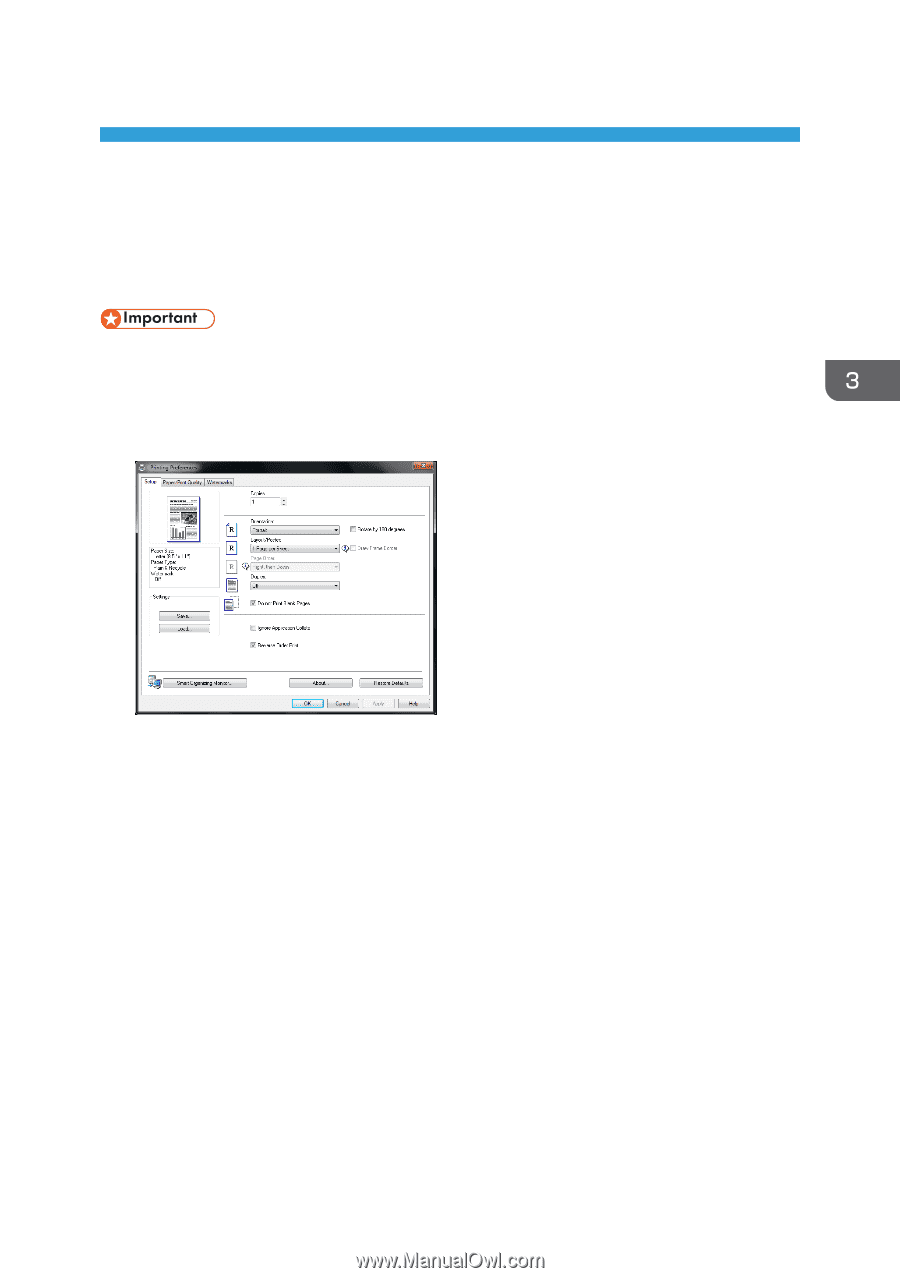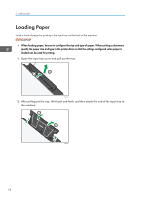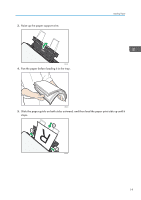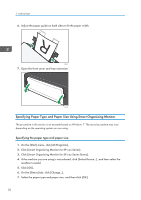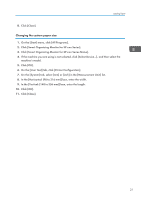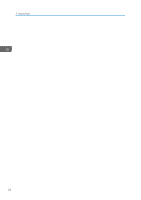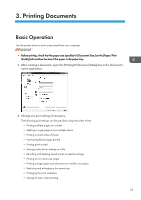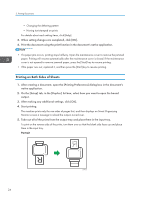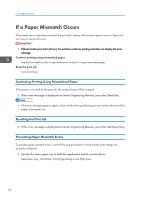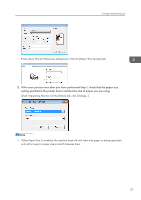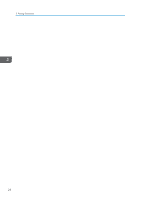Ricoh SP 112SU User Guide - Page 25
Printing Documents, Basic Operation
 |
View all Ricoh SP 112SU manuals
Add to My Manuals
Save this manual to your list of manuals |
Page 25 highlights
3. Printing Documents Basic Operation Use the printer driver to print a document from your computer. • Before printing, check that the paper size specified in [Document Size:] on the [Paper/Print Quality] tab matches the size of the paper in the paper tray. 1. After creating a document, open the [Printing Preferences] dialog box in the document's native application. 2. Change any print settings if necessary. The following print settings can be specified using the printer driver: • Printing multiple pages on a sheet • Splitting a single page across multiple sheets • Printing on both sides of sheets • Not having blank pages printed • Having prints sorted • Saving printer driver settings as a file • Recalling and deleting saved printer properties settings • Printing on a custom size paper • Printing a large paper size document on smaller size paper • Reducing and enlarging a document size • Changing the print resolution • Saving on toner when printing 23