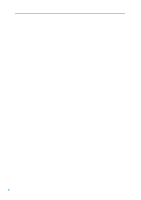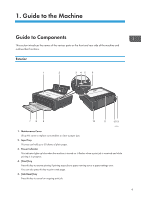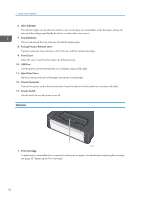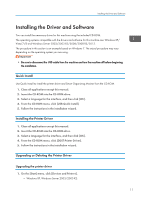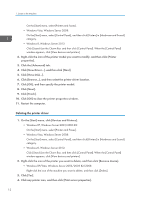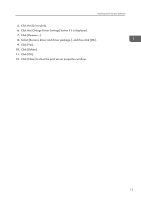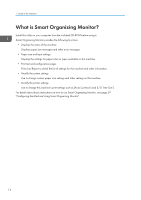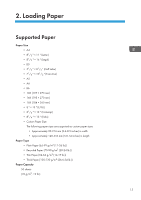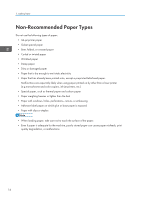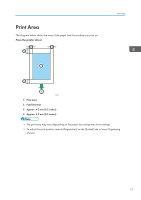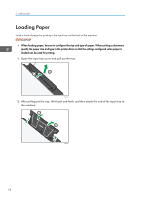Ricoh SP 112SU User Guide - Page 15
Click [OK]., Click [Delete].
 |
View all Ricoh SP 112SU manuals
Add to My Manuals
Save this manual to your list of manuals |
Page 15 highlights
Installing the Driver and Software 5. Click the [Drivers] tab. 6. Click the [Change Driver Settings] button if it is displayed. 7. Click [Remove...]. 8. Select [Remove driver and driver package.], and then click [OK]. 9. Click [Yes]. 10. Click [Delete]. 11. Click [OK]. 12. Click [Close] to close the print server properties window. 13
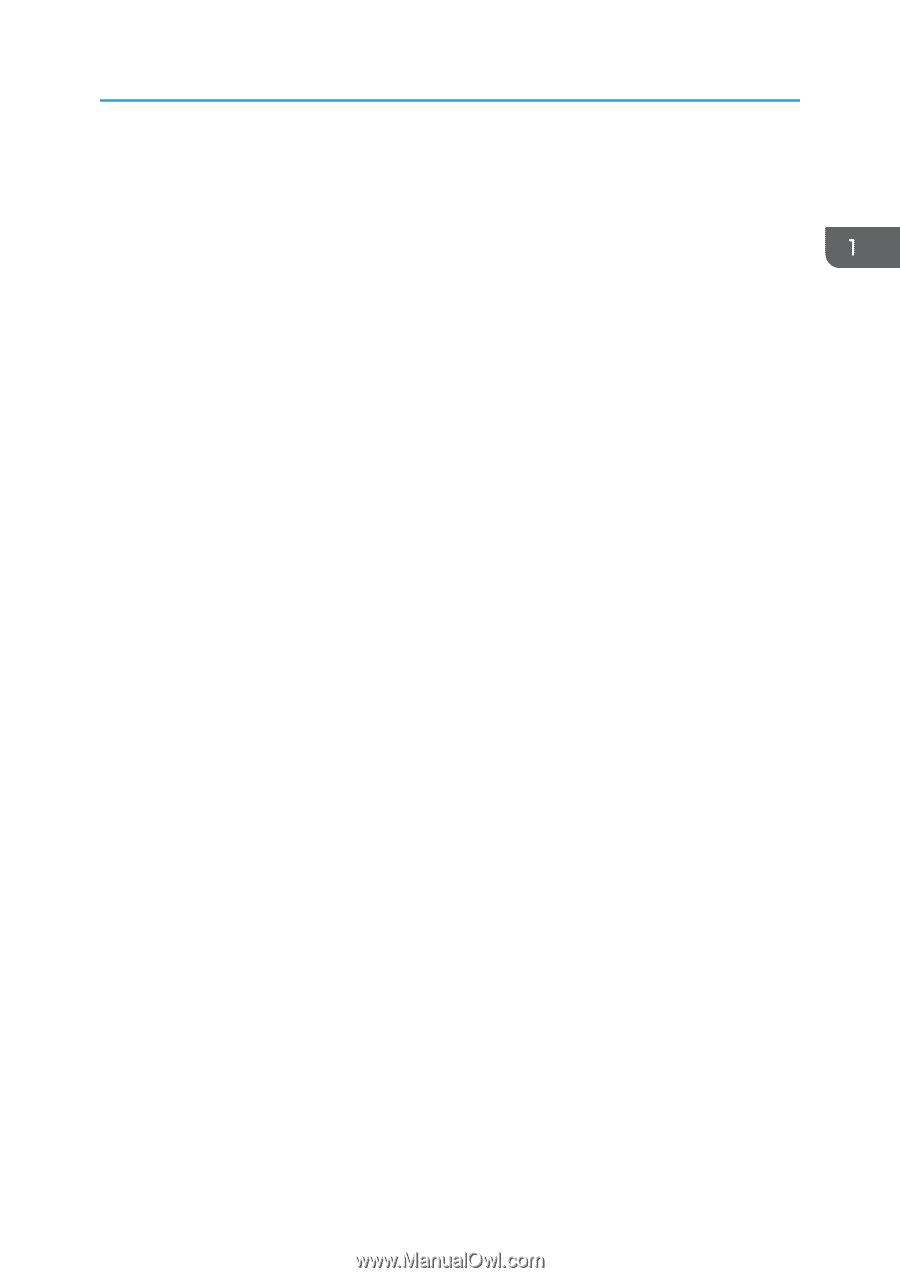
5.
Click the [Drivers] tab.
6.
Click the [Change Driver Settings] button if it is displayed.
7.
Click [Remove...].
8.
Select [Remove driver and driver package.], and then click [OK].
9.
Click [Yes].
10.
Click [Delete].
11.
Click [OK].
12.
Click [Close] to close the print server properties window.
Installing the Driver and Software
13