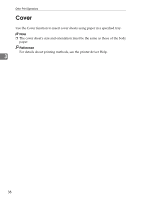Ricoh SP C221N Administration Guide - Page 201
Canceling a Print Job, Canceling a Print Job Using the Control Panel
 |
View all Ricoh SP C221N manuals
Add to My Manuals
Save this manual to your list of manuals |
Page 201 highlights
Other Print Operations Canceling a Print Job This section gives instruction to stop printing from the control panel or computer. Canceling a Print Job Using the Control Panel You can cancel a print job using the control panel, if transferring print jobs is not completed. 3 A Press the {Job Reset} key. Windows - Canceling a Print Job from the Computer You can cancel a print job from the computer if the transferring print job is not completed. A Double-click the printer icon on the Windows task tray. A window appears, showing all print jobs currently queued for printing. Check the current status of the job you want to cancel. B Select the name of the job you want to cancel. C On the [Document] menu, click [Cancel Printing]. Note ❒ In Windows XP and Windows Server 2003, click [Cancel] on the [Document] menu. ❒ In Windows 98 SE/Me and Windows 2000, you can also open the print job queue window by double-clicking the printer icon in the [Printers] window (the [Printers and Faxes] window under Windows XP and Windows Server 2003). ❒ You cannot stop printing data that has already been processed. For this reason, printing may continue for a few pages after you cancel printing. ❒ A print job containing a large volume of data may take considerable time to stop. 36