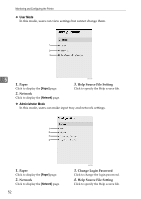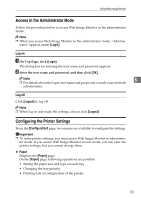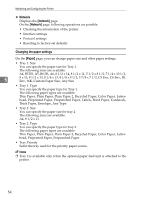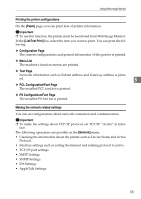Ricoh SP C221N Administration Guide - Page 215
Displaying Top Displaying Top of Web Image Monitor, Top
 |
View all Ricoh SP C221N manuals
Add to My Manuals
Save this manual to your list of manuals |
Page 215 highlights
Monitoring and Configuring the Printer Displaying Top Page This section explains how to display Web Image Monitor and its Top Page. Displaying Top Page of Web Image Monitor A Start your Web browser. B Enter "http://(printer's address)/" in the address bar of the Web browser. Top Page of Web Image Monitor appears. If the printer's host name has been registered on the DNS server, you can enter it. Top Page 5 Every Web Image Monitor page is divided into the following areas: ASH102S 1. Menu area When you select [Configuration], content of the [Configuration] page appears on the main area. 2. Tab area Contains menus for the Status and Counter modes and tabs for switching between them. 3. Help Use Help to view help file contents. 4. Login Click to log on in administrator mode. 5. Main area Displays the contents of the item selected in the menu area. Machine information in the main area is not automatically updated. Click [Refresh] at the upper right in the main area to update the machine information. Click the Web browser's [Refresh] button to refresh the entire browser screen. Note ❒ Contents of the [Configuration] page differ according to the mode you are logged into. 50