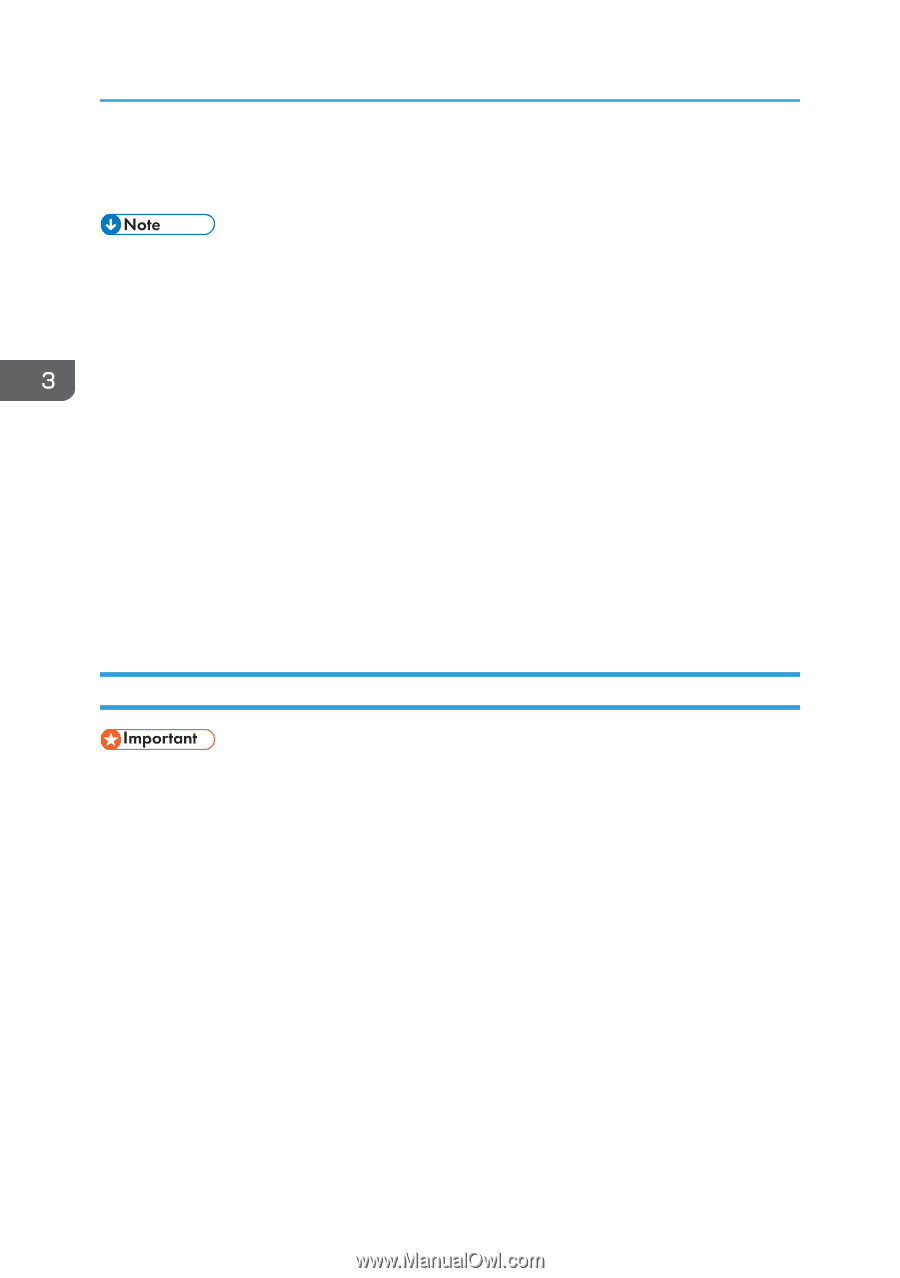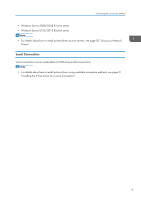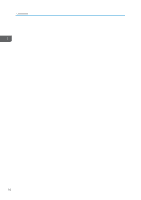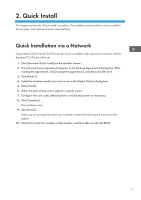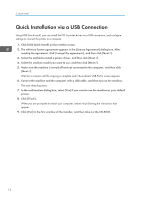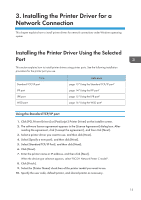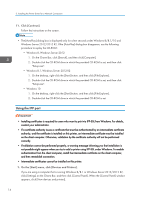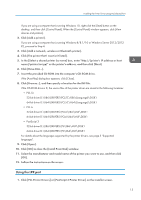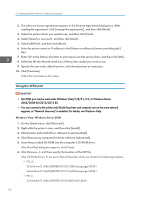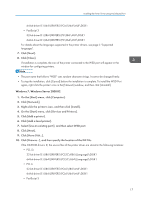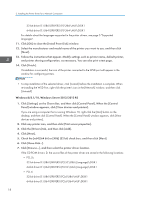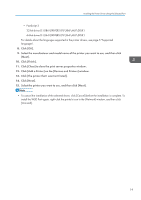Ricoh SP C352DN Driver Installation Guide - Page 16
Using the IPP port, Click [Continue]., On the [Start] menu, click [Devices and Printers].
 |
View all Ricoh SP C352DN manuals
Add to My Manuals
Save this manual to your list of manuals |
Page 16 highlights
3. Installing the Printer Driver for a Network Connection 11. Click [Continue]. Follow the instructions on the screen. • The [AutoPlay] dialog box is displayed only for a few seconds under Windows 8/8.1/10 and Windows Server 2012/2012 R2. If the [AutoPlay] dialog box disappears, use the following procedure to replay the CD-ROM: • Windows 8, Windows Server 2012 1. On the Charm Bar, click [Search], and then click [Computer]. 2. Double-click the CD-ROM drive in which the provided CD-ROM is set, and then click "Setup.exe". • Windows 8.1, Windows Server 2012 R2 1. On the desktop, right-click the [Start] button, and then click [File Explorer]. 2. Double-click the CD-ROM drive in which the provided CD-ROM is set, and then click "Setup.exe". • Windows 10 1. On the desktop, right-click the [Start] button, and then click [File Explorer]. 2. Double-click the CD-ROM drive in which the provided CD-ROM is set. Using the IPP port • Installing certificates is required for users who want to print via IPP-SSL from Windows. For details, contact your administrator. • If a certificate authority issues a certificate that must be authenticated by an intermediate certificate authority, and the certificate is installed on this printer, an intermediate certificate must be installed on the client computer. Otherwise, validation by the certificate authority will not be performed correctly. • If validation cannot be performed properly, a warning message informing you that installation is not possible might appear when you try to add a printer using IPP-SSL under Windows. To enable authentication from the client computer, install the intermediate certificate on the client computer, and then reestablish connection. • Intermediate certificates cannot be installed on this printer. 1. On the [Start] menu, click [Devices and Printers]. If you are using a computer that is running Windows 8/8.1 or Windows Server 2012/2012 R2, click [Settings] on the Charm Bar, and then click [Control Panel]. When the [Control Panel] window appears, click [View devices and printers]. 14