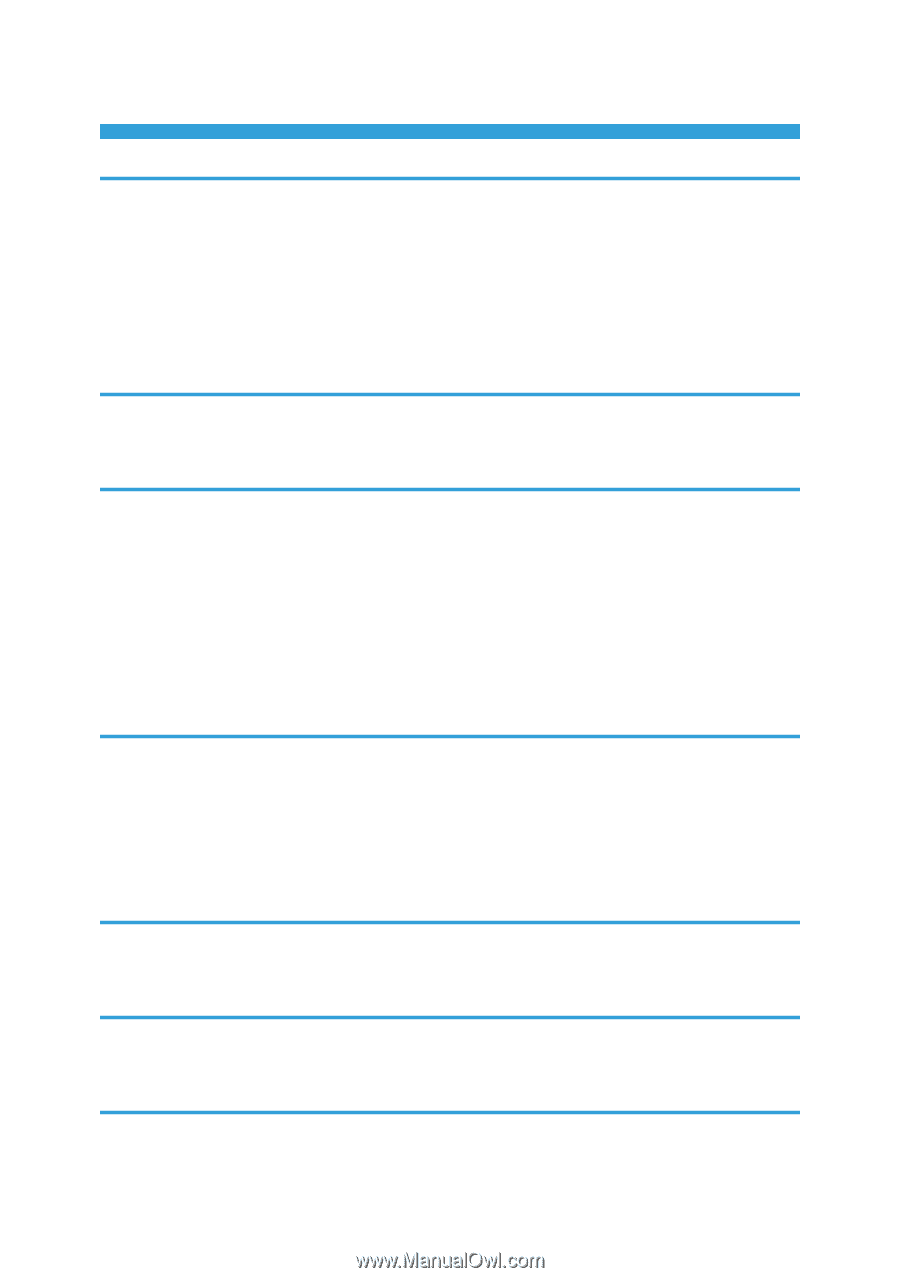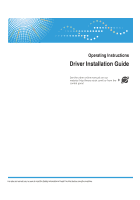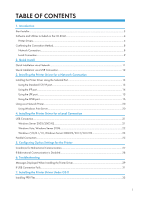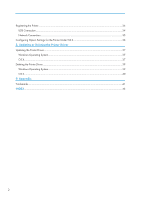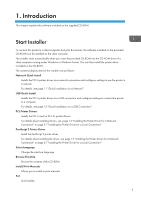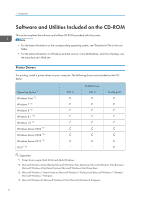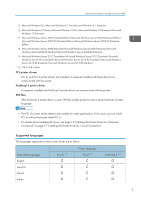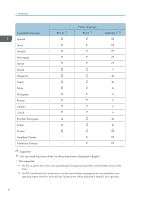TABLE OF CONTENTS
1. Introduction
Start Installer
........................................................................................................................................................
3
Software and Utilities Included on the CD-ROM
.............................................................................................
4
Printer Drivers
..................................................................................................................................................
4
Confirming the Connection Method
..................................................................................................................
8
Network Connection
......................................................................................................................................
8
Local Connection
............................................................................................................................................
9
2. Quick Install
Quick Installation via a Network
....................................................................................................................
11
Quick Installation via a USB Connection
.......................................................................................................
12
3. Installing the Printer Driver for a Network Connection
Installing the Printer Driver Using the Selected Port
.......................................................................................
13
Using the Standard TCP/IP port
.................................................................................................................
13
Using the IPP port
.........................................................................................................................................
14
Using the LPR port
........................................................................................................................................
15
Using the WSD port
.....................................................................................................................................
16
Using as a Network Printer
..............................................................................................................................
20
Using Windows Print Server
........................................................................................................................
20
4. Installing the Printer Driver for a Local Connection
USB Connection
...............................................................................................................................................
21
Windows Server 2003/2003 R2
.............................................................................................................
21
Windows Vista, Windows Server 2008
....................................................................................................
22
Windows 7/8/8.1/10, Windows Server 2008 R2/2012/2012 R2
................................................
23
Parallel Connection
..........................................................................................................................................
25
5. Configuring Option Settings for the Printer
Conditions for Bidirectional Communication
.................................................................................................
27
If Bidirectional Communication is Disabled
...................................................................................................
28
6. Troubleshooting
Messages Displayed When Installing the Printer Driver
...............................................................................
29
If USB Connection Fails
...................................................................................................................................
31
7. Installing the Printer Driver Under OS X
Installing PPD Files
............................................................................................................................................
33
1