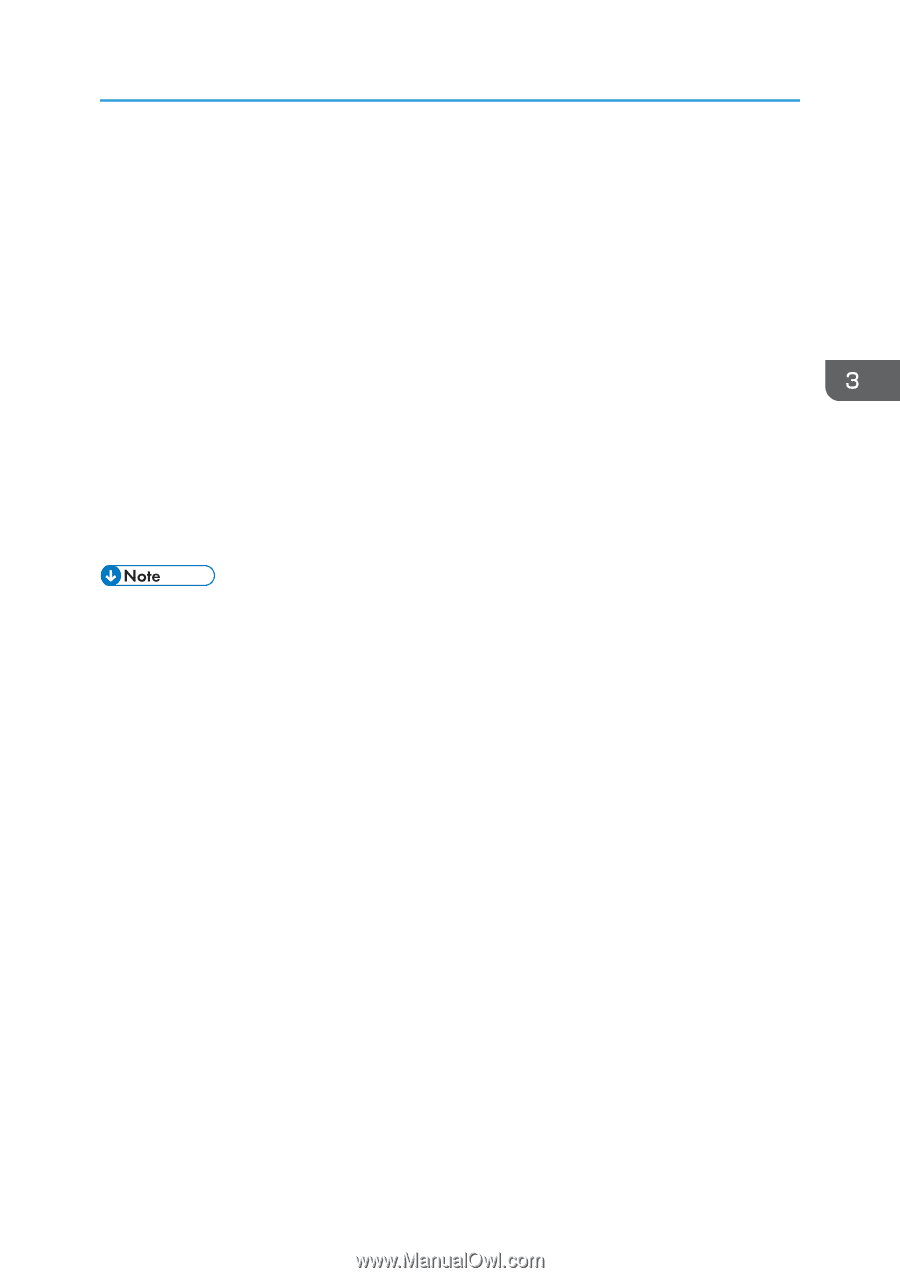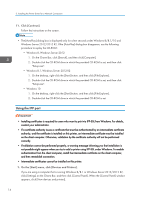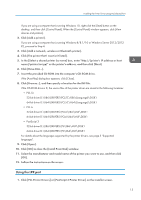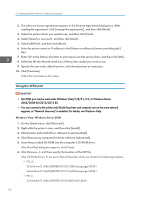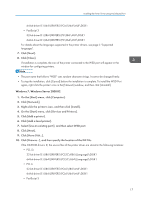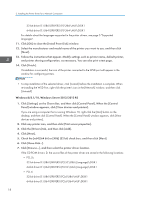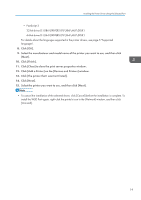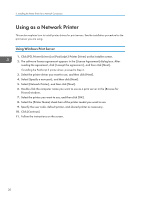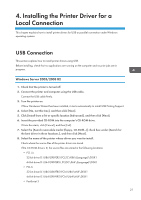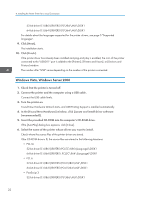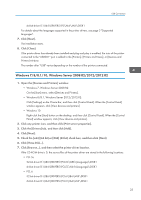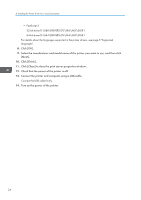Ricoh SP C352DN Driver Installation Guide - Page 21
bit driver D:\X64\DRIVERS\PS\X64\MUI\DISK1
 |
View all Ricoh SP C352DN manuals
Add to My Manuals
Save this manual to your list of manuals |
Page 21 highlights
Installing the Printer Driver Using the Selected Port • PostScript 3 32-bit driver D:\X86\DRIVERS\PS\X86\MUI\DISK1 64-bit driver D:\X64\DRIVERS\PS\X64\MUI\DISK1 For details about the languages supported in the printer drivers, see page 5 "Supported languages". 8. Click [OK]. 9. Select the manufacturer and model name of the printer you want to use, and then click [Next]. 10. Click [Finish]. 11. Click [Close] to close the print server properties window. 12. Click [Add a Printer] on the [Devices and Printers] window. 13. Click [The printer that I want isn't listed]. 14. Click [Next]. 15. Select the printer you want to use, and then click [Next]. • To cancel the installation of the selected driver, click [Cancel] before the installation is complete. To install the WSD Port again, right-click the printer's icon in the [Network] window, and then click [Uninstall]. 19