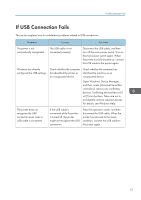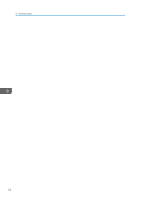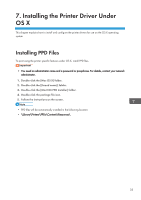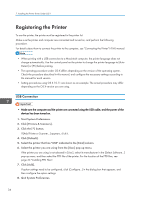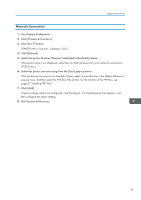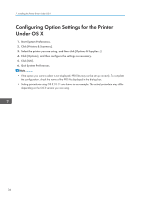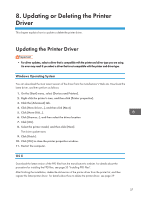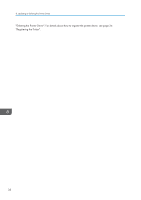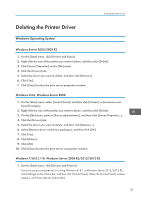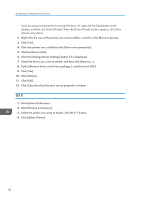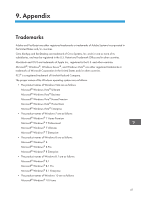Ricoh SP C352DN Driver Installation Guide - Page 38
Configuring Option Settings for the Printer Under OS X
 |
View all Ricoh SP C352DN manuals
Add to My Manuals
Save this manual to your list of manuals |
Page 38 highlights
7. Installing the Printer Driver Under OS X Configuring Option Settings for the Printer Under OS X 1. Start System Preferences. 2. Click [Printers & Scanners]. 3. Select the printer you are using, and then click [Options & Supplies...]. 4. Click [Options], and then configure the settings as necessary. 5. Click [OK]. 6. Quit System Preferences. • If the option you want to select is not displayed, PPD files may not be set up correctly. To complete the configuration, check the name of the PPD file displayed in the dialog box. • Setting procedures using OS X 10.11 are shown as an example. The actual procedure may differ depending on the OS X version you are using. 36

Configuring Option Settings for the Printer
Under OS X
1.
Start System Preferences.
2.
Click [Printers & Scanners].
3.
Select the printer you are using, and then click [Options & Supplies...].
4.
Click [Options], and then configure the settings as necessary.
5.
Click [OK].
6.
Quit System Preferences.
•
If the option you want to select is not displayed, PPD files may not be set up correctly. To complete
the configuration, check the name of the PPD file displayed in the dialog box.
•
Setting procedures using OS X 10.11 are shown as an example. The actual procedure may differ
depending on the OS X version you are using.
7. Installing the Printer Driver Under OS X
36