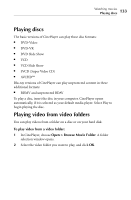Roxio Creator 2011 Product Manual - Page 132
Settings, Volume, playback controls, disc settings - upgrade
 |
View all Roxio Creator 2011 manuals
Add to My Manuals
Save this manual to your list of manuals |
Page 132 highlights
132 Roxio Creator User Guide www.roxio.com with one or more movies from CinemaNow, they will be listed on the Open menu. ■ Settings: Click to choose general application options, video and disc settings, as well as playback, language, 3D, and audio options. For more information, click Help or press F1 in the Settings dialog box. ■ Help: Click to register CinePlayer, get help, and check for upgrades. Volume, playback controls, disc settings Use the following buttons to control volume and playback, and to display the disc settings. The disc settings let you choose from the available disc features, such as subtitles, language options, angles, and so on. Mute/Volume Rewind Stop Fast forward Display Blu-ray controls Full screen Play/Pause Pop-up menu Video scaling Turn On/Off Eject looping Previous/Next chapter Disc menu 2D/3D Change 3D format Audio tracks, subtitles, and angles Note Depending on the software version you are running, some of the features described above may not be available.