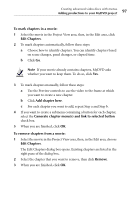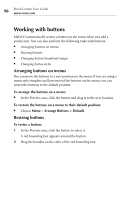Roxio Creator 2011 Product Manual - Page 94
Adding productions to your MyDVD project, Adding movies
 |
View all Roxio Creator 2011 manuals
Add to My Manuals
Save this manual to your list of manuals |
Page 94 highlights
94 Roxio Creator User Guide www.roxio.com Adding productions to your MyDVD project A production is a combination of photos or video clips that you assemble. When the production is played back, the items in it appear as one continuous sequence. Movies and slideshows are two types of productions. A movie is a collection of video clips and photos that play one after the other. Movies can include transitions and other effects. Slideshows are similar to movies, but contain only still images and optional background audio. Images generally look better in a slideshow than they do when used in a movie. DVD-Video and VCD projects can contain up to 98 productions (movies and slideshows), whereas DVD+VR projects can contain up to 48 productions. You can add several production buttons to each menu, and then arrange and resize the buttons as desired. For more information, see Working with buttons on page 98. In the productions themselves, you can add, remove, edit, and rearrange the video clips and photos, add transitions, and much more. Note You cannot add slideshows to 3D projects. Adding movies To add a movie to the project: 1 On the Menus tab in the Project View area, click the menu where you want to add the movie. 2 In the Menu Tasks area, click Add New Movie. 3 Click the file you want to add. Tip: To add more than one file at a time, press and hold Ctrl while you click the files. 4 Click Add.