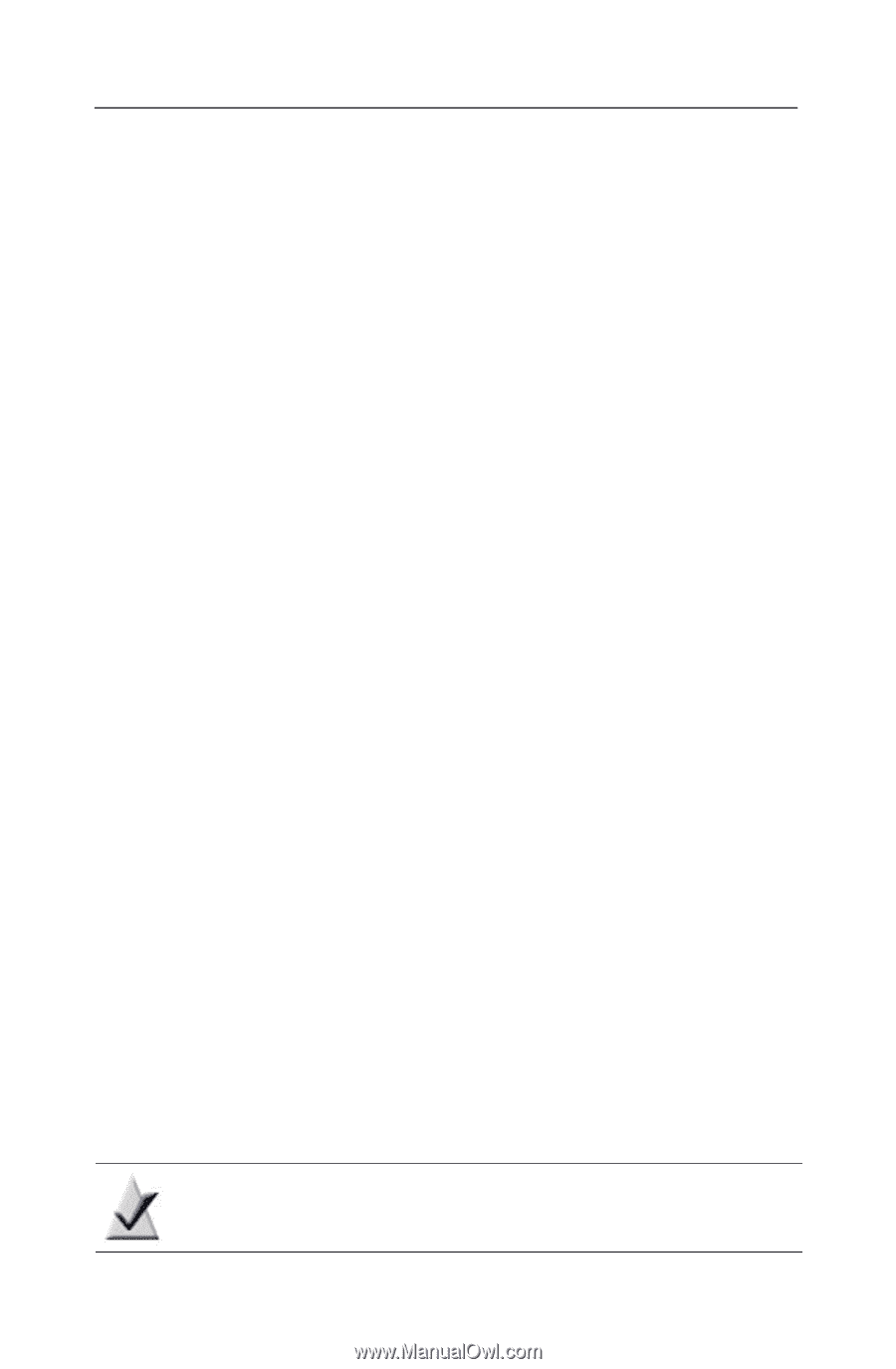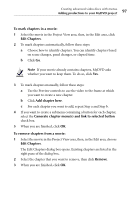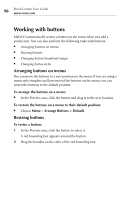Roxio Creator 2011 Product Manual - Page 96
Editing productions, Adding and removing s, To edit a production, Edit Movie, Back to MyDVD - manual
 |
View all Roxio Creator 2011 manuals
Add to My Manuals
Save this manual to your list of manuals |
Page 96 highlights
96 Roxio Creator User Guide www.roxio.com Editing productions You can add additional photos and video clips to your productions, as well as the following types of enhancements: ■ transitions ■ text effects ■ overlays ■ video effects ■ audio effects To edit a production: 1 In the Project View area (on either the Menu or Movies tab) select the movie you want to edit. 2 In the Edit area, click Edit Movie. For more information, see the MyDVD Help Center. 3 To return to the Menu Edit view, click Back to MyDVD. Removing productions To remove a production from the project: ■ Right-click the production name in the Project View area (Movies tab) and choose Delete. Adding and removing chapters Chapters are points that you specify in a production by adding markers. You can then skip back and forth through chapters during playback. MyDVD can automatically detect pauses in the movie and add chapter markers for you, or you can specify the points manually. A movie can contain up to 99 chapter points. In DVD projects, you can also add chapter menus that appear as submenus when you play the finished disc. Each chapter menu contains buttons that link to the movie's chapter points. Note Chapter menus are not available in VCD projects.