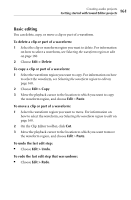Roxio Creator 2011 Product Manual - Page 158
About adding audio clips, Adding audio files
 |
View all Roxio Creator 2011 manuals
Add to My Manuals
Save this manual to your list of manuals |
Page 158 highlights
158 Roxio Creator User Guide www.roxio.com About adding audio clips A Sound Editor project is a collection of audio clips. You can add audio clips from various sources, improve their quality and add special effects. You can add audio clips in any of the following ways: ■ Add audio files stored on your hard disk or removable disc storage. For more information, see Adding audio files on page 158. ■ Copy audio tracks from CD. For more information, see Adding tracks from audio CDs on page 159. ■ Record audio from analog sources, such as a microphone, LP records, or tapes. For more information, see Recording from an audio input device on page 138. Adding audio files With Sound Editor, you can add digital audio files to a project from your hard disk, or from removable disc storage. Note You can only add files in formats supported by Sound Editor. When you browse for files to add, only files with supported formats are visible. To add audio files to your project: 1 To insert an audio file into an existing audio clip in your project, select the audio clip in the Project View area. In the Clip Editor, click to move the playback cursor to the location at which you want to insert the audio file. 2 In the task area, under Add to Project, click Add Audio File. The Media Selector window opens. 3 In the Media Selector window, browse to and select the desired files. Tip: For more information about the Media Selector views, click Help on the Media Selector window. 4 Click OK. The selected audio file appears in the Clip Editor.