Samsung 210T User Manual (ENGLISH) - Page 11
Automatic Save - 210ts
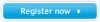 |
View all Samsung 210T manuals
Add to My Manuals
Save this manual to your list of manuals |
Page 11 highlights
Portuguese Italiano Español Deutsch Français English Adjusting Your LCD Monitor No. Name Description n Moves the selector right or left on the OSD. 7 n Increases or decreases the Brightness. n Increases or decreases the values of the selected function. Automatic Save Whenever you open the OSD and allow an adjustment window to remain active for about 3 seconds without pressing other buttons, the monitor automatically saves any adjustment you have made. These changes are saved into a user area in the monitor. The monitor can save adjustments for up to 4 user modes. It has 13 for 210T (15 for 240T ) factory preset or preload modes, one for each signal frequency as listed in table 7 on page 25. If you have made no adjustments, the on screen display disappears and the monitor does not save anything. Function SOURCE PIP Description n Use this button to change a video source n Video sources are changed in the following order: D-sub DVI RCA S-VIDEO n Video: RCA/S-Video PC: D-Sub/DVI (Analog/Digital) n Use this button to see both PC and Video the same time with either PC or Video is in a small window superimposed on PC or Video. Video Video RCA/S-Video PC PC (D-sub/DVI) PC D-sub/DVI Video (RCA/S-Video) SOURCE VIDEO PC SOURCE VIDEO PC PIP PIP AUTO AUTO EXIT EXIT MENU MENU SOURCE PIP AUTO EXIT VIDEO PC MENU *When PBP, Picture-By-Picture, is activated, PIP button performs "Picture Swap." PC D-sub DVI Video RCA S-Video SOURCE PIP AUTO EXIT VIDEO PC MENU Video RCA S-Video PC D-sub DVI SOURCE PIP AUTO EXIT VIDEO PC MENU English 9















