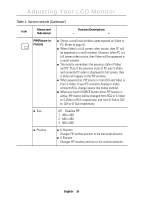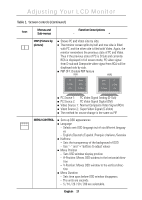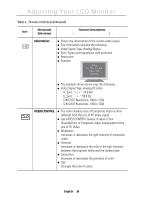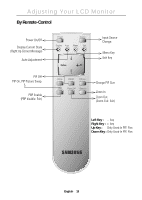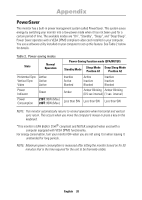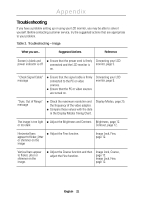Samsung 210T User Manual (ENGLISH) - Page 18
from S-Video. If your PC connects Analog or Video
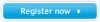 |
View all Samsung 210T manuals
Add to My Manuals
Save this manual to your list of manuals |
Page 18 highlights
Adjusting Your LCD Monitor Table 1. Screen controls (Continued ) Icon Menus and Sub-menus Function Descriptions - + PIP(Picture-inPicture) n Size n Position n Shows a small sub-window superimposed on Video or PC. (Refer to page 9.) n When Video is a full screen video source, then PC will be appeared in a small window. Likewise, when PC is a full screen video source, then Video will be appeared in a small window. n The monitor remembers the previous state of Video and PC. Thus if the previous state of PC was S-Video, and currently PC video is displayed in full screen, then S-Video will appear in the PIP window. n When powered on, PIP source is from DVI and Video is from S-Video. If your PC connects Analog or Video connects RCA, change source like below method. n When you touch SOURCE button when PIP feature is active, PIP source will be changed from RCA or S-Video to S-Video or RCA respectively, and from D-Sub or DVI to DVI or D-Sub respectively. Off: Disables PIP 1: 400 x 300 2: 640 x 480 3: 800 x 600 n H-Position Changes PIP window position to the horizontal direction. n V-Position Changes PIP window position to the vertical direction. English 16