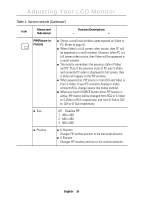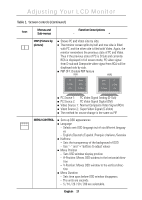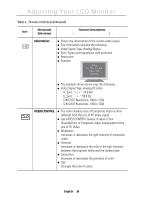Samsung 210T User Manual (ENGLISH) - Page 15
H-Position, V-Position, Color control - manual
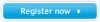 |
View all Samsung 210T manuals
Add to My Manuals
Save this manual to your list of manuals |
Page 15 highlights
Portuguese Italiano Español Deutsch Français English Adjusting Your LCD Monitor Table 1. Screen controls (Continued ) Menus and Icon Sub-menus Function Descriptions - + n Fine n Coarse H-Position V-Position Color control Although "Auto Adjustment" automatically finds the optimum values of FINE and COARSE parameters as well as image position, it may be necessary for you to adjust those parameters manually. It is recommended for you to use "Auto Adjustment" first. If the adjustment results are not satisfactory, then use COARSE and FINE adjustment features to get the best adjustment results. Bear in mind that COARSE and FINE adjustments may change the width of the image and affect image position as well. If the image is clear while out of center by a couple of pixels, use image position to center the image. n Changes the location of the image. n In case of the image is off center, use this function to center the image. n It work only with Analog source. n H-Position "-" : Move to the LEFT "+" : Move to the RIGHT n V-Position "-" : Move to the Bottom "+" : Move to the Top The tone of color can be changed from bluish white to redish white. The individual color components are also user customizable. n Mode 1 n Mode 2 n Mode 3 n User Mode n Reset Redish white. Plain white. Bluish white. User customizable. Color parameters are replaced with the factory default values. English 13