Samsung 210T User Manual (ENGLISH) - Page 9
Getting Help, Warm-up Time - lcd monitor
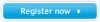 |
View all Samsung 210T manuals
Add to My Manuals
Save this manual to your list of manuals |
Page 9 highlights
Portuguese Italiano Español Deutsch Français English Setting up Your LCD Monitor 1 Turn off both your computer and the monitor. 2 Unplug the video cable from the back of the computer. 3 Turn on the monitor. If the monitor is functioning properly, you will see a white box with a large blue oval Samsung logo and an error messsage "CHECK SIGNAL CABLE." in black color. CHECK SIGNAL CABLE Analog* Figure 5. Monitor self-test screen * It shows signal source is not connected with one of Analog, Digital, Video or S-Video. This box also appears during normal operation if the video cable becomes disconnected or damaged. 4 Turn off your monitor and reconnect the video cable; then turn on both your computer and the monitor. If your monitor screen remains blank after following the previous procedure, check your video controller and computer system; your monitor is functioning properly. Getting Help If your monitor does not display an image, check your cable connections and refer to "Troubleshooting" on page 21. If you experience difficulties with the quality of the displayed image, run Auto Adjustment by touching "AUTO" control button. You may want to refer to "Adjusting Your LCD Monitor" on page 8 or "Troubleshooting" on page 21. Warm-up Time All LCD monitors need time to become thermally stable whenever you turn on the monitor after letting the monitor be turned off for a couple of hours. Therefore, to achieve more accurate adjustments for parameters, allow the LCD monitor to warm (be on) for at least 20 minutes before making any screen adjustments. English 7















