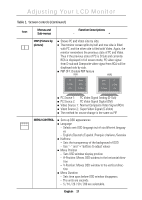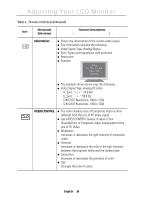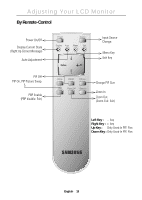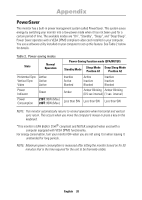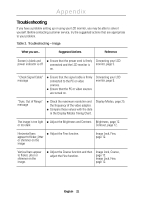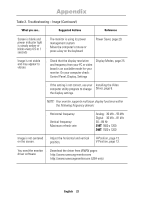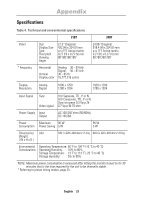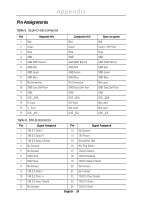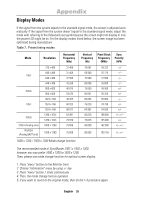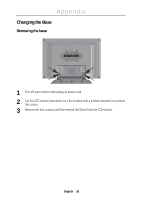Samsung 210T User Manual (ENGLISH) - Page 24
Control Panel, Display, Settings - driver
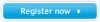 |
View all Samsung 210T manuals
Add to My Manuals
Save this manual to your list of manuals |
Page 24 highlights
Appendix Table 3. Troubleshooting - Image (Continued ) What you see... Suggested Actions Reference Screen is blank and power indicator light is steady amber or blinks every 0.5 or 1 seconds s The monitor is using its power management system. s Move the computer's mouse or press a key on the keyboard Power Saver, page 20. Image is not stable and may appear to vibrate s Check that the display resolution and frequency from your PC or video board is an available mode for your monitor. On your computer check: Control Panel, Display, Settings Display Modes, page 25. s If the setting is not correct, use your Installing the Video computer utility program to change Driver, page 6. the display settings. NOTE: Your monitor supports multiscan display functions within the following frequency domain: s Horizontal frequency: Vertical frequency: Maximum refresh rate: Analog: 30 kHz ~ 93 kHz Digital: 30 kHz ~ 81 kHz 30 ~ 85 Hz 210T: 1600 x 1200 240T: 1920 x 1200 Image is not centered s Adjust the horizontal and vertical on the screen. position. H-Position, page 13. V-Position, page 13. You need the monitor s Download the driver from WWW pages: driver software http://www.samsung-monitor.com http://www.samsungmonitor.com (USA only) English 22