Samsung 210T User Manual (ENGLISH) - Page 12
Direct Access Features, OSD Lock/Unlock
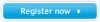 |
View all Samsung 210T manuals
Add to My Manuals
Save this manual to your list of manuals |
Page 12 highlights
Adjusting Your LCD Monitor Function AUTO EXIT -/+ MENU POWER Description n Use this button to optimize image quality automatically. n "Auto adjustment" feature affects following parameters: Fine, Coarse, and Image Position. n Exits from menus and sub-menus. n Exits from the OSD menu. n Turns the PIP off. n Use this button to change Brightness. n When OSD is active, use "-" and "+" buttons to navigate through menus. n Use this button to bring OSD menu. n Use this button to turn ON or OFF the monitor. Direct Access Features Brightness - Follow these instructions to adjust the brightness. 1 + 25 2 With the menu off, push the "-" or "+" button to display the brightness adjustment menu. Push the "+" button to increase the brightness; push the "-" button to decrease the brightness. OSD Lock/Unlock This function allows you to secure the current settings so that they cannot be inadvertently changed, while still allowing you to adjust the Brightness and Contrast. You can unlock the OSD controls at any time by using the same procedure. With the OSD screen off, push and hold the Menu button for at least 5 seconds to lock or unlock the controls. When locked, a 'LOCKED!' message will be displayed along the bottom of each OSD menu except for these screens : • Brightness • Contrast English 10















